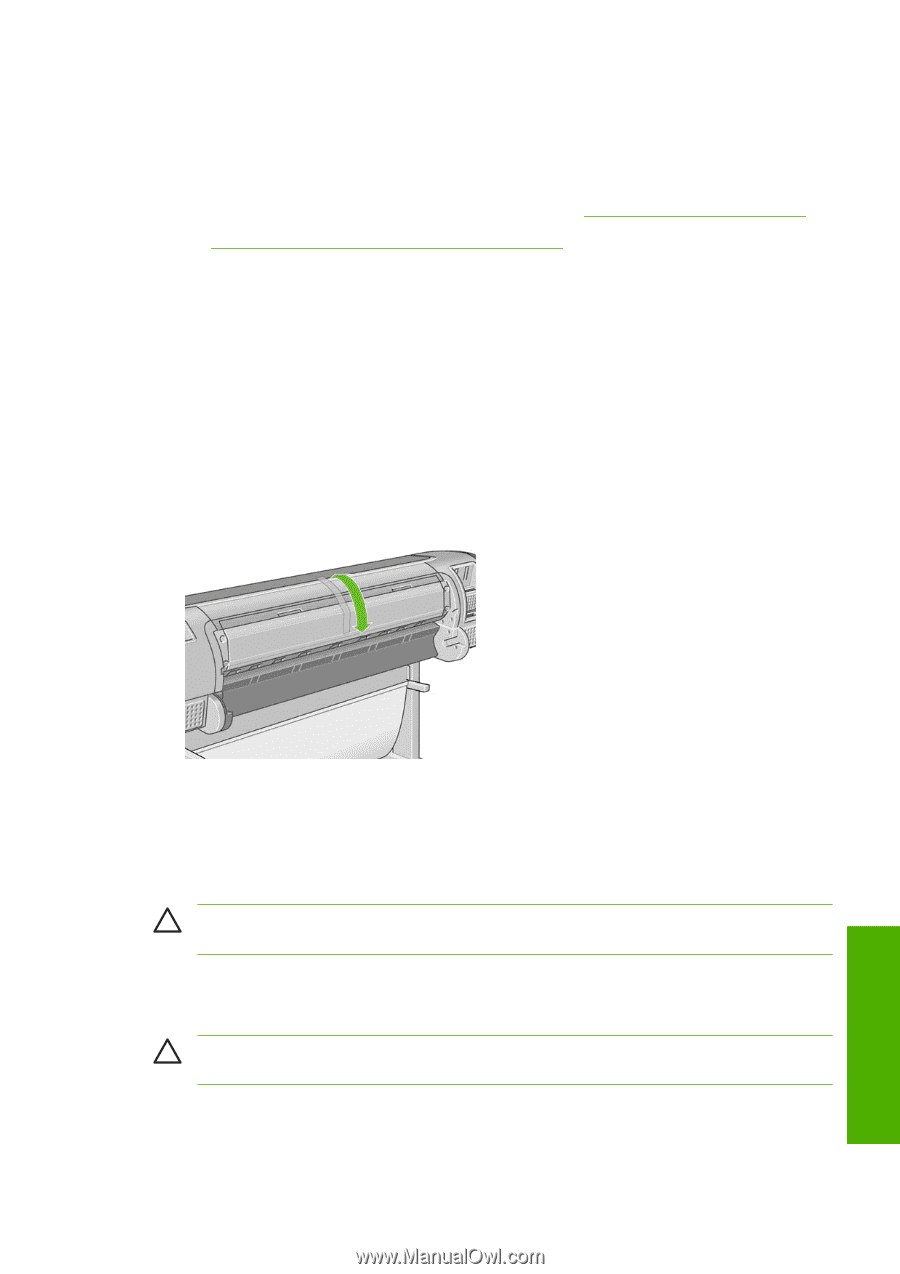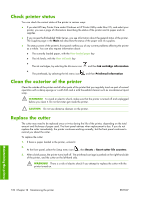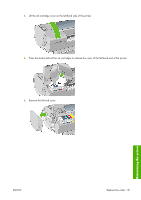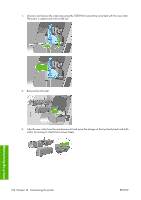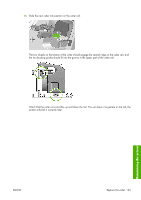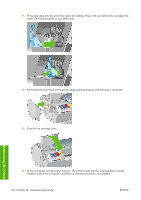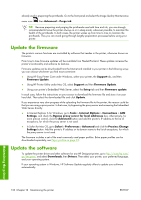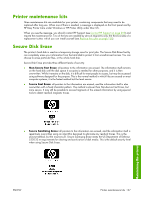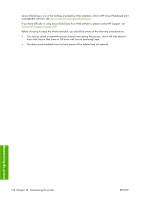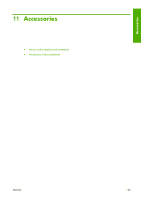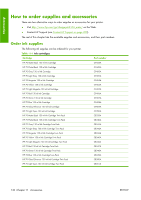HP Z3100 HP Designjet Z3100ps GP Photo Printer - User's Guide - Page 145
Maintain the ink cartridges, Move or store the printer
 |
UPC - 882780677531
View all HP Z3100 manuals
Add to My Manuals
Save this manual to your list of manuals |
Page 145 highlights
Maintain the ink cartridges During the normal lifetime of a cartridge, no specific maintenance is required. However, in order to maintain the best print quality, replace a cartridge when it reaches its expiration date. The printer's front panel notifies you when any cartridge reaches its expiration date. You can also check a cartridge's expiration date at any time: see Check printer status on page 130. See also Handling ink cartridges and printheads on page 117. Move or store the printer If you need to move or store the printer, prepare it correctly to avoid possible damage to it. To prepare the printer, follow the instructions below. 1. Do not remove the ink cartridges or printheads. 2. Make sure that no paper is loaded. 3. Make sure that the printer is idle. 4. Disconnect any cables connecting the printer to a network or a computer. 5. Before transporting the printer, secure the rear tray in the closed position with tape. Otherwise, the tray could open and perhaps break and fall out of the printer. Maintaining the printer If you need to leave the printer turned off for a long time, follow the additional steps below. 1. Turn off the power using the Power key on the front panel. 2. Also turn off the power switch at the rear of the printer. 3. Disconnect the printer's power cable. CAUTION: If you turn the printer upside down, ink could escape into the printer and cause serious damage. When the printer is turned back on, it takes about three minutes to initialize itself and to check and prepare the printheads. Preparing the printheads normally takes just over a minute. However, if the printer has been off for a six weeks or more, preparing the printheads could take up to an hour. CAUTION: If the printer remains off for a long period of time, the printheads may become unusable. In this case, you need to replace the printheads with new ones. After a storage period, if maintaining color accuracy is important to you, you are recommended to purge some ink from the printheads before starting the color calibration process. This is in addition to any ink ENWW Maintain the ink cartridges 135