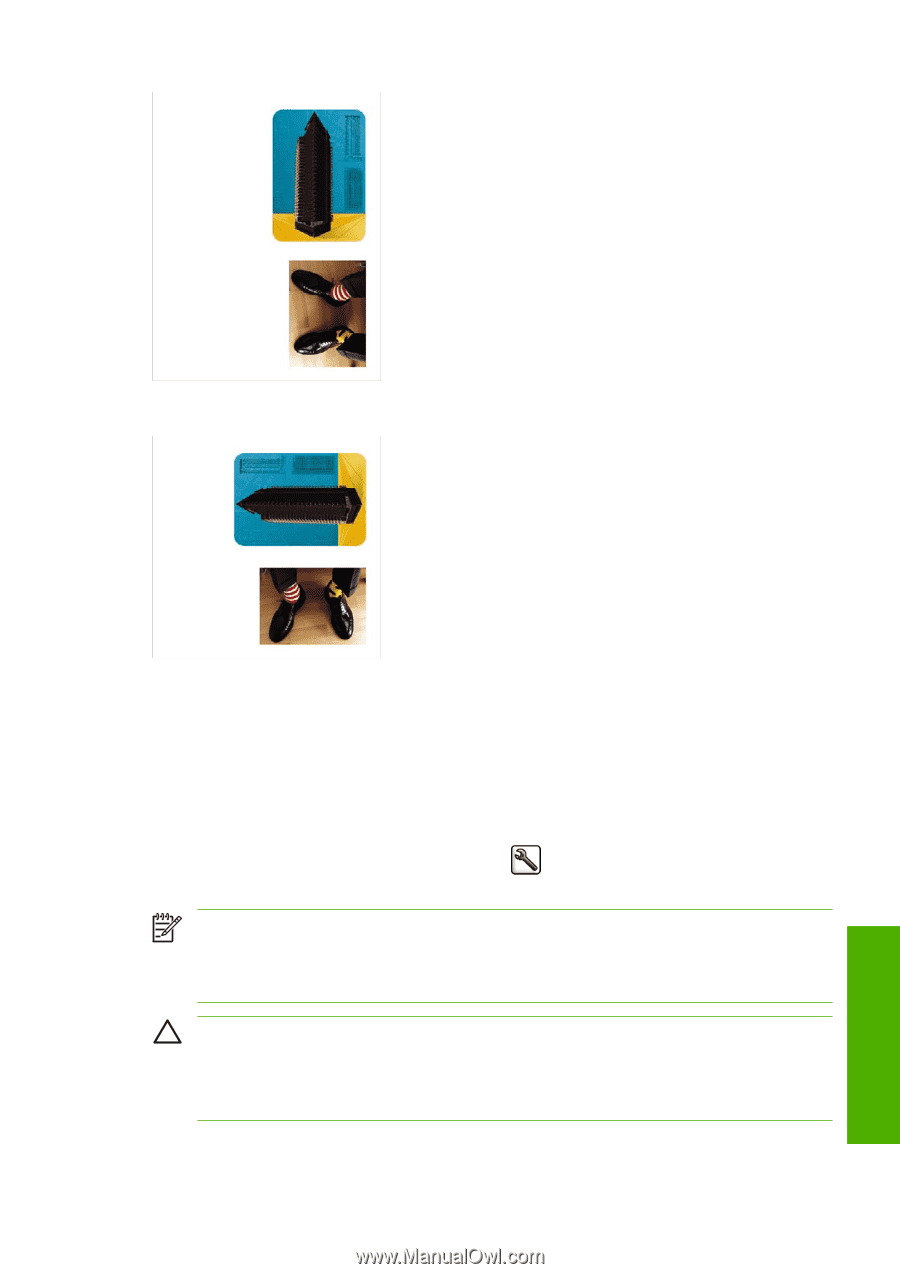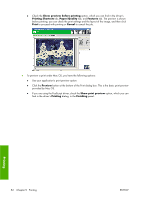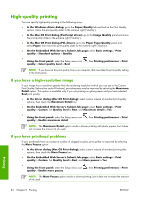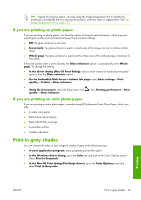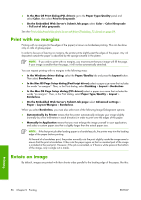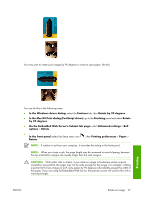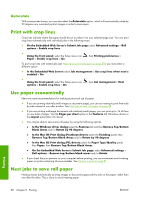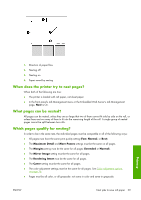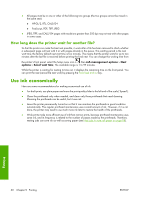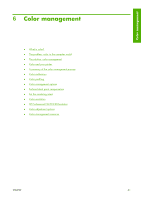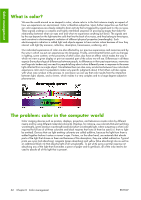HP Z3100 HP Designjet Z3100ps GP Photo Printer - User's Guide - Page 67
On the Embedded Web Server's Submit Job
 |
UPC - 882780677531
View all HP Z3100 manuals
Add to My Manuals
Save this manual to your list of manuals |
Page 67 highlights
You may wish to rotate your images by 90 degrees in order to save paper, like this: You can do this in the following ways: ● In the Windows driver dialog: select the Features tab, then Rotate by 90 degrees. ● In the Mac OS Print dialog (PostScript driver): go to the Finishing panel and select Rotate by 90 degrees. ● On the Embedded Web Server's Submit Job page: select Advanced settings > Roll options > Rotate. ● In the front panel: select the Setup menu icon Rotate. , then Printing preferences > Paper > NOTE: If rotation is set from your computer, it overrides the setting in the front panel. NOTE: When you rotate a job, the page length may be increased to avoid clipping, because the top and bottom margins are usually larger than the side margins. CAUTION: With either rolls or sheets, if you rotate an image to landscape whose original orientation was portrait, the paper may not be wide enough for the image. For example, rotating a portrait D/A1-size image on D/A1-size paper by 90 degrees will probably exceed the width of the paper. If you are using the Embedded Web Server, the preview screen will confirm this with a warning triangle. ENWW Rotate an image 57 Printing