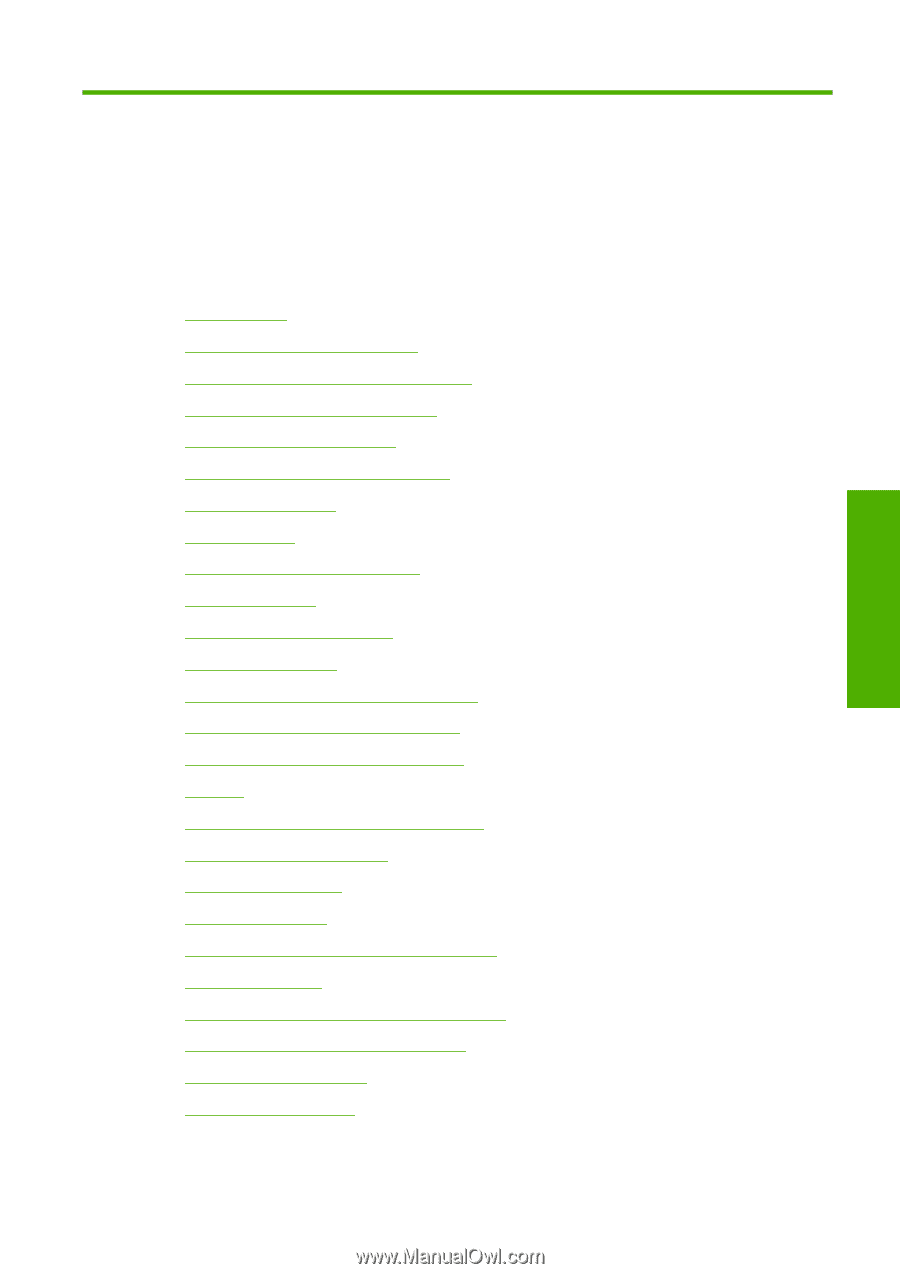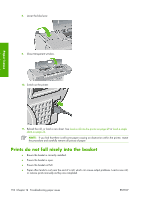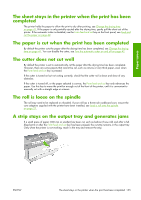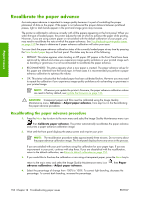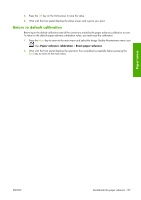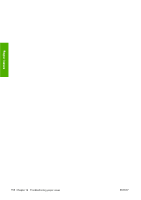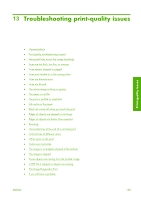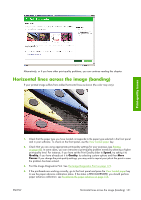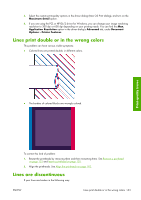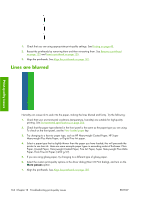HP Z3100 HP Designjet Z3100ps GP Photo Printer - User's Guide - Page 169
Troubleshooting print-quality issues
 |
UPC - 882780677531
View all HP Z3100 manuals
Add to My Manuals
Save this manual to your list of manuals |
Page 169 highlights
13 Troubleshooting print-quality issues Print-quality issues ● General advice ● Print quality troubleshooting wizard ● Horizontal lines across the image (banding) ● Lines are too thick, too thin, or missing ● Lines appear stepped or jagged ● Lines print double or in the wrong colors ● Lines are discontinuous ● Lines are blurred ● The whole image is blurry or grainy ● The paper is not flat ● The print is scuffed or scratched ● Ink marks on the paper ● Black ink comes off when you touch the print ● Edges of objects are stepped or not sharp ● Edges of objects are darker than expected ● Bronzing ● Horizontal lines at the end of a cut sheet print ● Vertical lines of different colors ● White spots on the print ● Colors are inaccurate ● The image is incomplete (clipped at the bottom) ● The image is clipped ● Some objects are missing from the printed image ● A PDF file is clipped or objects are missing ● The Image Diagnostics Print ● If you still have a problem ENWW 159