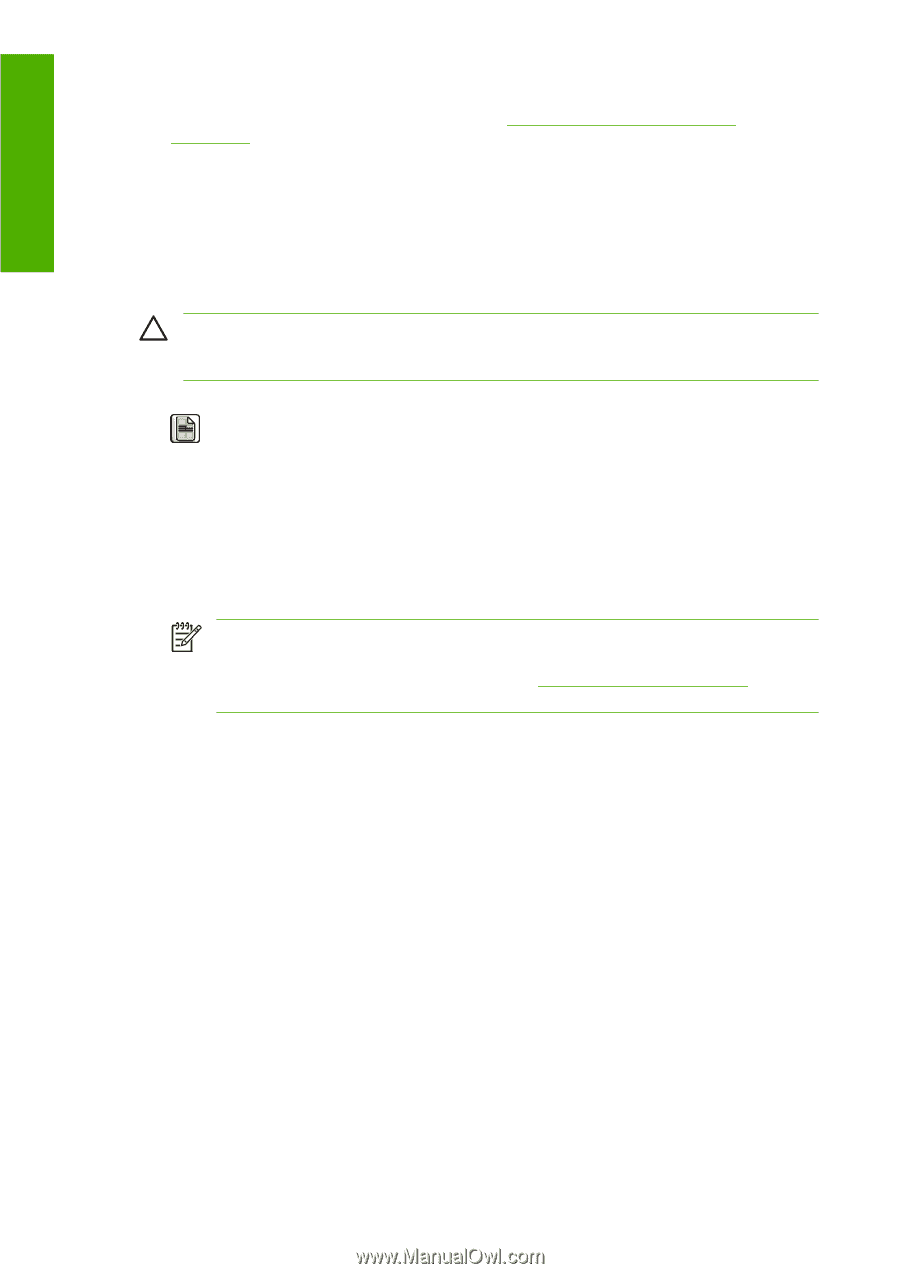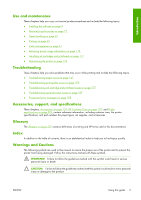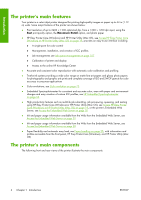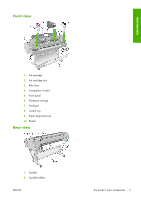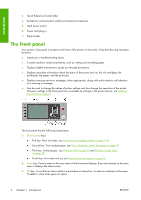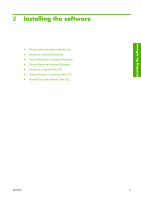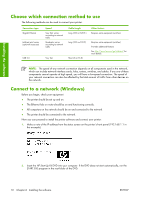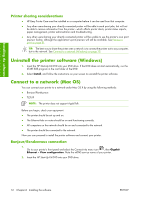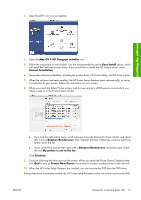HP Z3100 HP Designjet Z3100ps GP Photo Printer - User's Guide - Page 18
The printer's internal prints
 |
UPC - 882780677531
View all HP Z3100 manuals
Add to My Manuals
Save this manual to your list of manuals |
Page 18 highlights
Introduction ● The Embedded Web Server, runs in the printer and enables you to use a Web browser on any computer to check ink levels and printer status, see Access the Embedded Web Server on page 20. ● Advanced Profiling Solution included on separate DVD, to be installed after other HP software (drivers and printer utilities). The printer's internal prints The internal prints give various kinds of information about your printer. They can be requested from the front panel without using a computer. CAUTION: Before requesting any internal print, make sure that paper is loaded (roll or sheet), and that the front panel displays the Ready message. The loaded paper should be at least A3 landscape (16.53 in or 42 cm wide); otherwise the print may be clipped. To print any internal print, press the Menu key to return to the main menu, select the Internal Prints menu icon , then select the internal print you want. The following internal prints are available. ● Demo prints: show some of the capabilities of the printer ● Print black and white photo ● Print color photo ● Print color design demo ● Print GIS map NOTE: Demo prints are printed the same size as the loaded paper. NOTE: If you perform a secure disk erase, see Secure Disk Erase on page 137, the demo prints are erased and they are no longer available. ● Menu map: shows details of all the front-panel display menus ● Configuration: shows all the current front-panel display settings ● Usage report: shows estimates of the total number of prints, number of prints by paper type, number of prints by print-quality option, and total amount of ink used per color (the accuracy of these estimates is not guaranteed) ● HP-GL/2 palette: shows the color or grayscale definitions in the currently selected color palette ● Service information: provides information needed by service engineers ● PostScript font list: shows PostScript fonts available 8 Chapter 1 Introduction ENWW