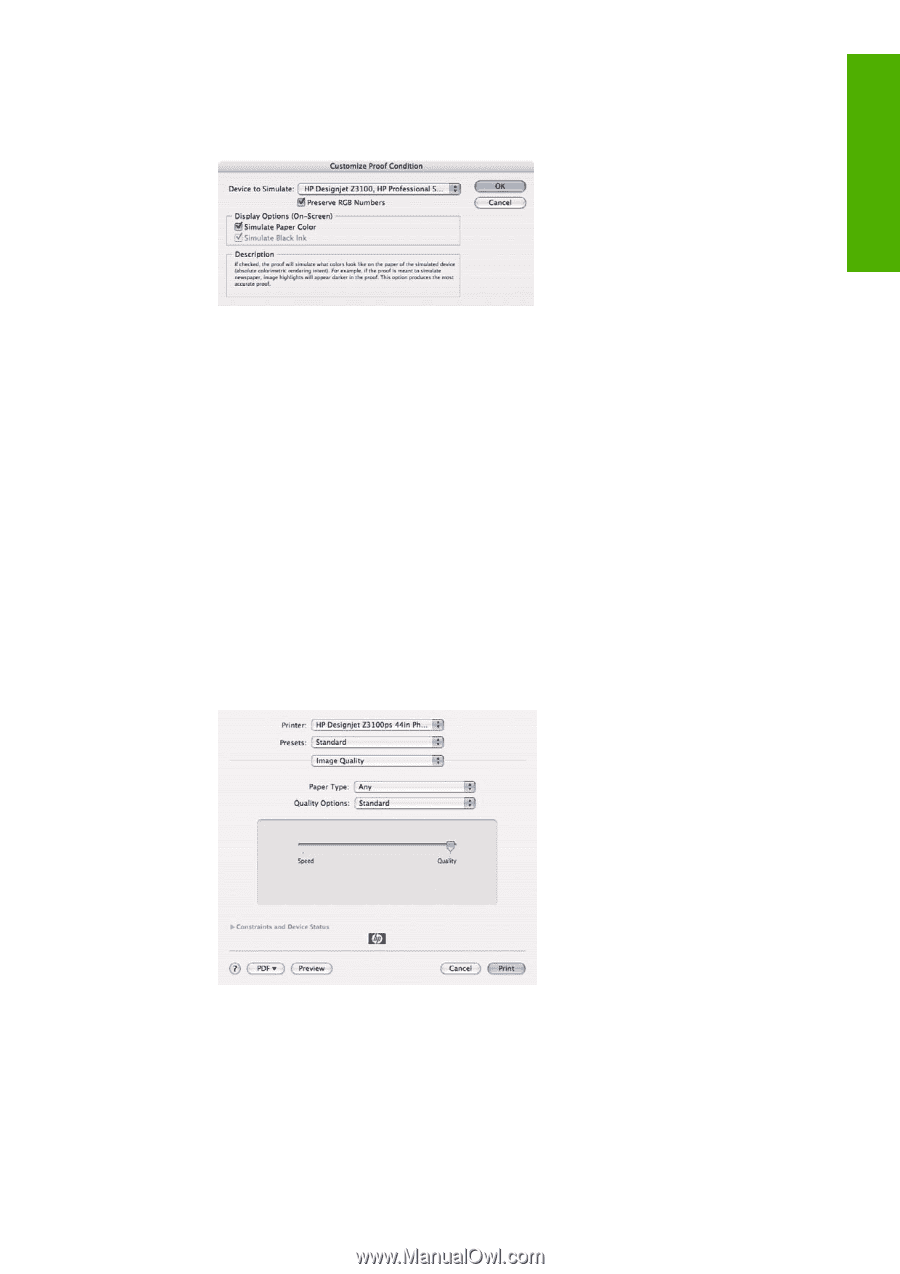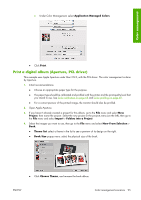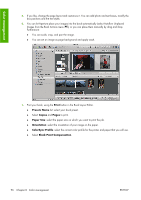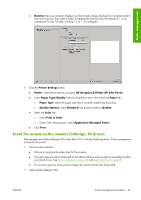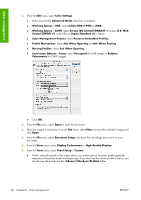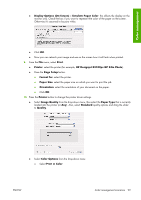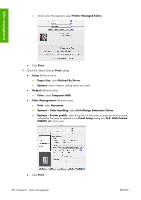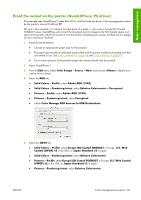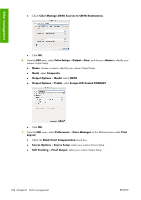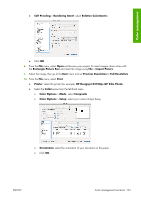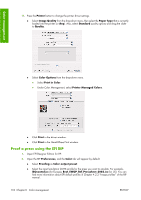HP Z3100 HP Designjet Z3100ps GP Photo Printer - User's Guide - Page 109
Display Options On-Screen, Print in Color
 |
UPC - 882780677531
View all HP Z3100 manuals
Add to My Manuals
Save this manual to your list of manuals |
Page 109 highlights
Color management ● Display Options (On-Screen) > Simulate Paper Color: this affects the display on the monitor only. Check the box if you want to represent the color of the paper on the screen. Otherwise it's assumed to be pure white. ● Click OK. ● Now you can retouch your image and see on the screen how it will look when printed. 9. From the File menu, select Print. ● Printer: select the printer (for example, HP Designjet Z3100ps GP 24in Photo). ● Press the Page Setup button. ● Format for: select the printer. ● Paper Size: select the paper size on which you want to print the job. ● Orientation: select the orientation of your document on the paper. ● Click OK. 10. Press the Printer button to change the printer driver settings. ● Select Image Quality from the drop-down menu, then select the Paper Type that is currently loaded into the printer (or Any). Also, select Standard quality options and drag the slider to Quality. ● Select Color Options from the drop-down menu. ● Select Print in Color. ENWW Color management scenarios 99