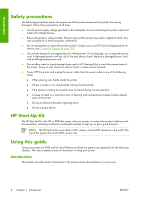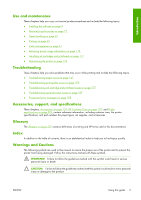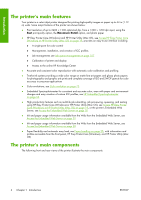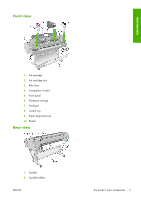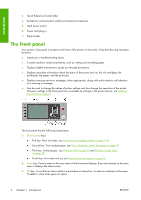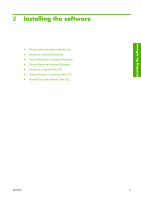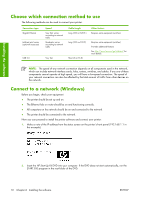HP Z3100 HP Designjet Z3100ps GP Photo Printer - User's Guide - Page 16
The front panel
 |
UPC - 882780677531
View all HP Z3100 manuals
Add to My Manuals
Save this manual to your list of manuals |
Page 16 highlights
Introduction 3. Quick Reference Guide holder 4. Sockets for communication cables and optional accessories 5. Hard power switch 6. Power cord plug in 7. Paper feeder The front panel Your printer's front panel is located on the front of the printer, in the center. It has the following important functions: ● Assists you in troubleshooting issues ● Is used to perform certain procedures, such as cutting and unloading paper ● Displays helpful animations to guide you through procedures ● Displays up-to-date information about the status of the printer such as, the ink cartridges, the printheads, the paper, and the print jobs ● Displays warning and error messages, when appropriate, along with audio alerts to call attention to a warning or message ● Can be used to change the values of printer settings and thus change the operation of the printer. However, settings in the front panel are overridden by settings in the printer drivers, see Installing the software on page 9 The front panel has the following components: 1. Direct access keys: ● First key: View ink levels, see Check the ink cartridges status on page 118 ● Second key: View loaded paper, see View information about the paper on page 39 ● Third key: Unload paper, see Unload a roll on page 33 and Unload a single sheet on page 38 ● Fourth key: Form feed and cut, see Feed and cut the paper on page 42 2. Menu key - Press to return to the main menu of the front-panel display. If you are already on the main menu it displays the status screen. 3. OK key - To confirm an action while in a procedure or interaction. To enter in a submenu in the menu. To select a value when given an option. 6 Chapter 1 Introduction ENWW