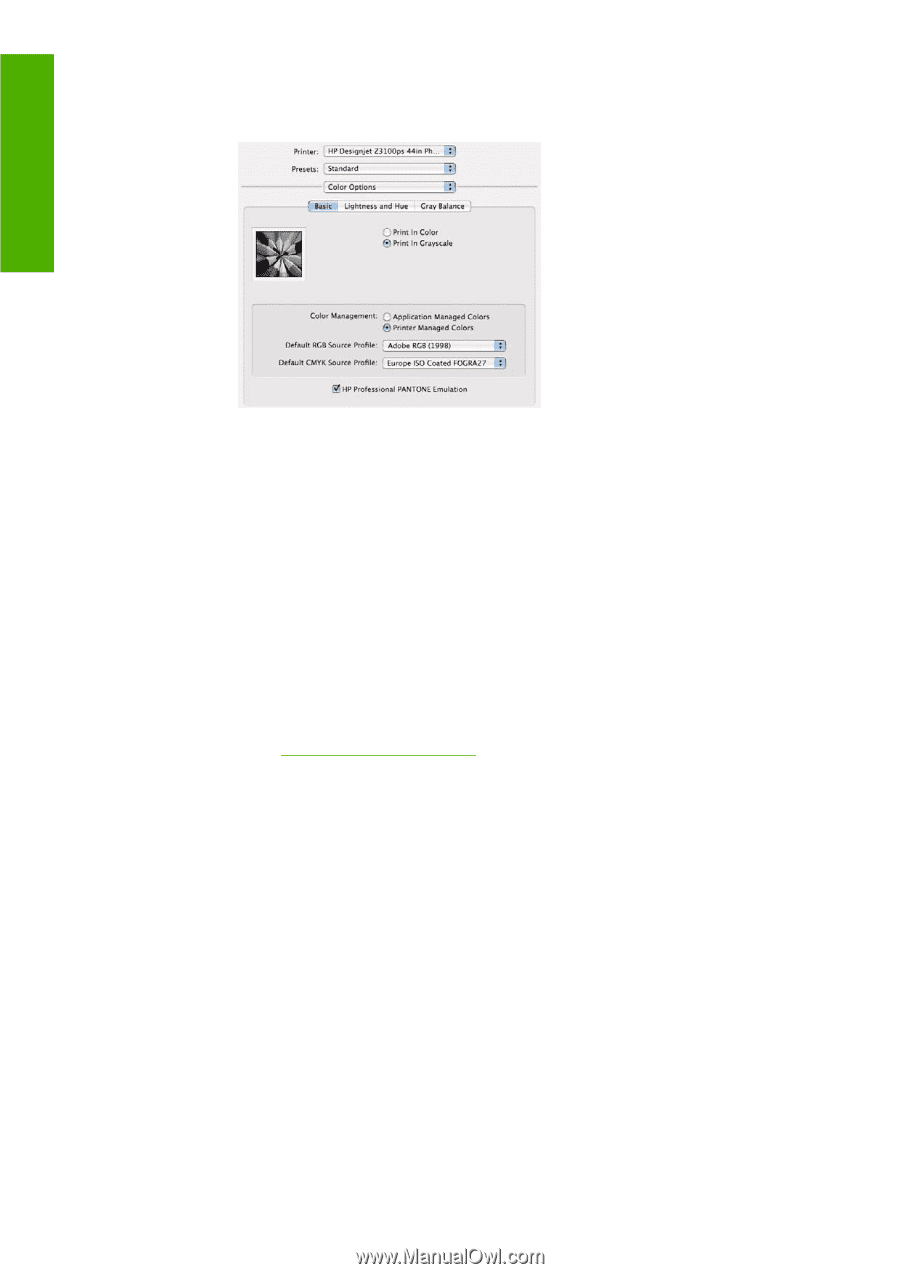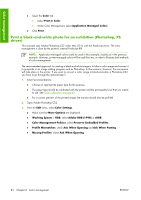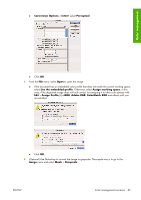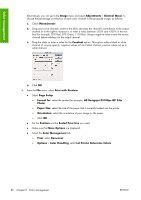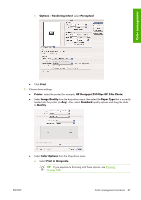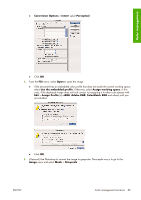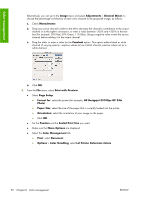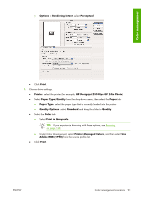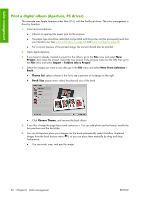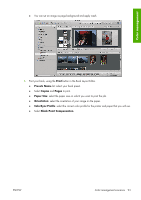HP Z3100 HP Designjet Z3100ps GP Photo Printer - User's Guide - Page 98
Print a black-and-white photo for an exhibition (Photoshop, PCL driver
 |
UPC - 882780677531
View all HP Z3100 manuals
Add to My Manuals
Save this manual to your list of manuals |
Page 98 highlights
Color management ● Under Color Management, select Printer Managed Colors, and then select Use Adobe RGB (1998) from the source profile list. ● Click Print. Print a black-and-white photo for an exhibition (Photoshop, PCL driver) This example uses Adobe Photoshop CS2 under Mac OS X, with the PCL driver. The color management is done by the printer. The recommended approach to creating a black-and-white image is to take a color image and convert it to grayscale in an image editing program such as Photoshop. In this scenario, however, this conversion will take place in the printer. If you want to convert a color image to black-and-white in Photoshop CS2, you have to go through the optional step 5. 1. Initial recommendations: ● Choose an appropriate paper type for the purpose. ● The paper type should be calibrated with the printer and the print-quality level that you intend to use. See Color calibration on page 68. ● For a correct preview of the printed image, the monitor should also be profiled. 2. Open Adobe Photoshop CS2. 3. From the Edit menu, select Color Settings. ● Make sure that More Options are displayed. ● Color Management Policies: select Preserve Embedded Profiles. ● Profile Mismatches: check Ask When Opening and Ask When Pasting. ● Missing Profiles: check Ask When Opening. 88 Chapter 6 Color management ENWW