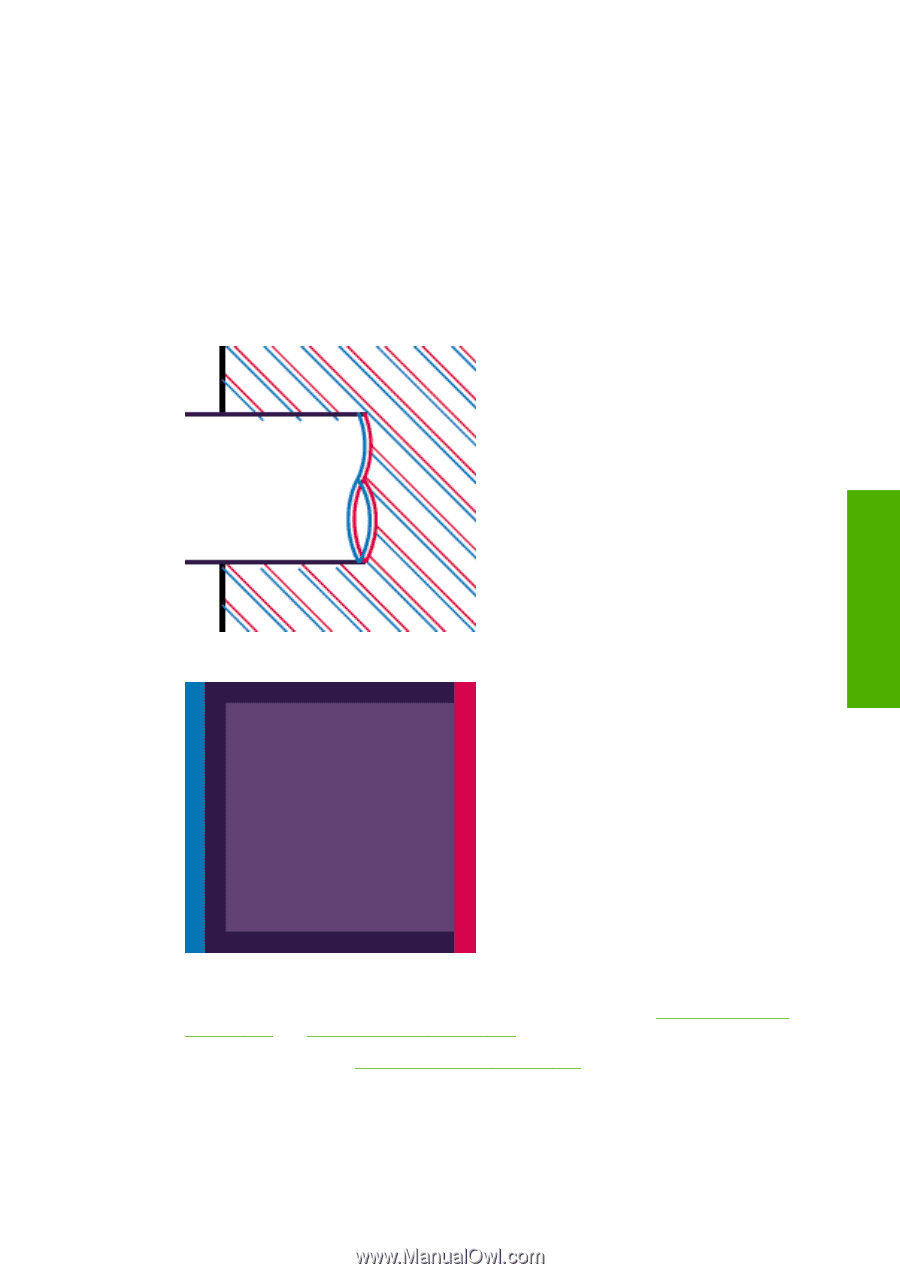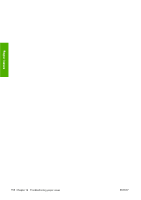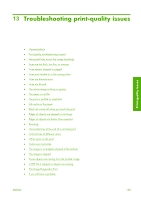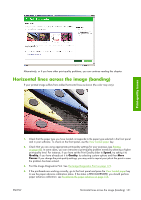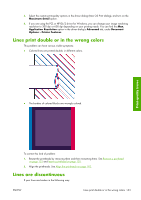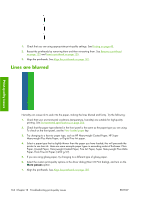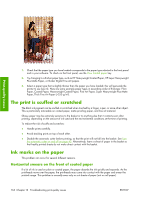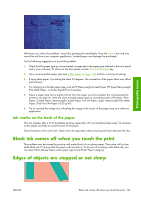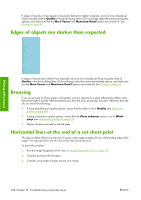HP Z3100 HP Designjet Z3100ps GP Photo Printer - User's Guide - Page 173
Lines print double or in the wrong colors, Lines are discontinuous
 |
UPC - 882780677531
View all HP Z3100 manuals
Add to My Manuals
Save this manual to your list of manuals |
Page 173 highlights
3. Select the custom print-quality options in the driver dialog (Mac OS Print dialog), and turn on the Maximum detail option. 4. If you are using the PCL or HP-GL/2 driver for Windows, you can change your image rendering resolution to 300 dpi or 600 dpi depending on your printing needs. You can find the Max. Application Resolution option in the driver dialog's Advanced tab, under Document Options > Printer Features. Lines print double or in the wrong colors This problem can have various visible symptoms: ● Colored lines are printed double, in different colors. Print-quality issues ● The borders of colored blocks are wrongly colored. To correct this kind of problem: 1. Reseat the printheads by removing them and then reinserting them. See Remove a printhead on page 122 and Insert a printhead on page 125. 2. Align the printheads. See Align the printheads on page 182. Lines are discontinuous If your lines are broken in the following way: ENWW Lines print double or in the wrong colors 163