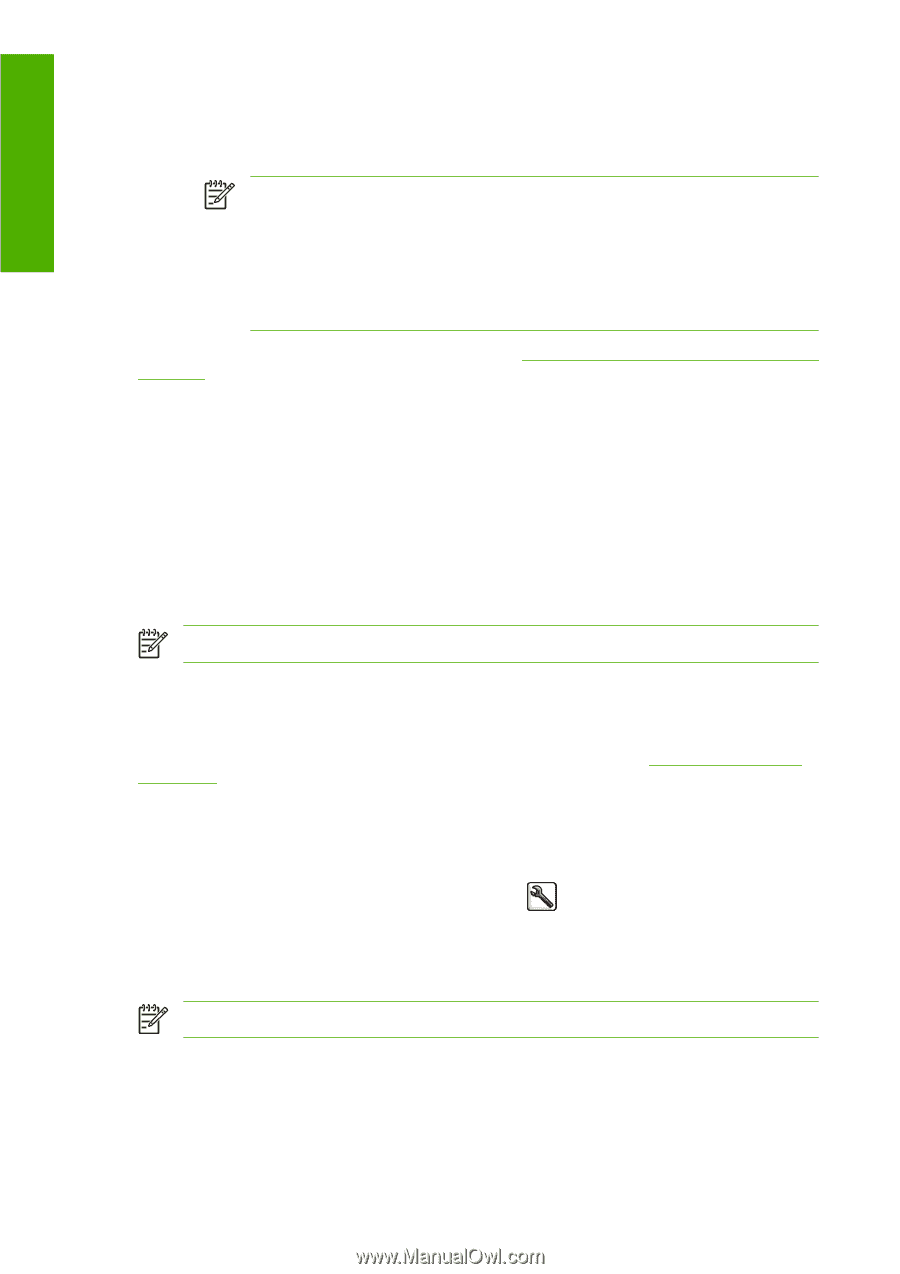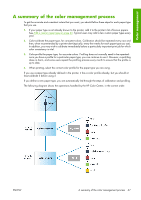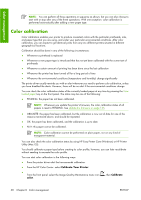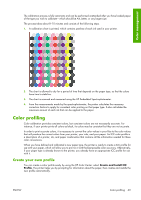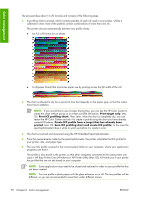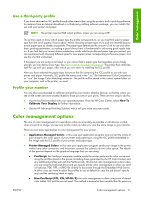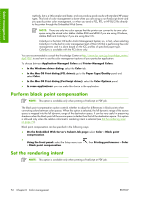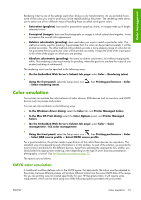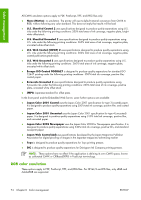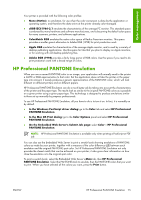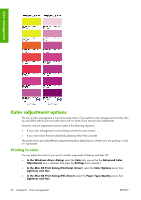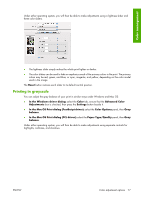HP Z3100 HP Designjet Z3100ps GP Photo Printer - User's Guide - Page 82
Perform black point compensation, Set the rendering intent
 |
UPC - 882780677531
View all HP Z3100 manuals
Add to My Manuals
Save this manual to your list of manuals |
Page 82 highlights
Color management methods, but is a little simpler and faster, and can produce good results with standard HP paper types. This kind of color management is done when you are using a non-PostScript driver and you specify printer color management, or when you send a PCL, RTL, or HP-GL/2 file directly to the printer through the Embedded Web Server. NOTE: There are only two color spaces that the printer can convert to its own color space using the stored color tables: Adobe RGB and sRGB if you are using Windows, Adobe RGB and ColorSync if you are using Mac OS. ColorSync is the Mac OS built-in Color Management System; so, in fact, when selecting ColorSync it is the built-in color management part of Mac OS that is performing the color management, and it is done based on the ICC profiles of specified paper type. ColorSync is available with the PCL driver only. You are recommended to consult the Knowledge Center at http://www.hp.com/go/knowledge_center/ djz3100/ to see how to use the color management options of your particular application. To choose between Application-Managed Colors and Printer-Managed Colors: ● In the Windows driver dialog: select the Color tab. ● In the Mac OS Print dialog (PCL driver): go to the Paper Type/Quality panel and select Color. ● In the Mac OS Print dialog (PostScript driver): select the Color Options panel. ● In some applications: you can make this choice in the application. Perform black point compensation NOTE: This option is available only when printing a PostScript or PDF job. The black point compensation option controls whether to adjust for differences in black points when converting colors between color spaces. When this option is selected, the full dynamic range of the source space is mapped into the full dynamic range of the destination space. It can be very useful in preserving shadows when the black point of the source space is darker than that of the destination space. This option is allowed only when the relative colorimetric rendering intent is selected (see Set the rendering intent on page 72). Black point compensation can be specified in the following ways: ● On the Embedded Web Server's Submit Job page: select Color > Black point compensation. ● Using the front panel: select the Setup menu icon > Black point compensation. , then Printing preferences > Color Set the rendering intent NOTE: This option is available only when printing a PostScript or PDF job. 72 Chapter 6 Color management ENWW