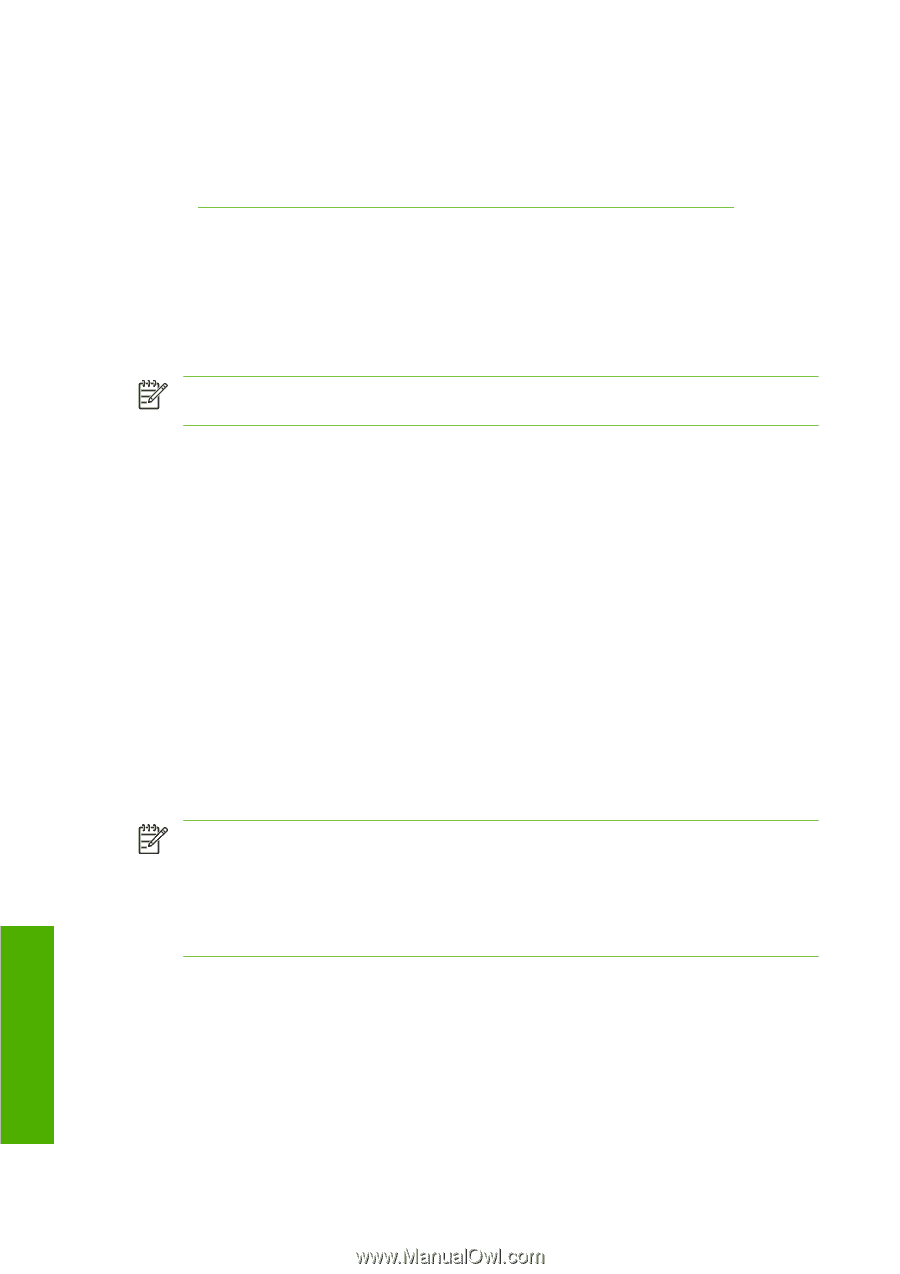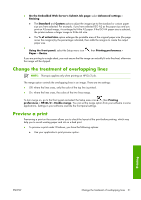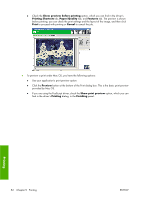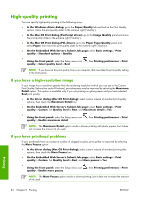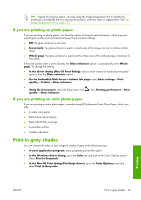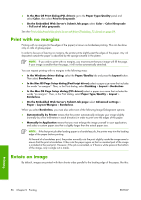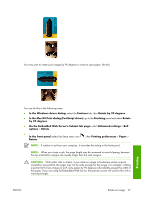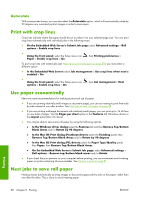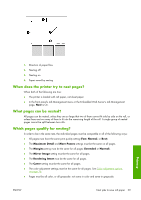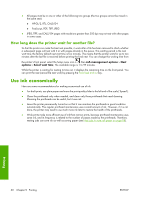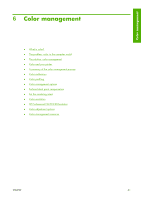HP Z3100 HP Designjet Z3100ps GP Photo Printer - User's Guide - Page 66
Print with no margins, Rotate an image, In the Mac OS Setup dialog PCL driver
 |
UPC - 882780677531
View all HP Z3100 manuals
Add to My Manuals
Save this manual to your list of manuals |
Page 66 highlights
● In the Mac OS Print dialog (PCL driver): go to the Paper Type/Quality panel and select Color, then select Print In Grayscale. ● On the Embedded Web Server's Submit Job page: select Color > Color/Grayscale > Full set of inks grayscale. See also Print a black-and-white photo for an exhibition (Photoshop, PS driver) on page 84. Print with no margins Printing with no margins (to the edges of the paper) is known as borderless printing. This can be done only on rolls of glossy paper. In order to be sure of leaving no margins, the printer prints slightly past the edges of the paper. Any ink deposited outside the paper is absorbed by the sponge situated in the platen. NOTE: If you wish to print with no margins, you must ensure that your image will fill the page. If your image is smaller than the page, it will not be automatically stretched. You can request printing with no margins in the following ways: ● In the Windows driver dialog: select the Paper/Quality tab and press the Layout button. Then select Borderless. ● In the Mac OS Page Setup dialog (PostScript driver): select a paper size name that includes the words "no margins". Then, in the Print dialog, select Finishing > Layout > Borderless. ● In the Mac OS Page Setup dialog (PCL driver): select a paper size name that includes the words "no margins". Then, in the Print dialog, select Paper Type/Quality > Layout > Borderless. ● On the Embedded Web Server's Submit Job page: select Advanced settings > Paper > Layout/Margins > Borderless. When you select Borderless, you must also select one of the following Image Enlargement options: ● Automatically by Printer means that the printer automatically enlarges your image slightly (normally by a few millimeters in each direction) in order to print over the edges of the paper. ● Manually in Application means that you must enlarge the image yourself in your application, and select a custom paper size that is slightly larger than the actual paper size. NOTE: If the first print job after loading paper is a borderless job, the printer may trim the leading edge of the paper before printing. At the end of a borderless print, the printer normally cuts the print slightly inside the image area to ensure that the print is borderless. It then cuts the paper again so that no residual part of the image is included in the next print. However, if the job is cancelled, or if there is white space at the bottom of the image, only a single cut is made. Rotate an image By default, images are printed with their shorter sides parallel to the leading edge of the paper, like this: Printing 56 Chapter 5 Printing ENWW