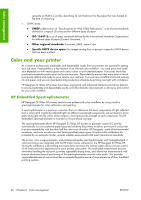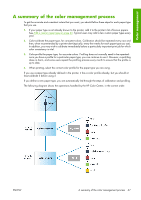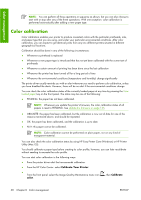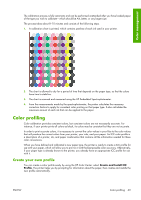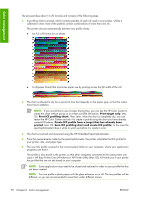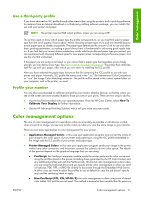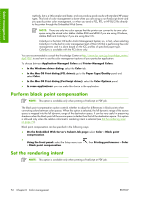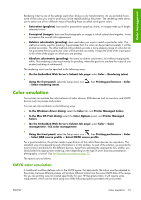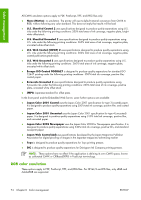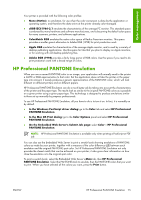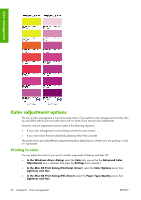HP Z3100 HP Designjet Z3100ps GP Photo Printer - User's Guide - Page 81
Use a third-party profile, Profile your monitor, Color management options
 |
UPC - 882780677531
View all HP Z3100 manuals
Add to My Manuals
Save this manual to your list of manuals |
Page 81 highlights
Color management Use a third-party profile If you have obtained an ICC profile through other means than using the printer's built-in profiling software, for instance from an Internet download or a third-party profiling software package, you can install it for use with your printer and paper. NOTE: The printer requires RGB output profiles, unless you are using a RIP. The printer needs to know which paper type the profile corresponds to, so you must first select a paper type from the list of papers it knows about. When choosing a paper type, try to pick one resembling your actual paper type as closely as possible. The paper type determines the amount of ink to use and other basic printing parameters, so making a good choice here is fundamental to achieving good results later on. If you find that you cannot obtain satisfactory results with the profile and paper type you picked, you can experiment with choosing different types for new paper names corresponding to the same paper, and use the one that works best. If the paper you are using is not listed, or you cannot find a paper type that resembles yours closely enough, you can define a new type. See Add a custom paper type on page 40. The printer then calibrates itself for use with your paper, after which you can return to installing the ICC profile. After you have selected the paper type, browse to the file containing the ICC profile to use with your printer and paper. Normally, ICC profile file names end in the ".icc" (for International Color Consortium) or ".icm" (for Image Color Matching) extension. The profile will be stored in the correct system folder on your computer, and in the printer, as usual. Profile your monitor You are also recommended to calibrate and profile your monitor (display device), so that the colors you see on the screen are more closely related to those you see on your prints. There are two ways to do this: ● Use the facilities provided with your operating system. From the HP Color Center, select How To Calibrate Your Display for further information. ● Use the HP Advanced Profiling Solution, which will give more accurate results. Color management options The aim of color management is to reproduce colors as accurately as possible on all devices: so that, when you print an image, you see very similar colors as when you view the same image on your monitor. There are two basic approaches to color management for your printer: ● Application-Managed Colors: in this case your application program must convert the colors of your image to the color space of your printer and paper type, using the ICC profile embedded in the image and the ICC profile of your printer and paper type. ● Printer-Managed Colors: in this case your application program sends your image to the printer without any color conversion, and the printer converts the colors to its own color space. The details of this process depend on the graphics language that you are using. ● PostScript: the PostScript interpreter module inside the printer performs the color conversion using the profiles stored in the printer (including those generated by the HP Color Center) and any additional profiles sent with the PostScript job. This kind of color management is done when you are using the PostScript driver and you specify printer color management or when you send a PostScript, PDF, TIFF, or JPEG file directly to the printer through the Embedded Web Server. In either case you have to select the profiles to use as default (in case the job doesn't specify any) and the rendering intent to apply. ● Non-PostScript (PCL, RTL, HP-GL/2): the color management is done using a set of stored color tables. ICC profiles are not used. This method is somewhat less versatile than the previous ENWW Color management options 71