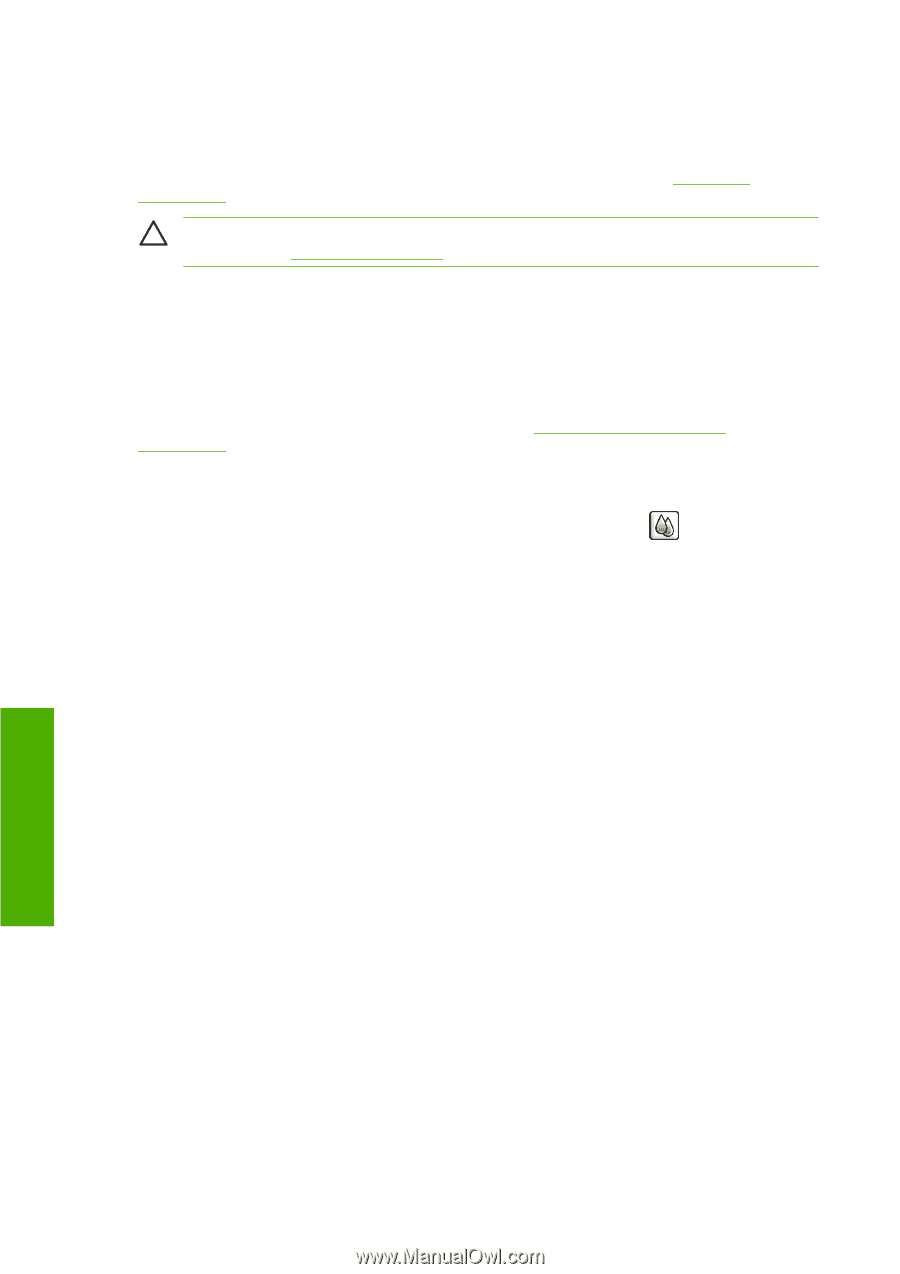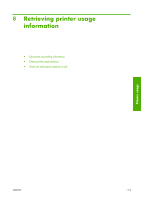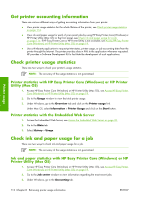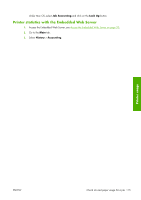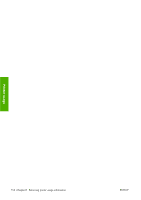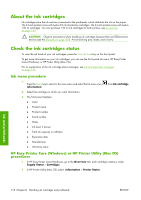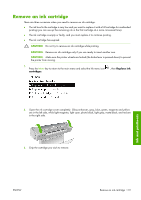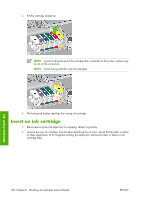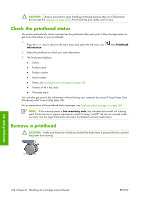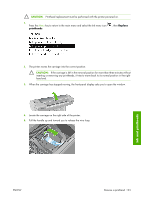HP Z3100 HP Designjet Z3100ps GP Photo Printer - User's Guide - Page 128
About the ink cartridges, Check the ink cartridges status, Ink menu procedure
 |
UPC - 882780677531
View all HP Z3100 manuals
Add to My Manuals
Save this manual to your list of manuals |
Page 128 highlights
About the ink cartridges Ink cartridges store the ink and are connected to the printheads, which distribute the ink on the paper. The 24 inch printers come with twelve 69 ml introductory cartridges. The 44 inch printers come with twelve 130 ml cartridges. You can purchase 130 ml ink cartridges for both printers, see Accessories on page 139. CAUTION: Observe precautions when handling ink cartridges because they are ESD-sensitive devices (see the Glossary on page 207). Avoid touching pins, leads, and circuitry. Check the ink cartridges status To view the ink levels of your ink cartridges, press the View ink level key on the front panel. To get more information on your ink cartridges, you can use the front panel ink menu, HP Easy Printer Care (Windows), or HP Printer Utility (Mac OS). For an explanation of the ink cartridge status messages, see Ink cartridge status messages on page 178. Ink menu procedure 1. Press the Menu key to return to the main menu and select the Ink menu icon information. 2. Select the cartridge on which you want information. 3. The front panel displays: ● Color ● Product name ● Product number ● Serial number ● Status ● Ink level, if known ● Total ink capacity in milliliters ● Expiration date ● Manufacturer ● Warranty status , then Ink cartridge HP Easy Printer Care (Windows) or HP Printer Utility (Mac OS) procedures ● In HP Easy Printer Care (Windows), go to the Overview tab, each cartridge's status is under Supply Status > Cartridges. ● In HP Printer Utility (Mac OS), select Information > Printer Status. Ink and printheads 118 Chapter 9 Handling ink cartridges and printheads ENWW