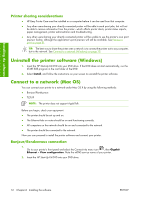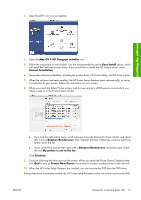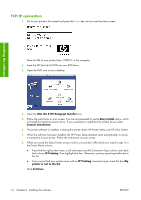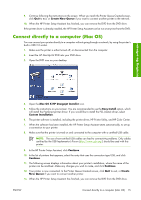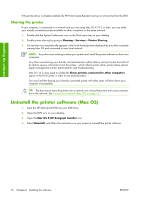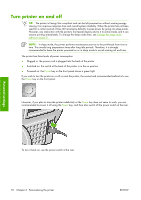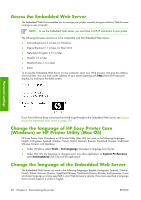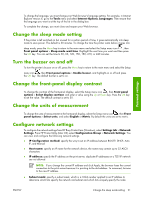HP Z3100 HP Designjet Z3100ps GP Photo Printer - User's Guide - Page 26
Sharing the printer, Uninstall the printer software (Mac OS) - designjet troubleshooting
 |
UPC - 882780677531
View all HP Z3100 manuals
Add to My Manuals
Save this manual to your list of manuals |
Page 26 highlights
Installing the software If the printer driver is already installed, the HP Printer Setup Assistant can be run at any time from the DVD. Sharing the printer If your computer is connected to a network and you are using Mac OS X 10.2 or later, you can make your directly connected printer available to other computers on the same network. 1. Double-click the System Preferences icon on the Dock menu bar on your desktop. 2. Enable printer sharing by going to Sharing > Services > Printer Sharing. 3. Your printer now automatically appears in the list of shared printers displayed by any other computer running Mac OS and connected to your local network. NOTE: Any other users wishing to share your printer must install the printer software on their own computers. Any other users sharing your directly connected printer will be able to send print jobs, but will not be able to receive information from the printer-which affects printer alerts, printer status reports, paper management, printer administration and troubleshooting. Mac OS 10.2 users need to enable the Show printers connected to other computers option in the Print Center in order to see shared printers. You may find that sharing your directly connected printer with other users will slow down your computer unacceptably. TIP: The best way to share the printer over a network is to connect the printer not to any computer, but to the network. See Connect to a network (Mac OS) on page 12. Uninstall the printer software (Mac OS) 1. Insert the HP Start-Up Kit DVD into your DVD drive. 2. Open the DVD icon on your desktop. 3. Open the Mac OS X HP Designjet Installer icon. 4. Select Uninstall, and follow the instructions on your screen to uninstall the printer software. 16 Chapter 2 Installing the software ENWW