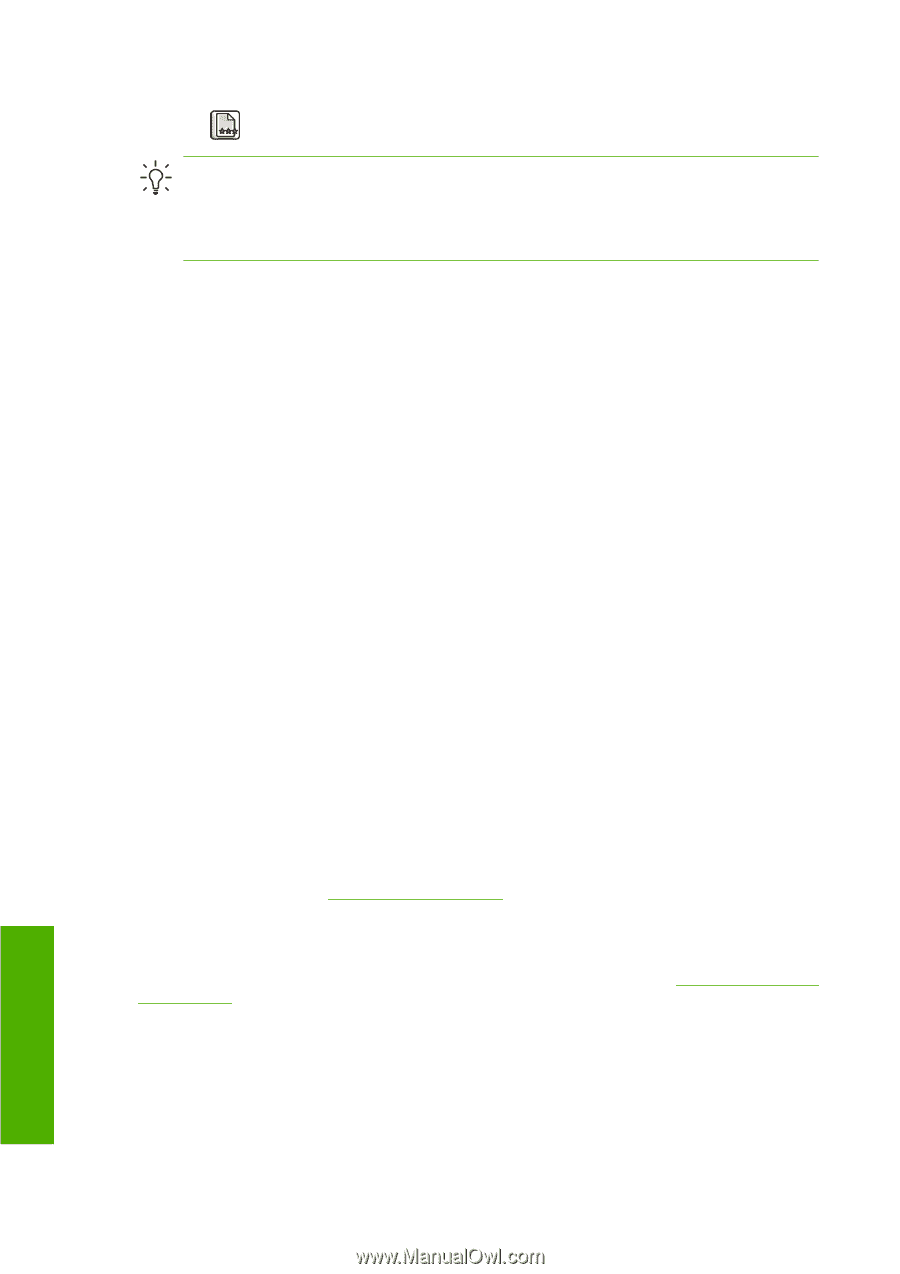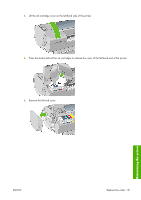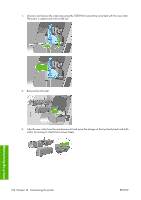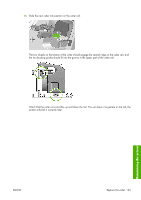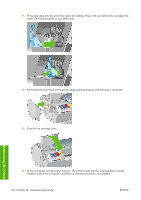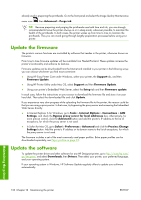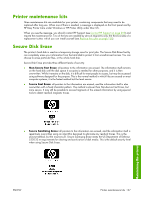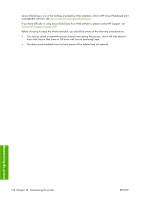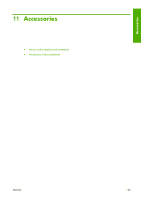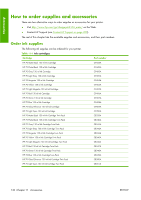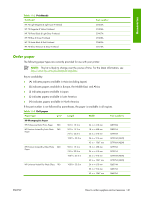HP Z3100 HP Designjet Z3100ps GP Photo Printer - User's Guide - Page 146
Update the firmware, Internet Options - designjet firmware update
 |
UPC - 882780677531
View all HP Z3100 manuals
Add to My Manuals
Save this manual to your list of manuals |
Page 146 highlights
already used in preparing the printheads. Go to the front panel and select the Image Quality Maintenance menu icon , then Advanced > Purge ink. TIP: Because preparing and purging the printheads uses both time and ink, you are strongly recommended to leave the printer always on or in sleep mode, whenever possible, to maintain the health of the printheads. In both cases, the printer wakes up from time to time to maintain the printheads. Thus you can avoid going through lengthy preparation processes before using your printer. Update the firmware The printer's various functions are controlled by software that resides in the printer, otherwise known as firmware. From time to time firmware updates will be available from Hewlett-Packard. These updates increase the printer's functionality and enhance its features. Firmware updates can be downloaded from the Internet and installed in your printer in the following ways; you can choose whichever you find most convenient. ● Using HP Easy Printer Care under Windows, select your printer, the Support tab, and then Firmware Update. ● Using HP Printer Utility under Mac OS, select Support and then Firmware Update. ● Using your printer's Embedded Web Server, select the Setup tab and then Firmware update. In each case, follow the instructions on your screen to download the firmware file and store it on your hard disk. Then select the downloaded file and click Update. If you experience very slow progress while uploading the firmware file to the printer, the reason could be that you are using a proxy server. In that case, try bypassing the proxy server and accessing the Embedded Web Server directly. ● In Internet Explorer 6 for Windows, go to Tools > Internet Options > Connections > LAN Settings, and check the Bypass proxy server for local addresses box. Alternatively, for more precise control, click the Advanced button and add the printer's IP address to the list of exceptions, for which the proxy server is not used. ● In Safari for Mac OS, go to Safari > Preferences > Advanced and click the Proxies: Change Settings button. Add the printer's IP address or its domain name to the list of exceptions, for which the proxy server is not used. The firmware includes a set of the most commonly used paper profiles. Extra paper profiles can be downloaded separately; see Paper profiles on page 39. Update the software To update the printer driver and other software for any HP Designjet printer, go to http://www.hp.com/ go/designjet/ and select Downloads, then Drivers. Then select your printer, your preferred language, and your operating system. If your operating system is Windows, HP Software Update regularly offers to update your software automatically. Maintaining the printer 136 Chapter 10 Maintaining the printer ENWW