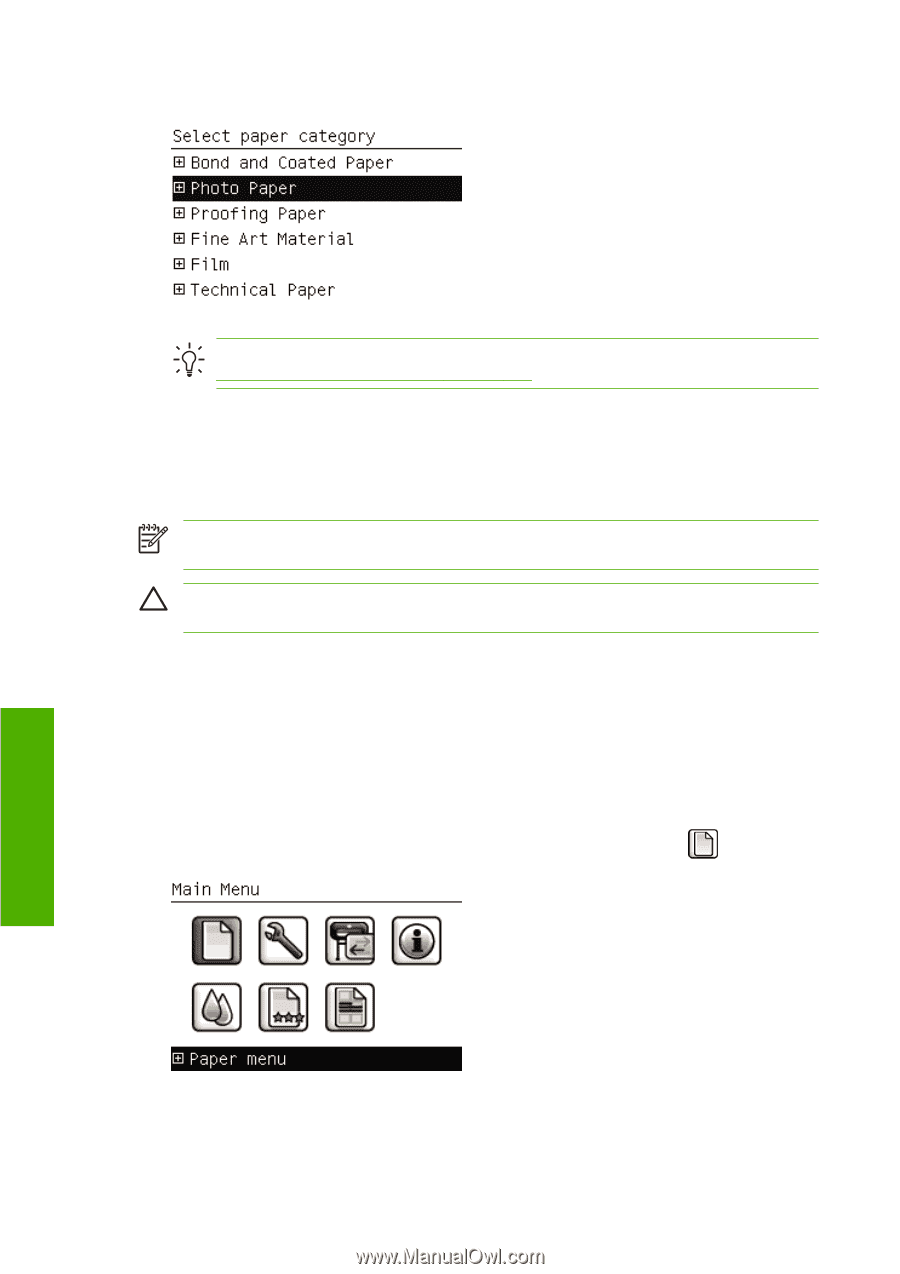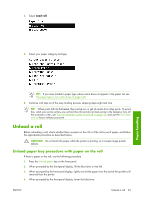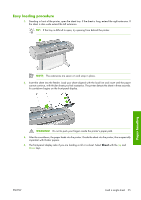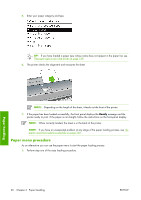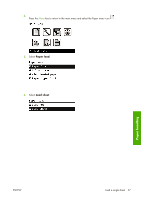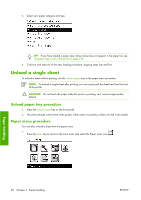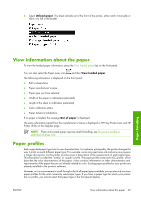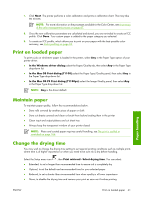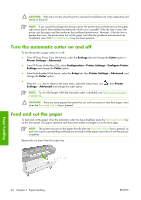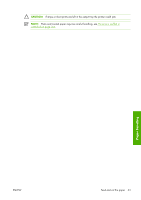HP Z3100 HP Designjet Z3100ps GP Photo Printer - User's Guide - Page 48
Unload a single sheet, Unload paper key procedure, Paper menu procedure
 |
UPC - 882780677531
View all HP Z3100 manuals
Add to My Manuals
Save this manual to your list of manuals |
Page 48 highlights
5. Select your paper category and type. TIP: If you have loaded a paper type whose name does not appear in the paper list, see The paper type is not in the driver on page 149. 6. Continue with step two of the easy loading procedure, skipping steps four and five. Unload a single sheet To unload a sheet without printing, use the Unload paper key or the paper menu procedure. NOTE: To unload a single sheet after printing, you can simply pull the sheet free from the front of the printer. CAUTION: Do not touch the paper while the printer is printing, as it causes image quality defects. Unload paper key procedure 1. Press the Unload paper key on the front panel. 2. The sheet unloads out the front of the printer, either catch it manually or allow it to fall in the basket. Paper menu procedure You can also unload a sheet from the paper menu. 1. Press the Menu key to return to the main menu and select the Paper menu icon . Paper handling 38 Chapter 4 Paper handling ENWW