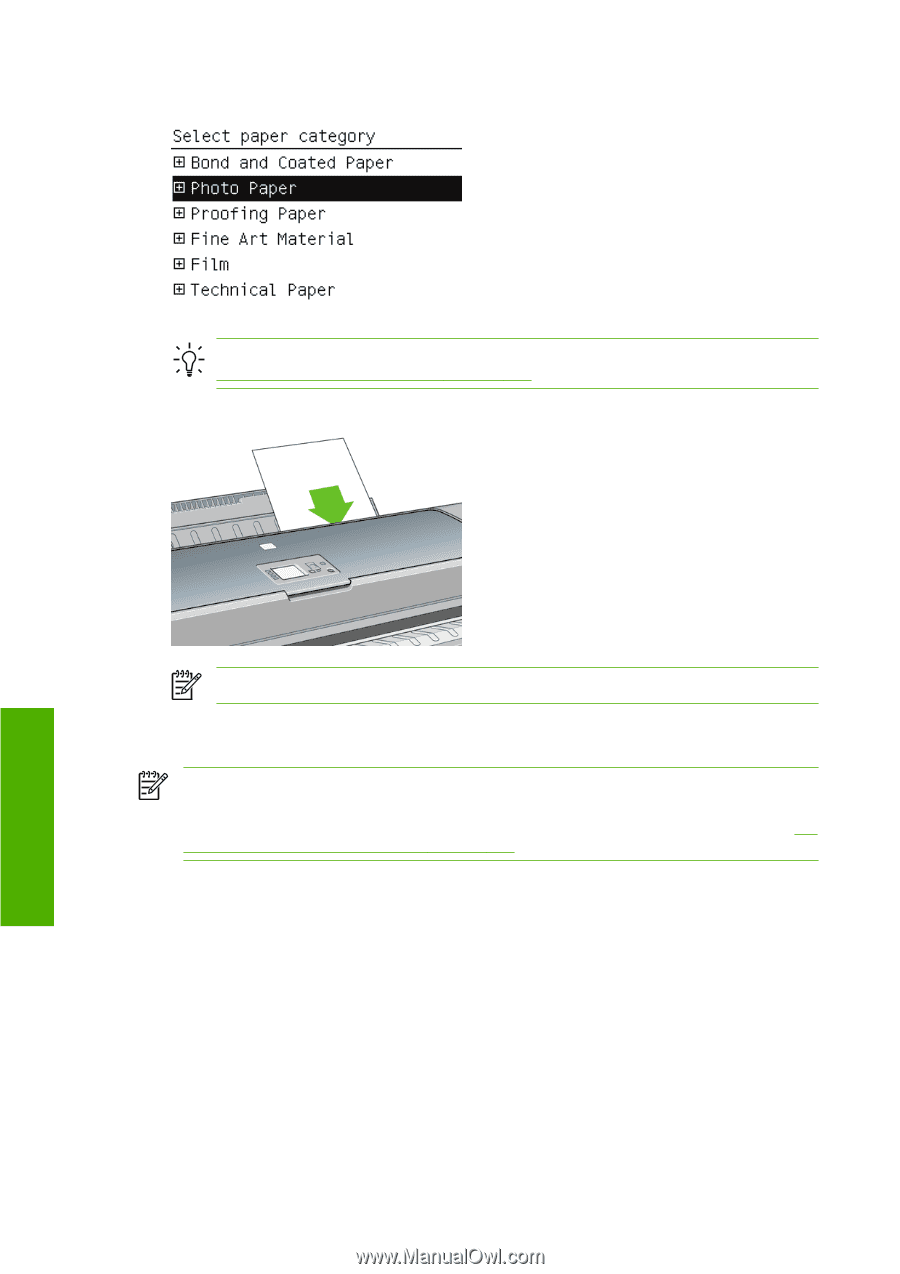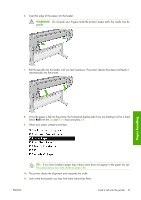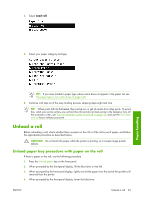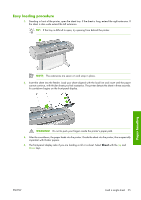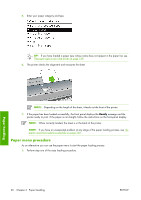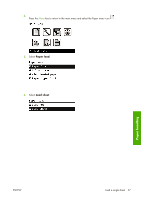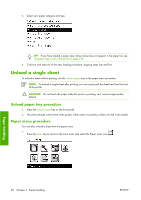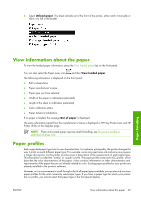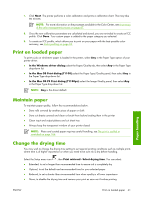HP Z3100 HP Designjet Z3100ps GP Photo Printer - User's Guide - Page 46
Paper menu procedure, When correctly loaded, the sheet is in the back of the printer.
 |
UPC - 882780677531
View all HP Z3100 manuals
Add to My Manuals
Save this manual to your list of manuals |
Page 46 highlights
5. Enter your paper category and type. TIP: If you have loaded a paper type whose name does not appear in the paper list, see The paper type is not in the driver on page 149. 6. The printer checks the alignment and measures the sheet. Paper handling NOTE: Depending on the length of the sheet, it feeds out the front of the printer. 7. If the paper has been loaded successfully, the front panel displays the Ready message and the printer ready to print. If the paper is not straight, follow the instructions on the front-panel display. NOTE: When correctly loaded, the sheet is in the back of the printer. NOTE: If you have an unexpected problem at any stage of the paper loading process, see The paper cannot be loaded successfully on page 148. Paper menu procedure As an alternative you can use the paper menu to start the paper loading process 1. Perform step one of the easy loading procedure. 36 Chapter 4 Paper handling ENWW