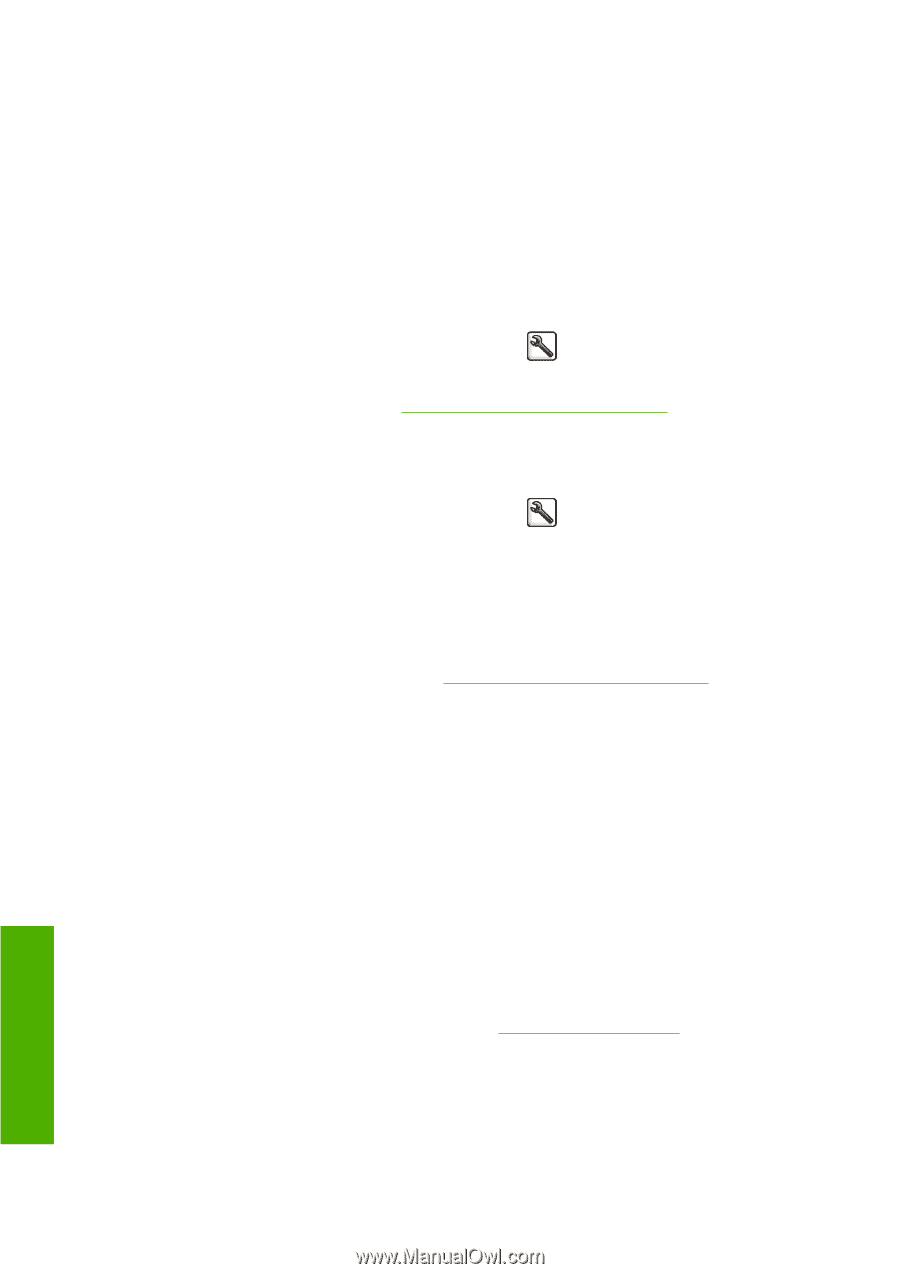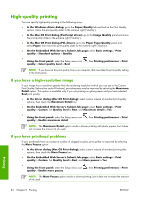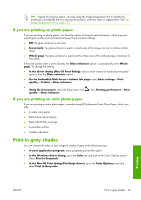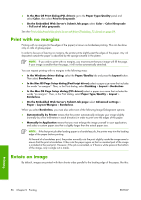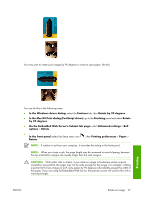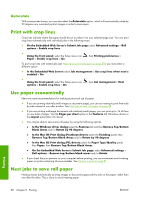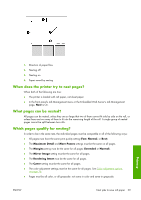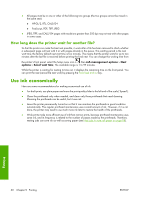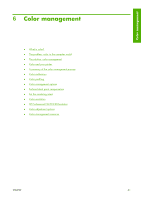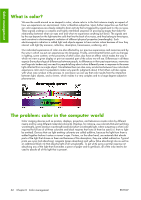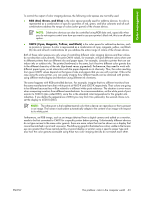HP Z3100 HP Designjet Z3100ps GP Photo Printer - User's Guide - Page 68
Autorotate, Print with crop lines, Use paper economically, Nest jobs to save roll paper
 |
UPC - 882780677531
View all HP Z3100 manuals
Add to My Manuals
Save this manual to your list of manuals |
Page 68 highlights
Autorotate With some printer drivers, you can also select the Autorotate option, which will automatically rotate by 90 degrees any oversized portrait images in order to save paper. Print with crop lines Crop lines indicate where the paper should be cut to reduce it to your selected page size. You can print crop lines automatically with individual jobs in the following ways: ● On the Embedded Web Server's Submit Job page: select Advanced settings > Roll options > Enable crop lines. ● Using the front panel: select the Setup menu icon Paper > Enable crop lines > On. , then Printing preferences > To print crop lines with nested jobs (see Nest jobs to save roll paper on page 58), you must select a different option: ● In the Embedded Web Server: select Job management > Use crop lines when nest is enabled > On. ● Using the front panel: select the Setup menu icon options > Enable crop lines > On. , then Job management > Nest Use paper economically Here are some recommendations for making economical use of paper: ● If you are printing relatively small images or document pages, you can use nesting to print them side by side instead of one after another. See Nest jobs to save roll paper on page 58. ● If you are printing multipage documents with relatively small pages, you can print up to 16 of them on one sheet of paper. Use the Pages per sheet option in the Features tab (Windows driver) or the Layout panel (Mac OS driver). ● You may be able to save some roll paper by using the following options: ● In the Windows driver dialog: select the Features tab and then Remove Top/Bottom Blank Areas and/or Rotate by 90 degrees. ● In the Mac OS Print dialog (PostScript driver): select the Finishing panel, then Remove Top/Bottom Blank Areas and/or Rotate by 90 degrees. ● In the Mac OS Print dialog (PCL driver): select the Paper Type/Quality panel, then Paper, then Remove Top/Bottom Blank Areas. ● On the Embedded Web Server's Submit Job page: select Advanced settings > Roll options > Remove top/bottom blank areas and/or Rotate. ● If you check the print preview on your computer before printing, you can sometimes avoid wasting paper on prints containing obvious mistakes. See Preview a print on page 51. Nest jobs to save roll paper Nesting means automatically printing images or document pages side by side on the paper, rather than one after the other. This is done to avoid wasting paper. Printing 58 Chapter 5 Printing ENWW