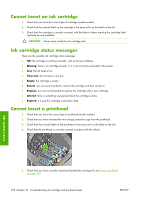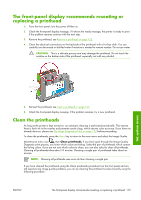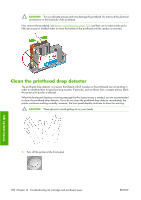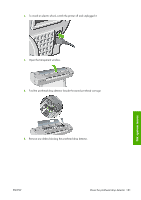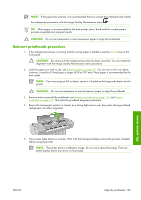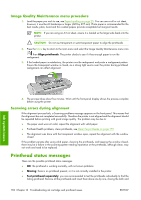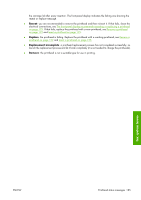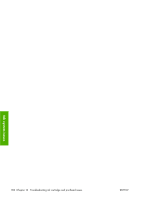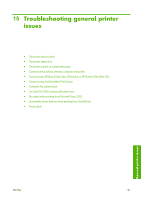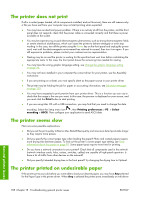HP Z3100 HP Designjet Z3100ps GP Photo Printer - User's Guide - Page 193
Reinsert printheads procedure, This starts the printhead alignment procedure.
 |
UPC - 882780677531
View all HP Z3100 manuals
Add to My Manuals
Save this manual to your list of manuals |
Page 193 highlights
NOTE: If the paper has jammed, it is recommended that you reinsert the printheads and initiate the realignment procedure with the Image Quality Maintenance menu . TIP: Photo paper is recommended for the best quality; plain, bond and thin coated papers provide acceptable but marginal results. CAUTION: Do not use transparent or semi-transparent paper to align the printheads. Reinsert printheads procedure 1. If the realignment process is running and the wrong paper is loaded, press the Cancel key on the front panel. CAUTION: Do not print if the realignment process has been canceled. You can restart the alignment with the Image Quality Maintenance menu procedure. 2. Load the paper you wish to use, see Paper handling on page 25. You can use a roll or cut sheet, however, it must be A3 landscape or larger (420 by 297 mm). Photo paper is recommended for the best results. NOTE: If you are using an A3 cut sheet, ensure it is loaded so the larger side feeds into the printer. CAUTION: Do not use transparent or semi-transparent paper to align the printheads. 3. Remove and re-insert all the printheads, see Remove a printhead on page 122 and Insert a printhead on page 125. This starts the printhead alignment procedure. 4. Ensure the transparent window is closed, as a strong light source near the printer during printhead realignment can affect alignment. 5. The process takes about six minutes. Wait until the front-panel display shows the process complete before using the printer. NOTE: The printer prints a calibration image. Do not worry about the image. The frontpanel display shows any errors in the process. Ink system issues ENWW Align the printheads 183