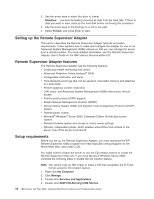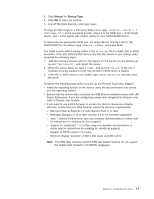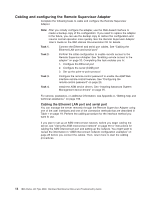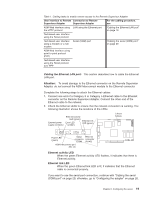IBM 86884RX Maintenance Manual - Page 31
Ethernet, Settings, Network, Interface, Enabled, Address, Subnet, Gateway, Disabled, Utility
 |
View all IBM 86884RX manuals
Add to My Manuals
Save this manual to your list of manuals |
Page 31 highlights
3. Use the arrow keys to select Ethernet Settings, and press Enter. The Ethernet Settings window opens. Note: The values in the window are only examples; your settings might be different. 4. Use the arrow keys to navigate to each field. Your system administrator can provide the information for the following fields: Network Interface The default setting is Enabled; verify that it is still set to Enabled. IP Address Type the IP address of the Remote Supervisor Adapter. Subnet Mask Type the subnet mask used by the Remote Supervisor Adapter. The default value is 255.255.255.0. Gateway Type the IP address of the gateway. Host Name Type the hostname of the Remote Supervisor Adapter. The default hostname is ASMA . For detailed information about the Ethernet settings, see the Remote Supervisor Adapter User's Guide on the IBM xSeries Documentation CD. 5. Change the DHCP Setting field to Disabled. The default setting is Enabled. 6. Press F6 to apply the change. 7. Press Esc. After the Warning window opens, press Enter to restart the Remote Supervisor Adapter. 8. Press Esc to return to the Configuration Settings window. If you need to configure the serial port, go to "Configuring the serial port for text-based remote access" on page 22. 9. Press Esc to return to the Remote Supervisor Adapter Utility main window. 10. Use the arrow keys to select Exit Utility from the menu, or press Esc to close the Remote Supervisor Adapter Utility program. 11. Remove the CD from the server. The server restarts automatically. Chapter 2. Configuring the server 21