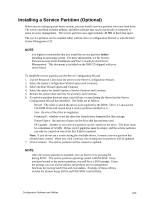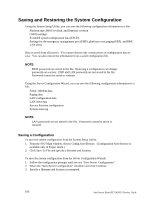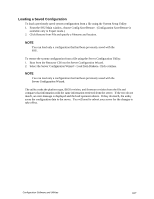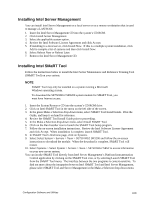Intel SE7501HG2 Product Guide - Page 105
Installing a Service Partition (Optional)
 |
View all Intel SE7501HG2 manuals
Add to My Manuals
Save this manual to your list of manuals |
Page 105 highlights
Installing a Service Partition (Optional) When you are setting up your server system, you can install a service partition onto your hard drive. The service partition includes utilities, and other software that can be run locally or remotely to assist in server management. The service partition uses approximately 40 MB of hard disk space. The service partition can be installed either with the Server Configuration Wizard or with the Intel Server Management CD. ✏ NOTE It is highly recommended that you install the service partition before installing an operating system. For more information, see the Service Partition section in the Installation and User's Guide for Intel Server Management. This document is included on the ISM CD shipped with your server board. To install the service partition use the Server Configuration Wizard 1. Use the Resource CD to boot the server to the Server Configuration Wizard. 2. Select the Server Configuration Wizard option and Continue. 3. Select the Run Wizard option and Continue. 4. Select the option for Install/Update a Service Partition and Continue. 5. Review the system date and time for accuracy and Continue. 6. If a service partition does not exist, you will see a screen listing the drives that the Server Configuration Wizard has identified. The fields are as follows: • Drive#: The order in which the drives were reported by the BIOS. Drive 1 is always the CD-ROM Drive and cannot have a service partition installed on it. • Size: the size of the drive in megabytes. • Formatted?: whether or not the drive has already been formatted for data storage. • Unused Space: the amount of space on the drive that has not been used. • SP Capable: whether or not a service partition can be created on the drive. The drive must be a minimum of 32 MB. Drives over 8 gigabytes must be empty, and the service partition can only be created on one of the first 8 drives reported. Note: If you do not see a screen listing the available drives, it means a service partition has already been created. When you click Continue, the existing service partition will be updated. 7. Click Continue. The service partition will be created or updated. ✏ NOTE After the service partition is installed, you can boot to it by pressing F4 during POST. The service partition operating system is ROM-DOS. Once you have booted to the service partition, you will be at a DOS prompt. From the prompt, you can access utilities and perform server management functions by running batch files and executables. Example of these utilities include the System Setup Utility and FRU/SDR Load Utilities. Configuration Software and Utilities 105