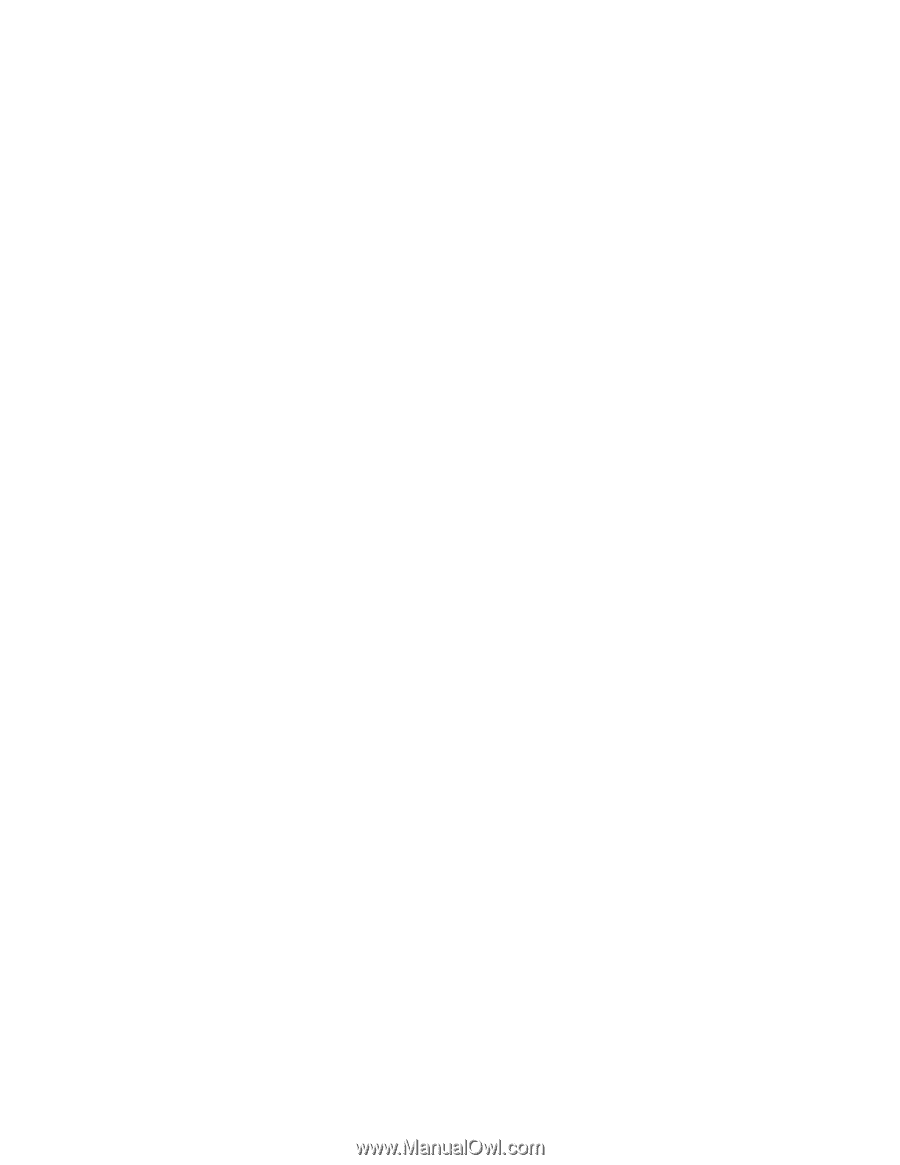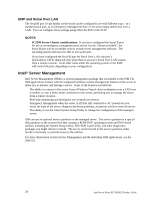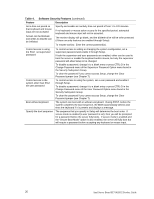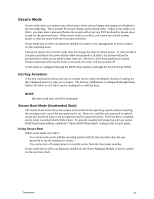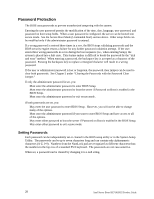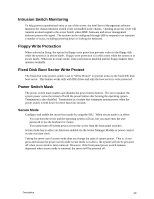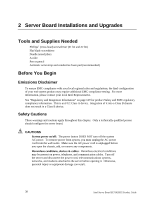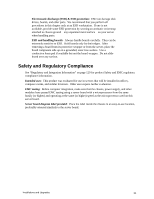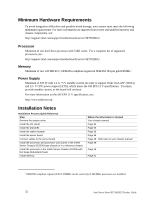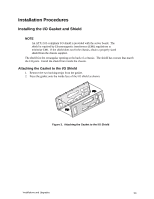Intel SE7501HG2 Product Guide - Page 28
Password Protection, Setting Passwords
 |
View all Intel SE7501HG2 manuals
Add to My Manuals
Save this manual to your list of manuals |
Page 28 highlights
Password Protection The BIOS uses passwords to prevent unauthorized tampering with the system. Entering the user password permits the modification of the time, date, language, user password, and password on boot setup fields. When a user password is configured, the server can be booted into secure mode. See the Secure Boot Mode (Unattended Start) section above. Other setup fields can be modified only if the administrator password is entered. If a wrong password is entered three times in a row, the BIOS stops validating passwords and the BIOS security engine returns a failure for any further password validation attempt. If the user enters three wrong passwords in a row during the boot sequence (i.e., when entering Setup), the system is placed into a halt state. This feature makes is difficult to break the password by the "trial and error" method. When entering a password, the backspace key is accepted as a character of the password. Pressing the backspace key to replace a mistyped character will result in a wrong password. If the user or administrator password is lost or forgotten, the password clear jumper can be used to clear both passwords. See Chapter 5 under "Clearing the Passwords with the Password Clear Jumper." If only the administrator password is set, you: • Must enter the administrator password to enter BIOS Setup. • Must enter the administrator password to boot the server if Password on Boot is enabled in the BIOS Setup. • Must enter the administrator password to exit secure mode. If both passwords are set, you: • May enter the user password to enter BIOS Setup. However, you will not be able to change many of the options. • Must enter the administrator password if you want to enter BIOS Setup and have access to all of the options. • May enter either password to boot the server if Password on Boot is enabled in the BIOS Setup. • May enter either password to exit secure mode. Setting Passwords Each password can be independently set or cleared in the BIOS setup utility or in the System Setup Utility. The passwords can be up to seven characters long and can contain only alphanumeric characters (A-Z, 0-9). Numbers from the NumLock pad are recognized as different characters than the numbers in the top row of a standard PS/2 keyboard. The passwords are not case-sensitive. When set, a password can be cleared by changing it to a null string. 28 Intel Server Board SE7501HG2 Product Guide