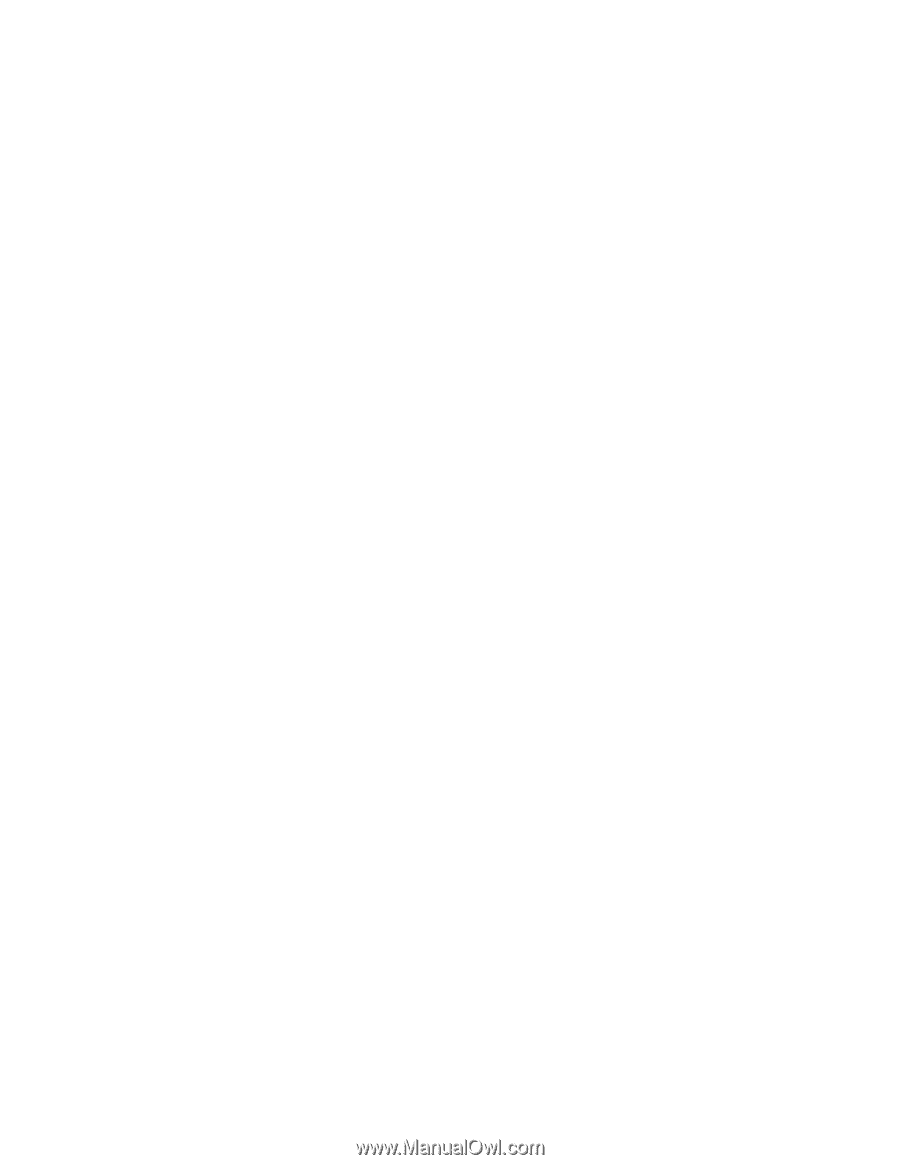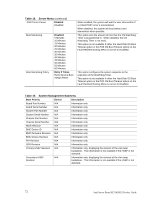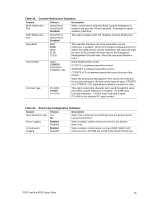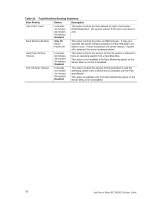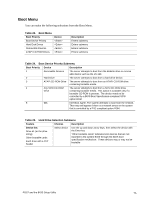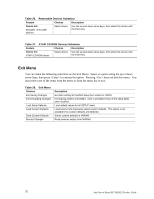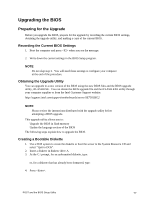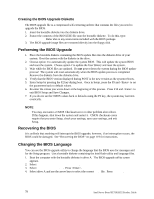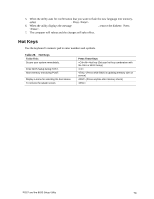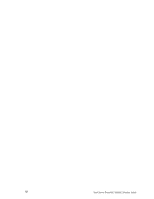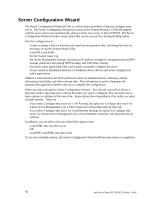Intel SE7501HG2 Product Guide - Page 77
Upgrading the BIOS, Preparing for the Upgrade, Recording the Current BIOS Settings - review
 |
View all Intel SE7501HG2 manuals
Add to My Manuals
Save this manual to your list of manuals |
Page 77 highlights
Upgrading the BIOS Preparing for the Upgrade Before you upgrade the BIOS, prepare for the upgrade by recording the current BIOS settings, obtaining the upgrade utility, and making a copy of the current BIOS. Recording the Current BIOS Settings 1. Boot the computer and press when you see the message: Press Key if you want to run SETUP 2. Write down the current settings in the BIOS Setup program. ✏ NOTE Do not skip step 2. You will need these settings to configure your computer at the end of the procedure. Obtaining the Upgrade Utility You can upgrade to a new version of the BIOS using the new BIOS files and the BIOS upgrade utility, iFLASH.EXE. You can obtain the BIOS upgrade file and the iFLASH.EXE utility through your computer supplier or from the Intel Customer Support website: http://support.intel.com/support/motherboards/server/SE7501HG2 ✏ NOTE Please review the instructions distributed with the upgrade utility before attempting a BIOS upgrade. This upgrade utility allows you to: • Upgrade the BIOS in flash memory • Update the language section of the BIOS The following steps explain how to upgrade the BIOS. Creating a Bootable Diskette 1. Use a DOS system to create the diskette or boot the server to the System Resource CD and select "Quit to DOS". 2. Insert a diskette in diskette drive A. 3. At the C:\ prompt, for an unformatted diskette, type: format a: /s or, for a diskette that has already been formatted, type: sys a: 4. Press . POST and the BIOS Setup Utility 77