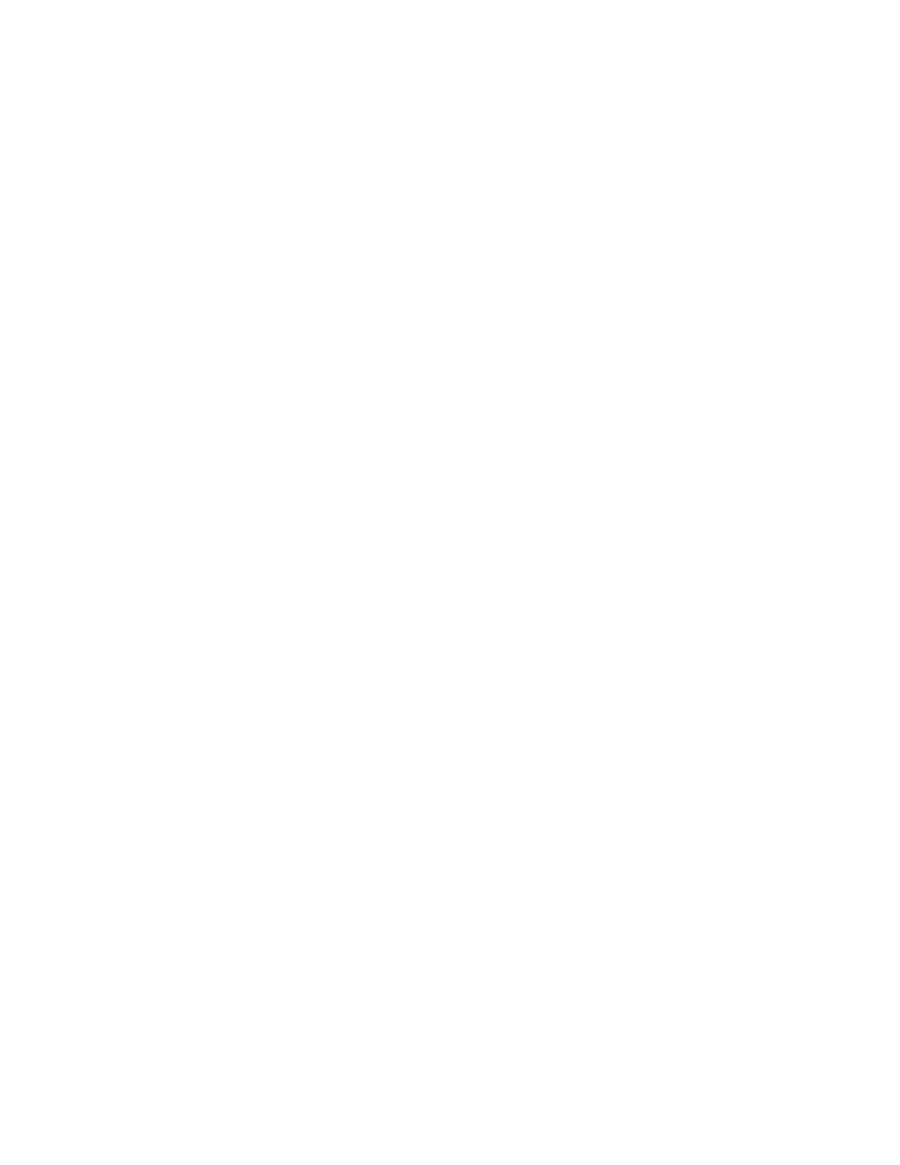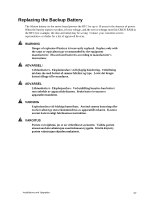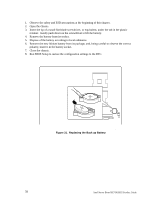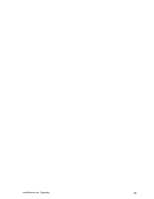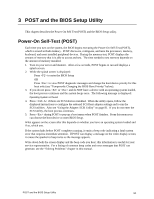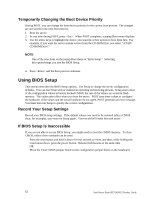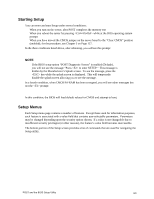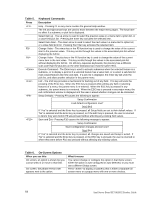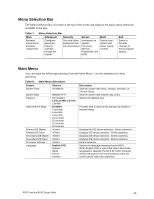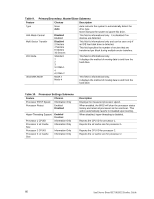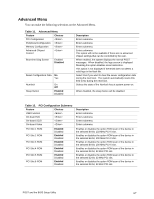Intel SE7501HG2 Product Guide - Page 62
Temporarily Changing the Boot Device Priority, Using BIOS Setup, Record Your Setup Settings
 |
View all Intel SE7501HG2 manuals
Add to My Manuals
Save this manual to your list of manuals |
Page 62 highlights
Temporarily Changing the Boot Device Priority During POST, you can change the boot device priority for the current boot process. The changes are not saved for the next boot process. 1. Boot the server. 2. At any time during POST, press . When POST completes, a popup Boot menu displays. 3. Use the arrow keys to highlight the device you want the server system to boot from first. For example, if you want the server system to boot from the CD-ROM first, you select "ATAPI CD-ROM Drive." ✏ NOTE One of the selections on the popup Boot menu is "Enter Setup." Selecting this option brings you into the BIOS Setup. 4. Press and the boot process continues. Using BIOS Setup This section describes the BIOS Setup options. Use Setup to change the server configuration defaults. You can run Setup with or without an operating system being present. Setup stores most of the configuration values in battery backed CMOS; the rest of the values are stored in flash memory. The values take effect when you boot the server. POST uses these values to configure the hardware; if the values and the actual hardware do not agree, POST generates an error message. You must then run Setup to specify the correct configuration. Record Your Setup Settings Record your BIOS setup settings. If the default values ever need to be restored (after a CMOS clear, for example), you must run Setup again. Your record will make this task easier. If BIOS Setup Is Inaccessible If you are not able to access BIOS Setup, you might need to clear the CMOS memory. To clear CMOS, either of two methods can be used: • Press the reset button and hold it down for four seconds or more, and then, while holding the reset button down, press the power button. Release both buttons at the same time OR • Move the Clear CMOS jumper found on the configuration jumper block on the baseboard. 62 Intel Server Board SE7501HG2 Product Guide