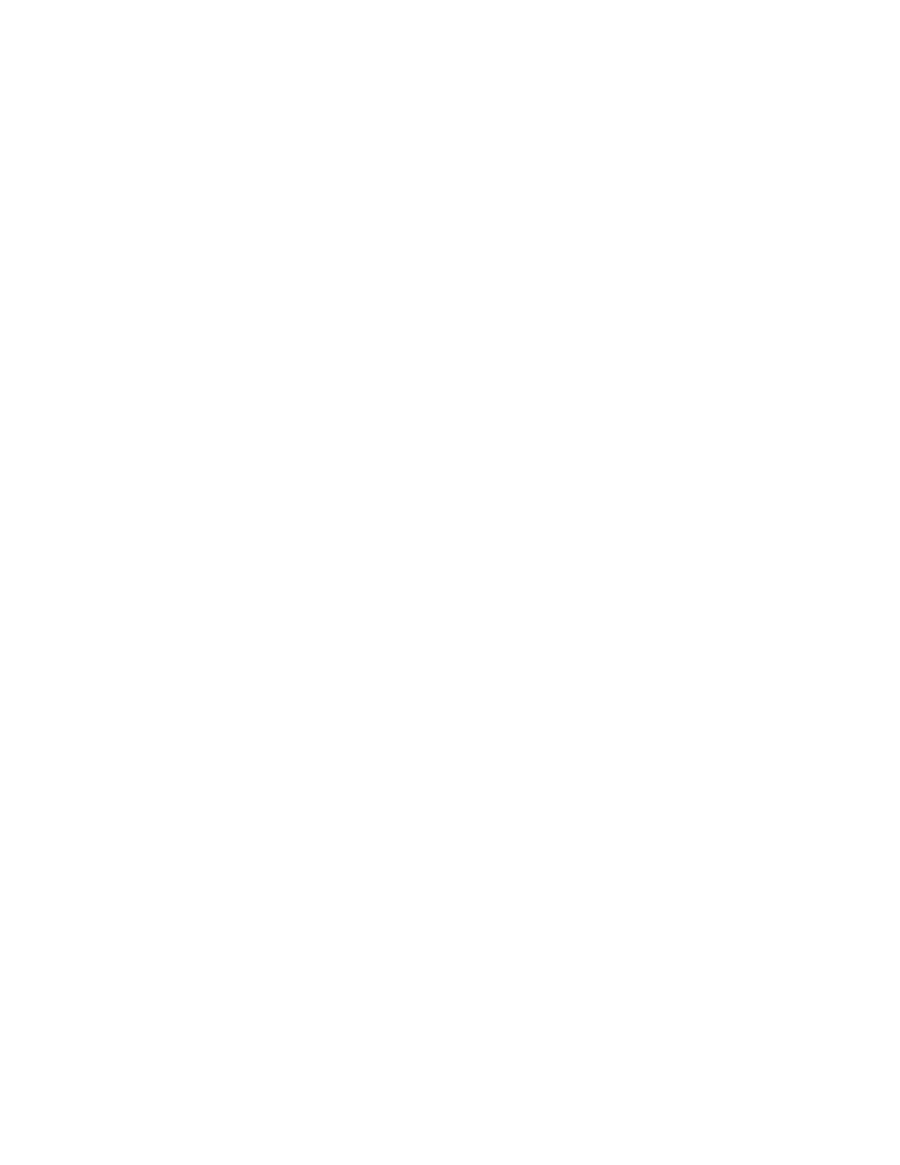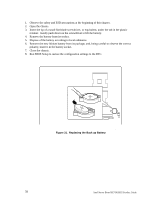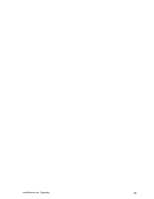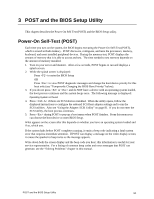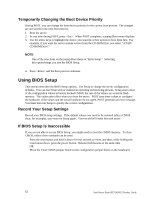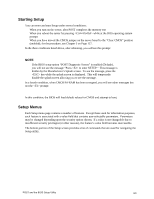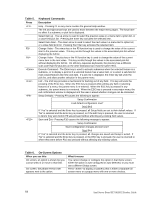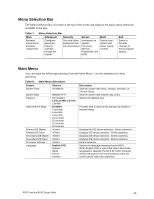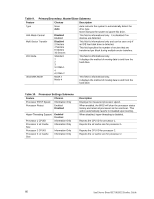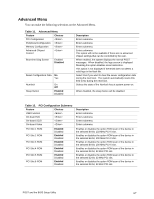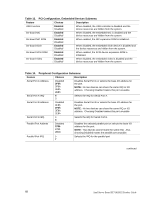Intel SE7501HG2 Product Guide - Page 63
Starting Setup, Setup Menus, If the BIOS setup option POST Diagnostic Screen is enabled Default
 |
View all Intel SE7501HG2 manuals
Add to My Manuals
Save this manual to your list of manuals |
Page 63 highlights
Starting Setup You can enter and start Setup under several conditions: • When you turn on the server, after POST completes the memory test • When you reboot the server by pressing while at the DOS operating system prompt • When you have moved the CMOS jumper on the server board to the "Clear CMOS" position (enabled); for the procedure, see Chapter 5 on Page 127. In the three conditions listed above, after rebooting, you will see this prompt: Press to enter SETUP ✏ NOTE If the BIOS setup option "POST Diagnostic Screen" is enabled (Default), you will not see the message "Press to enter SETUP." This message is hidden by the Manufacturer's Splash screen. To see the message, press the key while the splash screen is displayed. This will temporarily disable the splash screen allowing you to see the message. In a fourth condition, when CMOS/NVRAM has been corrupted, you will see other messages but not the prompt: Warning: CMOS checksum invalid Warning: CMOS time and date not set In this condition, the BIOS will load default values for CMOS and attempt to boot. Setup Menus Each Setup menu page contains a number of features. Except those used for information purposes, each feature is associated with a value field that contains user-selectable parameters. Parameters may be changed depending upon the security option chosen. If a value is not changeable due to insufficient security privileges (or other reasons), the feature's value field becomes inaccessible. The bottom portion of the Setup screen provides a list of commands that are used for navigating the Setup utility. POST and the BIOS Setup Utility 63