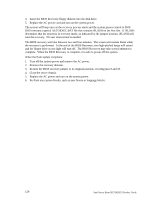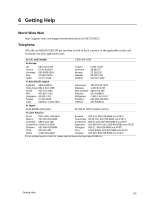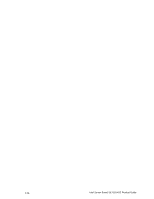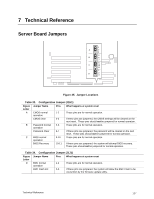Intel SE7501HG2 Product Guide - Page 122
Clearing the CMOS, Clearing CMOS with the Front Panel Buttons, Clearing CMOS with the CMOS Jumper
 |
View all Intel SE7501HG2 manuals
Add to My Manuals
Save this manual to your list of manuals |
Page 122 highlights
Clearing the CMOS If you are not able to access the BIOS setup screens, the CMOS may need to be cleared. One of two methods can be used to clear the CMOS: using a CMOS clear button sequence from the front panel or using the CMOS clear jumper on the system board. Each of these methods is described below. Clearing CMOS with the Front Panel Buttons Use the following steps to reset the CMOS by using the buttons on the front panel: 1. Power off the system, leaving the AC power connected. 2. Hold down the reset button for at least four seconds. Leave the button depressed while continuing with the next step. 3. With the reset button still depressed, press the on/off power button. 4. At the same time, release both the on/off power button and the reset button. Clearing CMOS with the CMOS Jumper You can also reset the CMOS by moving a jumper on jumper block J1H1 of the system board. Use the following steps to reset the CMOS by using the jumper. 1. Power down the system and disconnect the AC power. 2. Open the server. 3. Move the CMOS Clear jumper to the Force Erase position, covering pins 2 and 3 as indicated in the following diagram. J1H1 1 2 3 5 6 7 9 10 11 J1J1 1 2 3 Figure 34. CMOS Recovery Jumper TP00033 122 Intel Server Board SE7501HG2 Product Guide