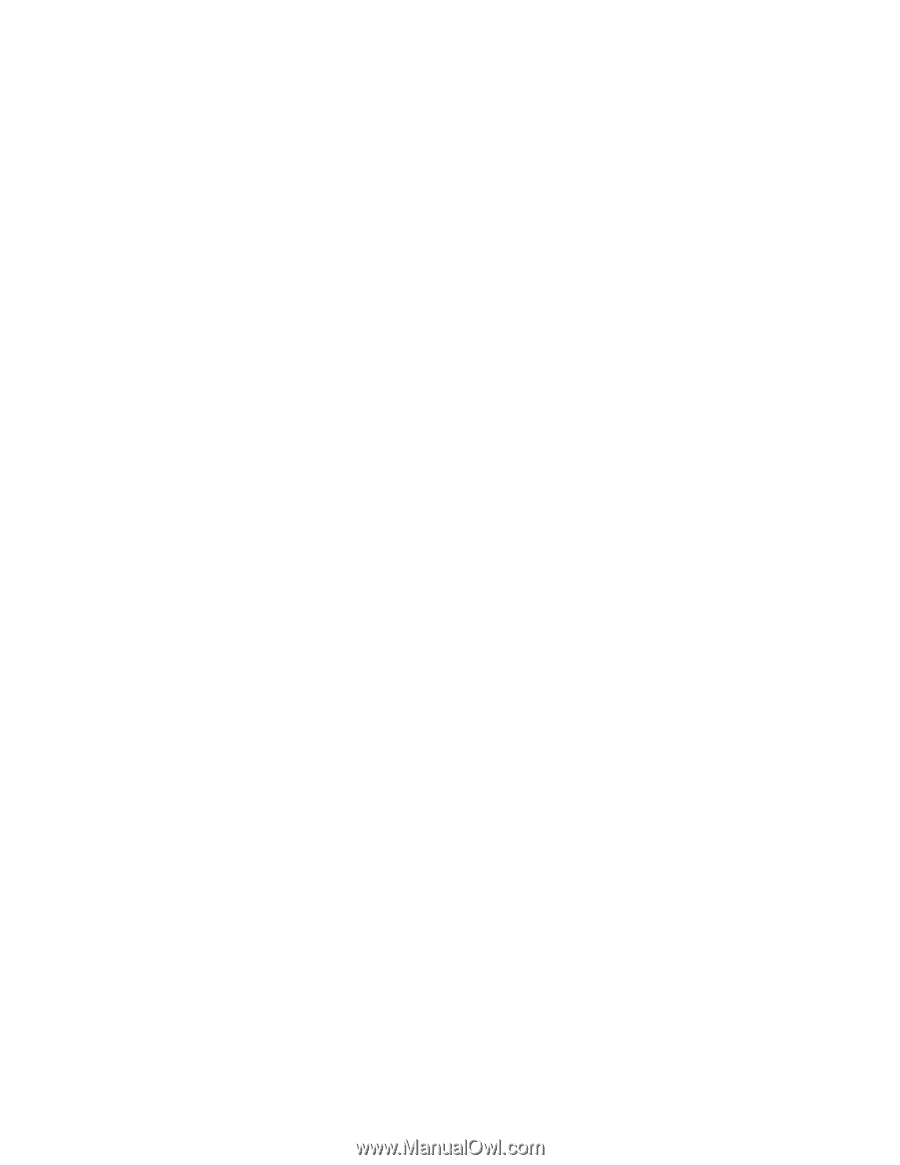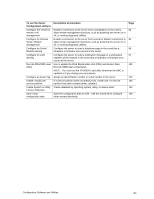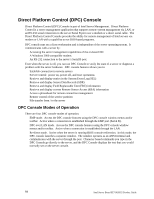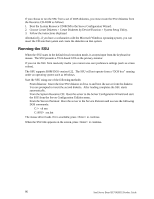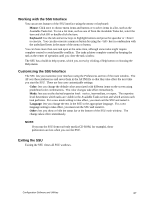Intel SE7501HG2 Product Guide - Page 88
Setting Boot Device Priority, Setting Passwords and Security Options
 |
View all Intel SE7501HG2 manuals
Add to My Manuals
Save this manual to your list of manuals |
Page 88 highlights
Setting Boot Device Priority To change the boot priority of a device: 1. From the SSU Main window, choose Boot Devices. 2. In the Multiboot Options Add-in window, select a device. 3. Click the Move Up button to move it up in the list. Click the Move Down button to move it down. Setting Passwords and Security Options You can set a user password and an administrator password for the server. You must set an administrator password before you can set a user password. On other systems, the passwords are independent. You can set the same passwords and security options by using BIOS Setup. Setting the Administrator Password The Admin Password button lets you set or change the administrator password used by both the SSU and the system BIOS. This option is not available if both an administrator and a user password are set and you entered only the user password when you started the SSU. All changes to the administrator password take effect immediately. To change or clear the administrator password: 1. From the SSU Main window, choose Security. 2. Click the Admin Password button. 3. If you are changing passwords, enter the old password. 4. Enter the new password (or leave blank to clear). 5. Confirm the password by entering it again (or leave blank to clear). 6. Click OK to save the password and return to the Security window. Setting the User Password The User Password button lets you set or change the user password used by both the SSU and the system BIOS. All changes to the user password take effect immediately. To change or clear the user password: 1. From the SSU Main window, choose Security. 2. Click the User Password button. 3. If you are changing passwords, enter the old password in the first box. 4. Enter the new password (or leave blank to clear). 5. Confirm the password by entering it again (or leave blank to clear). 6. Click OK to save the password and return to the Security window. 88 Intel Server Board SE7501HG2 Product Guide