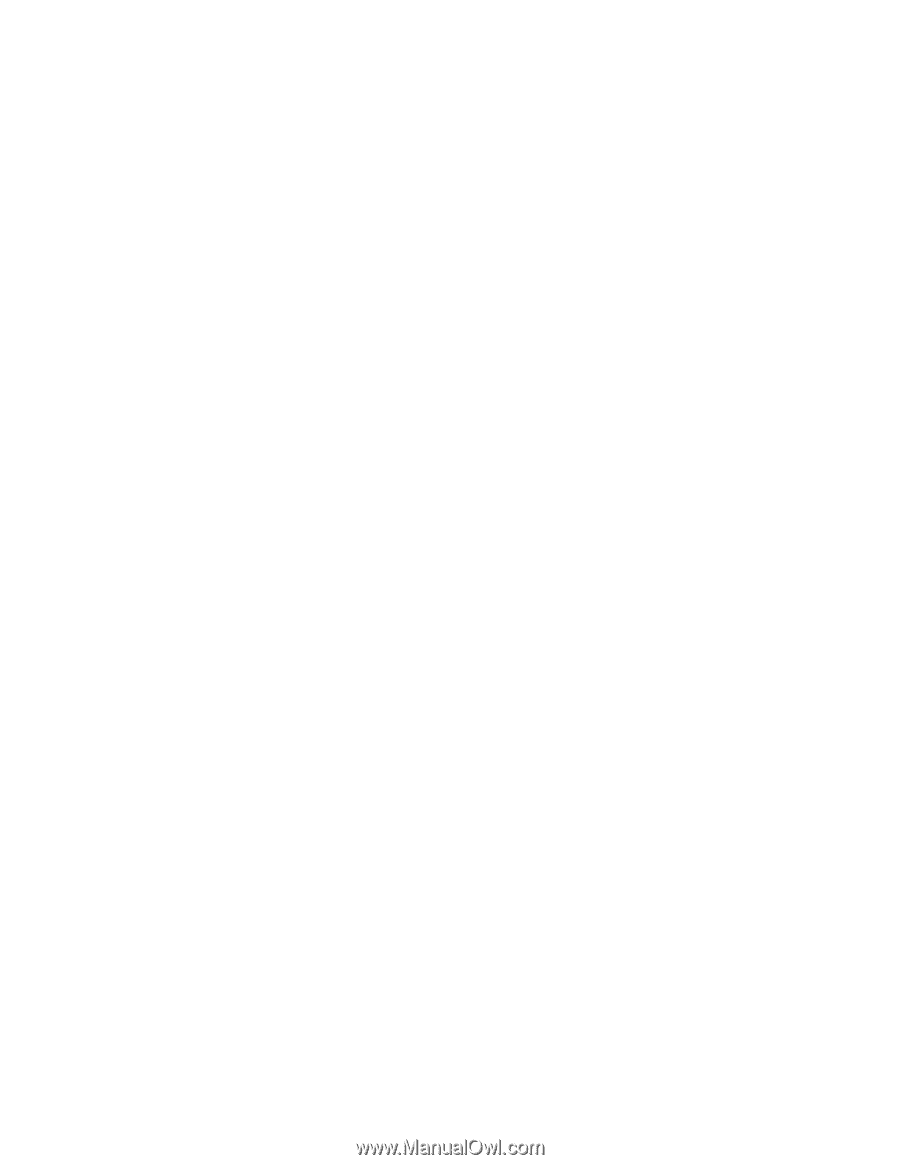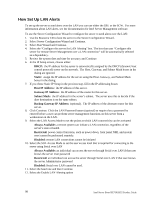Intel SE7501HG2 Product Guide - Page 98
How Set Up LAN Alerts, Static, Host IP Address, Gateway IP Address, Subnet Mask, Always Available
 |
View all Intel SE7501HG2 manuals
Add to My Manuals
Save this manual to your list of manuals |
Page 98 highlights
How Set Up LAN Alerts To set up the server to send alerts over the LAN you can use either the SSU or the SCW. For more information about LAN alerts, see the documentation for Intel Server Management software. To use the Server Configuration Wizard to configure the server to send alerts over the LAN: 1. Use the Resource CD to boot the server to the Server Configuration Wizard. 2. Select Server Configuration Wizard and Continue. 3. Select Run Wizard and Continue. 4. Select the "Configure this server for LAN Alerting" box. The box that says "Configure this server for remote Server Management over a LAN connection" will be automatically selected as a dependency. 5. Review the system date and time for accuracy and Continue. 6. In the IP Setup screen, choose either: • DHCP: the IP address for the server is automatically assigned by the DHCP (dynamic host control protocol) server on the network. The Host, Gateway, and Subnet Mask boxes in the dialog are ignored. • Static: assign the IP address for the server using the Host, Gateway, and Subnet Mask boxes in the dialog. 7. If you chose Static IP Setup in the previous step, fill in the IP addressing boxes: • Host IP Address: the IP address of this server. • Gateway IP Address: the IP address of the router for this server. • Subnet Mask: the IP address for the server's subnet. The server uses this to decide if the alert destination is on the same subnet. • Backup Gateway IP Address: (optional). The IP address of the alternate router for this server. 8. Click Continue. Click the LAN Password button (optional) to require that a password be entered before a user can perform server management functions on this server from a workstation on the LAN. 9. Select the LAN Access Mode to set the points at which LAN connectivity can be activated: • Always Available: a remote system can initiate a LAN connection, regardless of the server's state or health • Restricted: power control functions, such as power down, front panel NMI, and system reset cannot be performed remotely • Disabled: remote LAN connections cannot be initiated 10. Select the SOL Access Mode to set the user access level that is required for connecting to the server using Serial over LAN • Always Available: an individual can access the server through Serial over LAN if that user knows the server User password • Restricted: an individual can access the server through Serial over LAN if that user knows the server Administrator password • Disabled: Serial over LAN cannot be used. 11. Select the baud rate and then Continue. 12. Select the Enable LAN Alerting option 98 Intel Server Board SE7501HG2 Product Guide