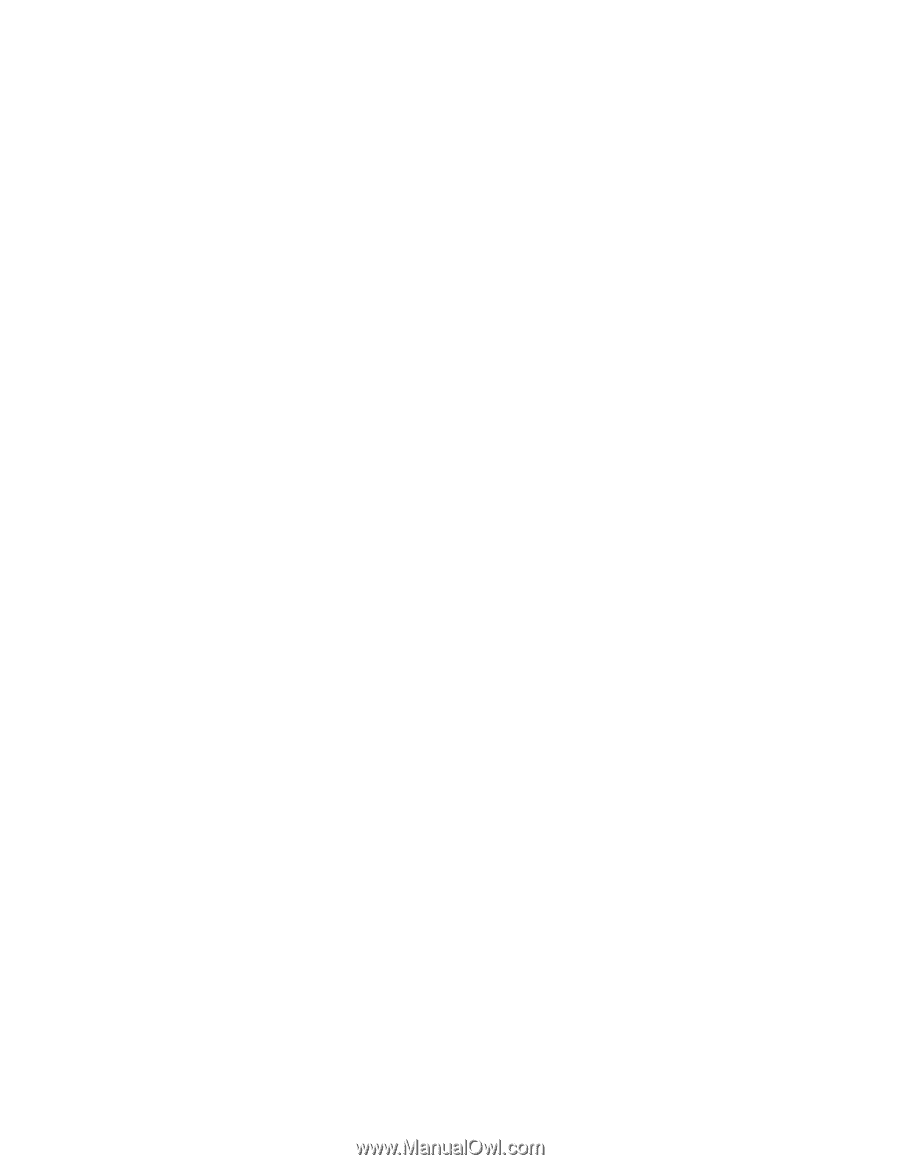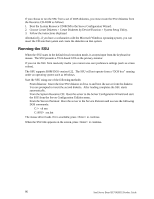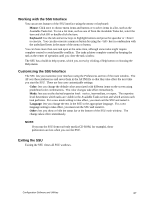Intel SE7501HG2 Product Guide - Page 90
Viewing FRU Information, Viewing Sensor Data Records, Save As, Properties, Reload
 |
View all Intel SE7501HG2 manuals
Add to My Manuals
Save this manual to your list of manuals |
Page 90 highlights
Viewing FRU Information To view the Field Replaceable Unit (FRU) information: 1. From the SSU Main window, choose FRU Manager. When you start the FRU Manager, it automatically loads the current list of events from nonvolatile memory. The FRU Manager window has a navigation pane on the left that displays, in a tree format, the inventory of components in the server. The tree has three categories: Chassis, Board, and Product. Clicking on a category expands or collapses a list of components for that category. Clicking on an individual component displays the FRU information for that component in the presentation pane in the upper right. The description pane in the lower right displays a description of the currently selected FRU area. 2. Use the and keys to scroll the window contents to the left and right to view all of the columns. 3. Use the File and FRU menu items to work with the FRU information: • Open: Views data from a previously saved FRU file. • Save As: Saves the currently loaded FRU data to a file. • Properties: Displays the number of FRU devices in the system and the number being displayed. Only FRU devices with valid FRU areas are displayed. • Reload: Refreshes the display by reading the current FRU entries from the server. Viewing Sensor Data Records To view the Sensor Data Records (SDR): 1. From the SSU Main window, choose SDR Manager. When you start the SDR Manager, it automatically loads the SDR entries from non-volatile memory. The SDR Manager window has a navigation pane on the left that displays, in a tree format, the sensor data records. The tree has categories for each type of record. Clicking on a category expands or collapses a list of SDRs for that category. Clicking on an individual SDR displays the information for that SDR in the presentation pane in the upper right. The description pane in the lower right displays a description of the currently selected SDR type. 2. Use the and keys to scroll the window contents to the left and right to view all of the columns. 3. Use the File and SDR menu items to work with the SDR information: • Open: Views data from a previously saved SDR file. • Save As: Saves the currently loaded SDR data to a file. • Properties: Displays information about the SDR, including IPMI version, number of SDR entries, time stamps for changes to the SDR information, and free space remaining. • Reload: Refreshes the display by reading the SDR data from the server. 90 Intel Server Board SE7501HG2 Product Guide