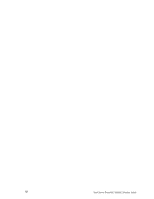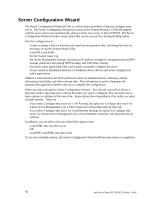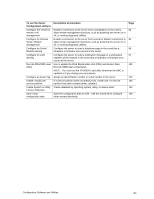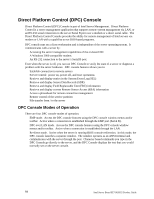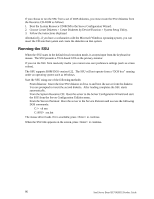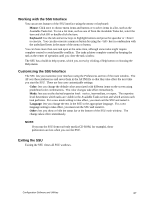Intel SE7501HG2 Product Guide - Page 85
Running the DPC Console, Using the System Setup Utility, Creating SSU Diskettes
 |
View all Intel SE7501HG2 manuals
Add to My Manuals
Save this manual to your list of manuals |
Page 85 highlights
To use this mode, you must configure the Console Redirection option of BIOS Setup for Redirect mode. Enabling Console Redirection requires that the Boot Time Diagnostics Screen be Enabled in BIOS Setup. If the redirection window does not display information, the Console Redirection is either incorrectly configured or disabled, the EMP is disabled in BIOS Setup, or the server is in protected mode. For DPC to function in this mode, the server must NOT be in graphics mode. If the DPC console fails to connect in EMP within 10 seconds and the server can operate in Redirect mode, a prompt is displayed with the option to switch to Re-direct mode. • Service Partition mode. Entered when the server reboots from the service partition and the DPC Console has successfully connected to the server. This mode allows running of DOSbased programs that are stored on the service partition and transferring of files. Running the DPC Console For more information about setting up and running the DPC Console, see the ISM Installation User's Guide. This document is in the ISM\DOCS\[language] directory on the ISM CD accompanying the SE7501HG2 server board. Using the System Setup Utility The System Setup Utility (SSU) is located on the System Resource CD-ROM that is shipped with the server. Run the System Setup Utility to: • Set boot device priority • Set passwords and security options • View system events • View FRU information • View sensor data records • Update system firmware and BIOS • Save and restore the system configuration • Set up the server to send alerts for platform events • Set up the server for remote management Using either the System Setup Utility or BIOS Setup, you can specify the boot device sequence and set up system passwords and security options. Both utilities access the same stored configuration data for these items, and the result of making a change to these settings using either utility is identical. The SSU consists of a collection of task-oriented modules plugged into a common framework called the Application Framework (AF). The Application Framework provides a launching point for individual tasks and a location for setting customization information. Creating SSU Diskettes You can run the SSU from the Server Configuration Utilities menu of the Server Configuration Wizard, from a set of DOS diskettes, or from the service partition of the hard disk. Configuration Software and Utilities 85