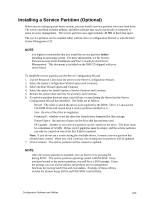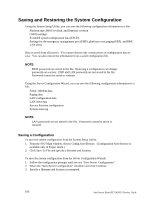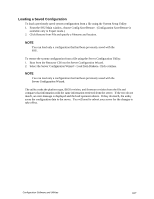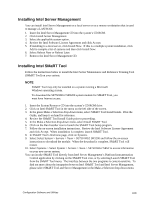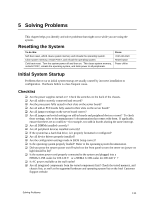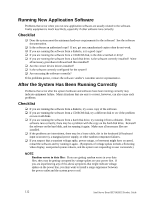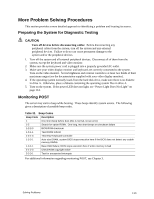Intel SE7501HG2 Product Guide - Page 108
Using the Intel Server Management and Intel® SMaRT Tool (Optional)
 |
View all Intel SE7501HG2 manuals
Add to My Manuals
Save this manual to your list of manuals |
Page 108 highlights
Using the Intel Server Management and Intel® SMaRT Tool (Optional) Intel Server Management and the hard drive Service Partition provide real-time monitoring and alerting for your SE7501HG2 server hardware, emergency remote management, and remote server setup. Intel Server Management is implemented by installing it within client-server architecture. The Service Partition provides you with the ability to remotely access a local partition on the server and to identify and diagnose server health issues. Remote access is provided through either a modem or network connection. To get started with Intel Server Management, install the Service Partition first. See "Installing a Service Partition (optional)" on page 105. After the service partition is installed, install operating system, and then Intel Server Management and the Intel SmaRT Tool. The information here describes installation on a system running a Microsoft Windows operating system. The Intel Server Maintenance and Reference Training (SMaRT) Tool is an interactive software tool providing support information to assist with the maintenance and repair of Intel-based server systems and accessories. SMaRT Tool features visual, step-by-step instructions for replacing parts; a complete Field Replaceable Unit (FRU) database containing part numbers and images; product spares lists, and worldwide Intel support information. Intel Server Management provides an interface to the Intel® SMaRT Tool, combining remote error detection and alerting with interactive maintenance and repair assistance. When Intel Server Management detects a hardware error and a part needs replacing, SMaRT Tool can be launched directly from Intel Server Management to locate the correct part information and corresponding "How to Replace" steps required to quickly get the server back up and running. To activate Intel Server Management's interface with the Intel SMaRT Tool, both software programs need to be installed. You can install the software on a server or on a workstation used to manage the server. The information here describes installation on a system running a Microsoft Windows operating system. For other operating systems, see the Installation Guide & User Guide located in the ISM/DOCS folder on the Intel Server Management CD-ROM. SMaRT Tool and ISM Console may only be installed on a system running a Microsoft Windows operating system. ✏ NOTE Prior to installation, uninstall any previous version of Intel Server Management. 108 Intel Server Board SE7501HG2 Product Guide