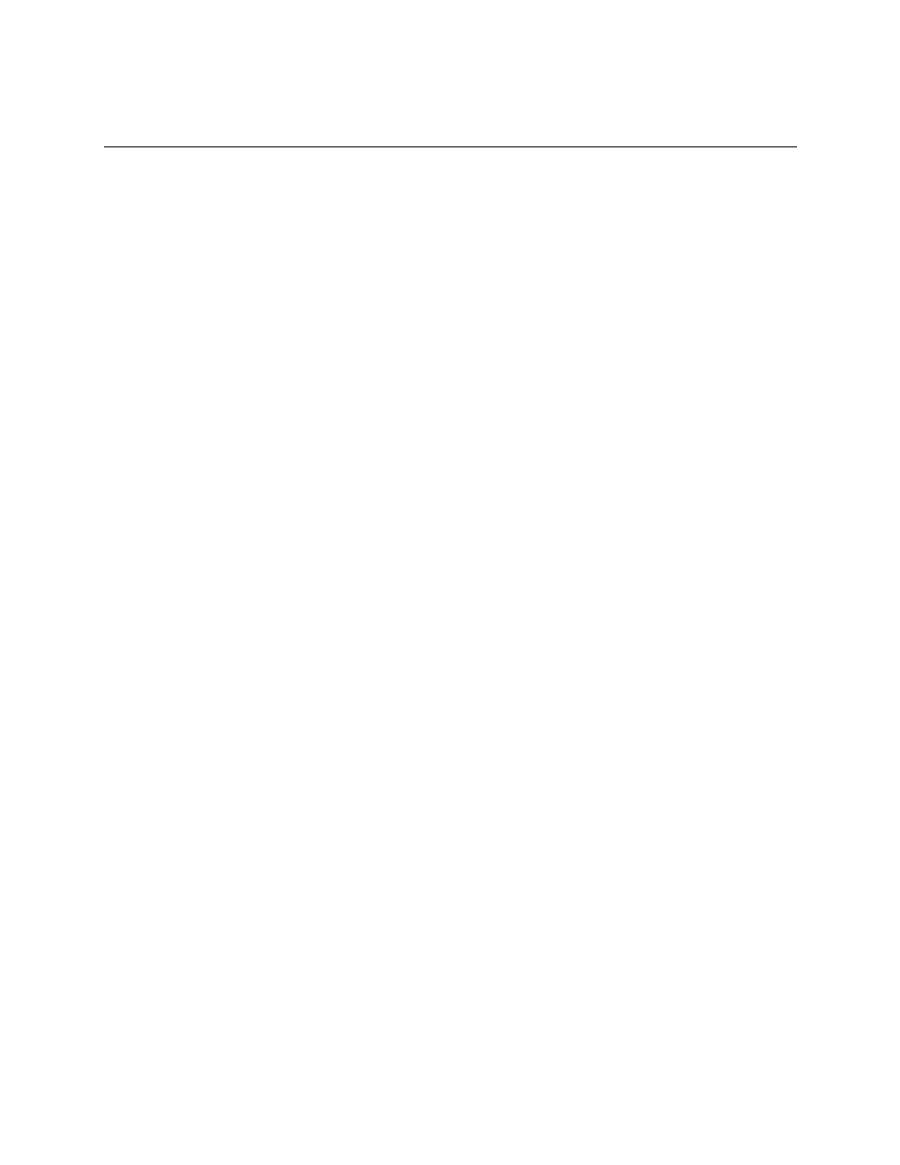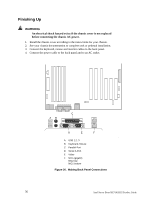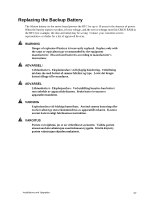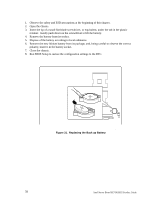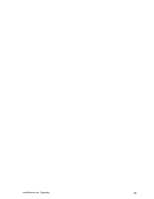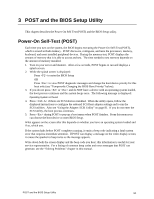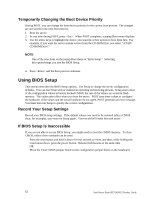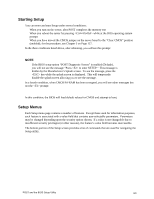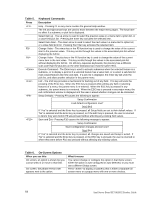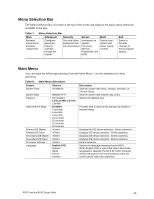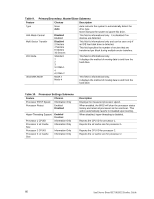Intel SE7501HG2 Product Guide - Page 61
POST and the BIOS Setup Utility, Power-On Self-Test (POST) - beep codes
 |
View all Intel SE7501HG2 manuals
Add to My Manuals
Save this manual to your list of manuals |
Page 61 highlights
3 POST and the BIOS Setup Utility This chapter describes the Power-On Self Test (POST) and the BIOS Setup utility. Power-On Self-Test (POST) Each time you turn on the system, the BIOS begins executing the Power-On Self-Test (POST), which is stored in flash memory. POST discovers, configures, and tests the processors, memory, keyboard, and most installed peripheral devices. During the memory test, POST displays the amount of memory that it is able to access and test. The time needed to test memory depends on the amount of memory installed. 1. Turn on your server and monitor. After a few seconds, POST begins to run and displays a splash screen. 2. While the splash screen is displayed: • Press to enter the BIOS Setup OR • Press to view POST diagnostic messages and change the boot device priority for this boot only (see "Temporarily Changing the BIOS Boot Priority" below). 3. If you do not press or and do NOT have a device with an operating system loaded, the boot process continues and the system beeps once. The following message is displayed: Operating System not found 4. Press if there are SCSI devices installed. When the utility opens, follow the displayed instructions to configure the onboard SCSI host adapter settings and to run the SCSI utilities. Also see "Using the Adaptec SCSI Utility" on page 81. If you do not enter the SCSI utility, the boot process continues. 5. Press during POST to pop up a boot menu when POST finishes. From this menu you can choose the boot device or enter BIOS Setup. What appears on the screen after this depends on whether you have an operating system loaded and if so, which one. If the system halts before POST completes running, it emits a beep code indicating a fatal system error that requires immediate attention. If POST can display a message on the video display screen, it causes the speaker to beep twice as the message appears. Write down both the screen display and the beep code you hear; this information is useful for your service representative. For a listing of common beep codes and error messages that POST can generate, see the "Solving Problems" chapter in this manual. POST and the BIOS Setup Utility 61