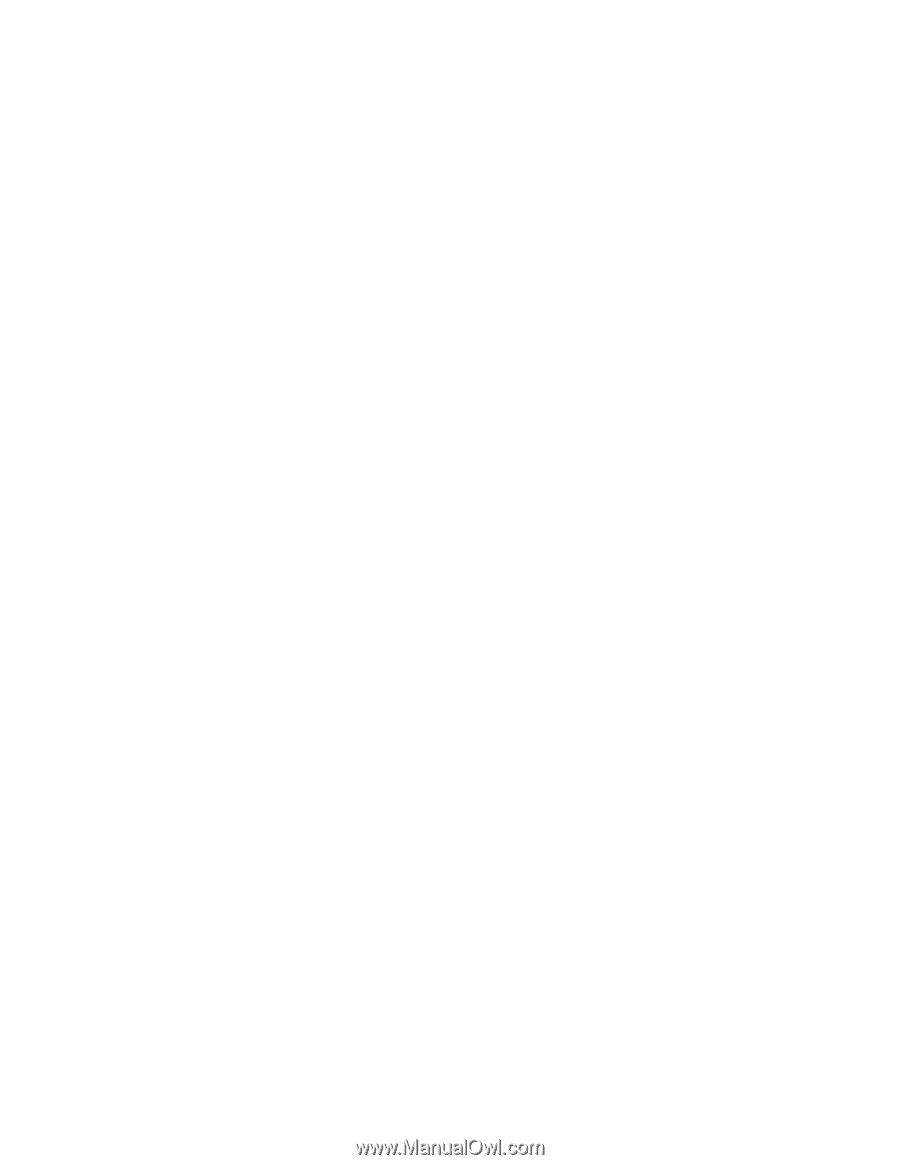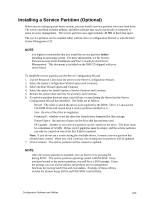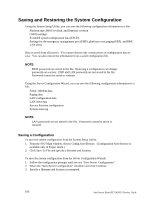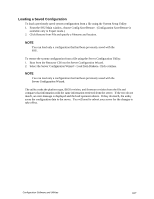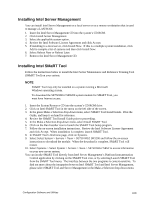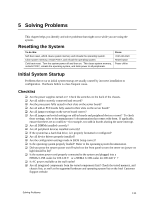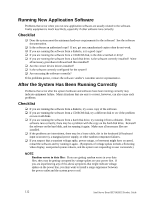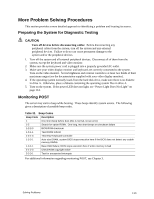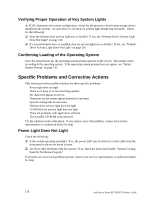Intel SE7501HG2 Product Guide - Page 109
Installing Intel Server Management, Installing Intel SMaRT Tool
 |
View all Intel SE7501HG2 manuals
Add to My Manuals
Save this manual to your list of manuals |
Page 109 highlights
Installing Intel Server Management You can install Intel Server Management on a local server or on a remote workstation that is used to manage a LAN/WAN. 1. Insert the Intel Server Management CD into the system's CD-ROM. 2. Click Install Server Management. 3. Select the applicable system option. 4. Review the Intel Software License Agreement and click Accept. 5. If installing to a local server, click Install Now. If this is a multiple system installation, click Add to compile a list of systems and then click Install Now. 6. Select Reboot Now or Reboot Later. 7. Remove the Intel Server Management CD. Installing Intel SMaRT Tool Follow the instructions below to install the Intel Server Maintenance and Reference Training Tool (SMaRT Tool) on your system. ✏ NOTE SMaRT Tool may only be installed on a system running a Microsoft Windows operating system. To download the SE7501HG2 SR5200 system module for SMaRT Tool, you must have Internet access. 1. Insert the System Resource CD into the system's CD-ROM drive. 2. Click on Intel SMaRT Tool in the menu on the left side of the screen. 3. In the green Make a Selection drop-down menu, select SMaRT Tool Install Guide. Print the Guide, and keep it on hand for reference. 4. Review the SMaRT Tool Install Guide prior to proceeding. 5. In the Make a Selection drop-down menu, select Install SMaRT Tool. 6. Click on the Run Installer icon to launch the SMaRT Tool Setup program. 7. Follow the on-screen installation instructions. Review the Intel Software License Agreement and click Accept. When installation is complete, launch SMaRT Tool. 8. In SMaRT Tool's Welcome page, click on Systems. 9. Select Select System > Servers > Xeon > SE7501HG2 SR5200 and follow the on-screen instructions to download the module. When the download is complete, SMaRT Tool will restart. 10. Select Systems > Select System > Servers > Xeon > SE7501HG2 SR52 to access information on your new server system. You can invoke SMaRT Tool directly from Intel Server Management's Platform Instrumentation Control application by clicking on the SMaRT Tool icon, or by selecting Launch SMaRT Tool from the SMaRT Tool menu. The interface between the two programs is context-sensitive. To find out more about the integration between Intel SMaRT Tool and Intel Server Management, please select SMaRT Tool and Server Management in the Make a Selection drop-down menu. Configuration Software and Utilities 109