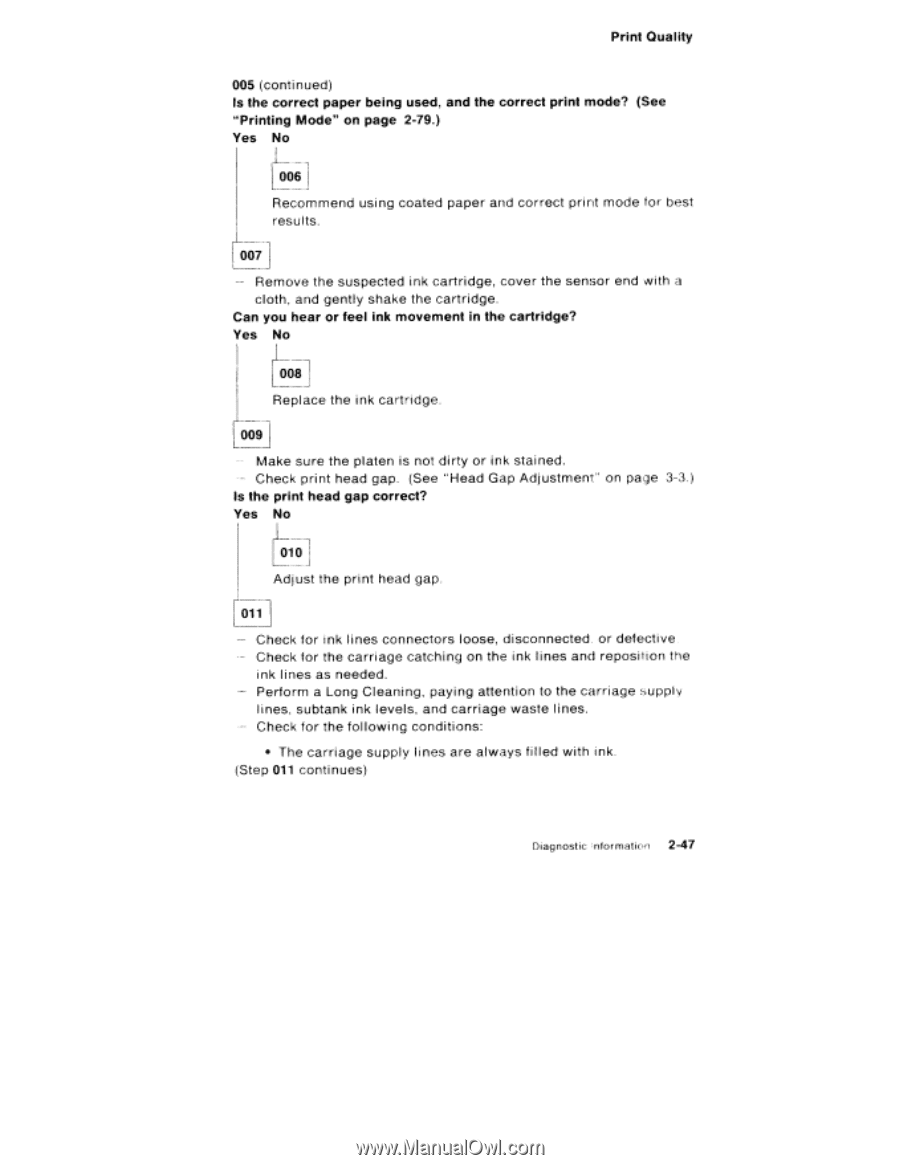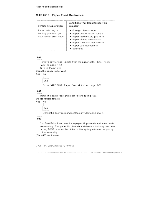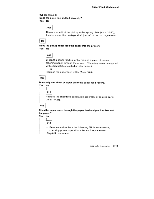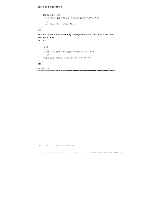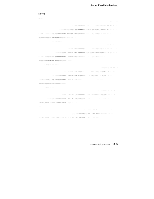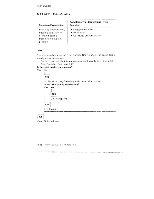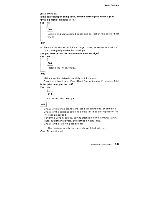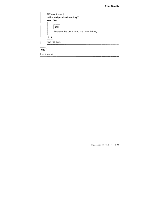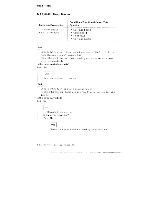Lexmark 4079 colorjet printer plus Service Manual - Page 67
cartridge?, reposition
 |
View all Lexmark 4079 colorjet printer plus manuals
Add to My Manuals
Save this manual to your list of manuals |
Page 67 highlights
Print Quality 005 (continued) Is the correct paper being used, and the correct print mode? (See "Printing Mode" on page 2-79.) Yes No 0061 Recommend using coated paper and correct print mode for best results. 0071 - Remove the suspected ink cartridge, cover the sensor end with a cloth, and gently shake the cartridge. Can you hear or feel ink movement in the cartridge? Yes No 008 Replace the ink cartridge. 009 - Make sure the platen is not dirty or ink stained. - Check print head gap. (See "Head Gap Adjustment" on page 3-3.) Is the print head gap correct? Yes No 010 Adjust the print head gap. oil Check for ink lines connectors loose, disconnected, or defective Check for the carriage catching on the ink lines and reposition the ink lines as needed. Perform a Long Cleaning, paying attention to the carriage supply lines, subtank ink levels, and carriage waste l ines. Check for the following conditions: • The carriage supply lines are always fi lled with ink.. (Step 011 continues) Diagnostic :nformation 2-47