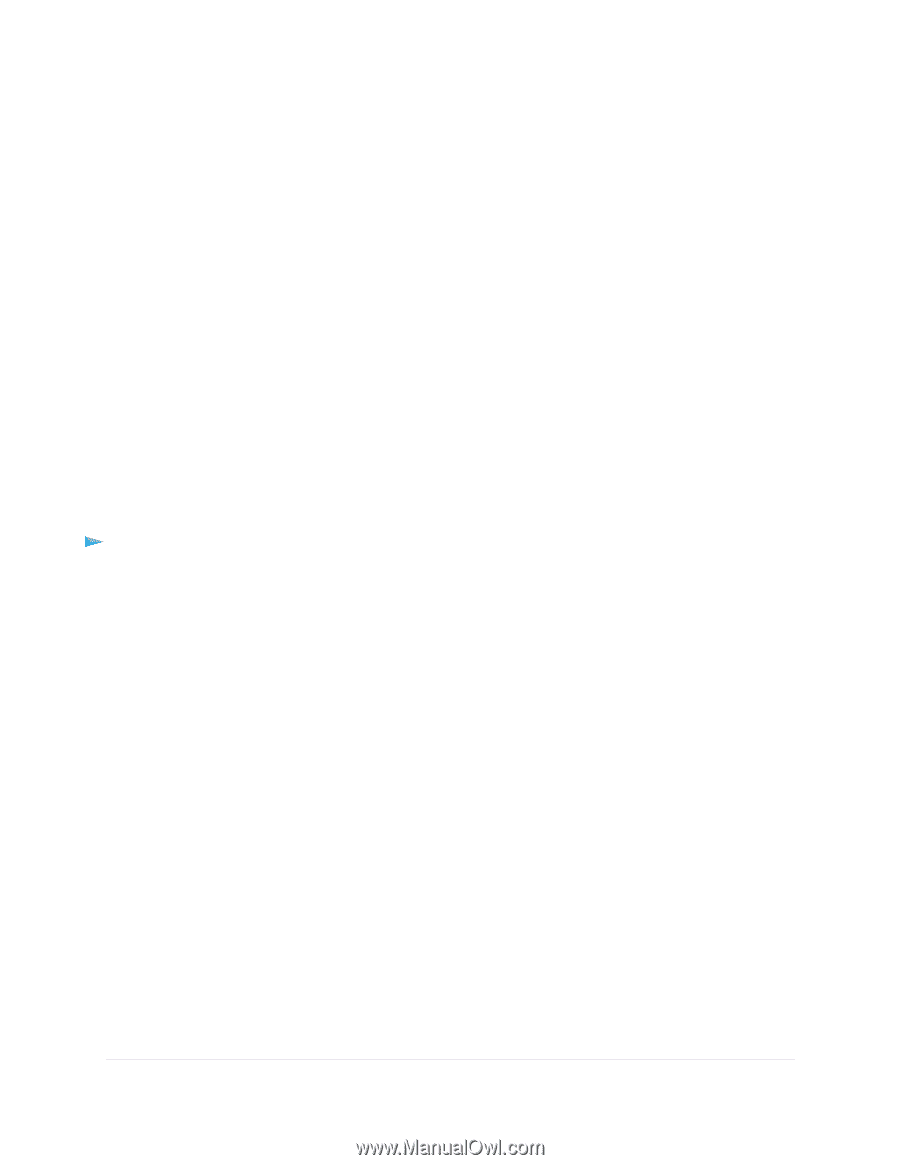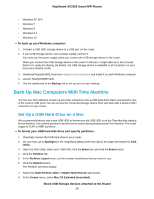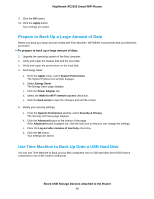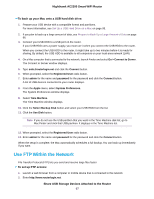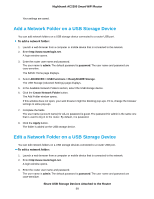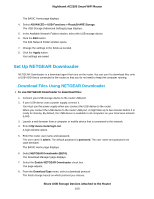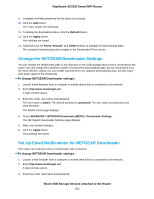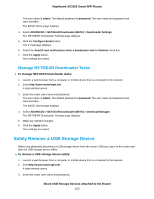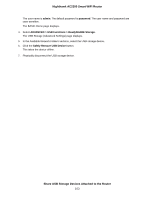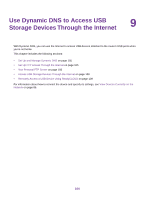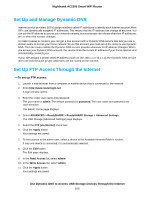Netgear AC2300 User Manual - Page 100
Set Up NETGEAR Downloader, Download Files Using NETGEAR Downloader
 |
View all Netgear AC2300 manuals
Add to My Manuals
Save this manual to your list of manuals |
Page 100 highlights
Nighthawk AC2300 Smart WiFi Router The BASIC Home page displays. 4. Select ADVANCED > USB Functions > ReadySHARE Storage. The USB Storage (Advanced Settings) page displays. 5. In the Available Network Folders section, select the USB storage device. 6. Click the Edit button. The Edit Network Folder window opens. 7. Change the settings in the fields as needed. 8. Click the Apply button. Your settings are saved. Set Up NETGEAR Downloader NETGEAR Downloader is a download agent that runs on the router. You can use it to download files onto a USB HDD that is connected to the router so that you do not need to keep the computer running. Download Files Using NETGEAR Downloader To use NETGEAR Downloader to download files: 1. Connect your USB storage device to the router USB port. 2. If your USB device uses a power supply, connect it. You must use the power supply when you connect the USB device to the router. When you connect the USB device to the router USB port, it might take up to two minutes before it is ready for sharing. By default, the USB device is available to all computers on your local area network (LAN). 3. Launch a web browser from a computer or mobile device that is connected to the network. 4. Enter http://www.routerlogin.net. A login window opens. 5. Enter the router user name and password. The user name is admin. The default password is password. The user name and password are case-sensitive. The BASIC Home page displays. 6. Select NETGEAR Downloader (BETA). The Download Manager page displays. 7. Select the Enable NETGEAR Downloader check box. The page adjusts. 8. From the Download Type menu, select a download protocol. The fields change based on which protocol you choose. Share USB Storage Devices Attached to the Router 100