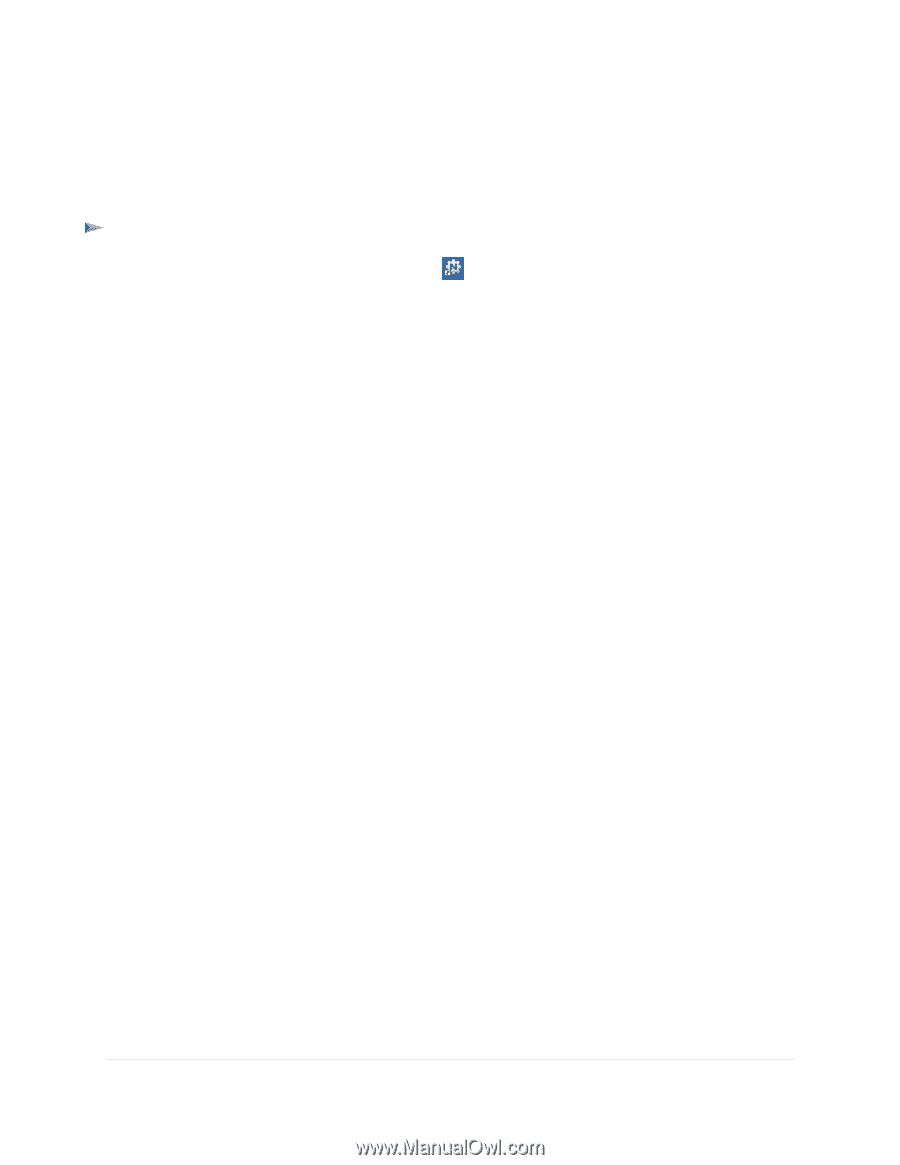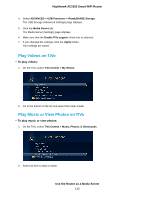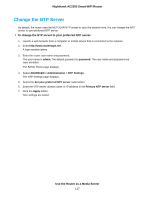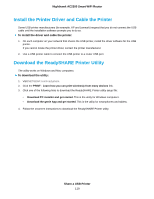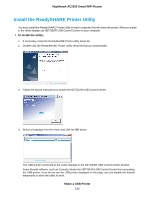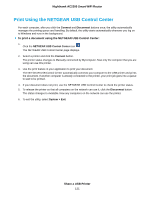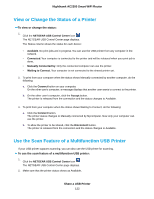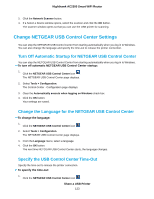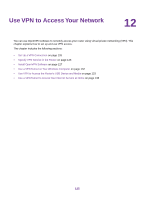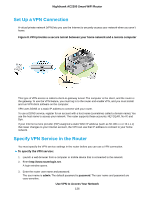Netgear AC2300 User Manual - Page 121
Print Using the NETGEAR USB Control Center, Share a USB Printer, Nighthawk AC2300 Smart WiFi Router
 |
View all Netgear AC2300 manuals
Add to My Manuals
Save this manual to your list of manuals |
Page 121 highlights
Nighthawk AC2300 Smart WiFi Router Print Using the NETGEAR USB Control Center For each computer, after you click the Connect and Disconnect buttons once, the utility automatically manages the printing queue and handling. By default, the utility starts automatically whenever you log on to Windows and runs in the background. To print a document using the NETGEAR USB Control Center: 1. Click the NETGEAR USB Control Center icon . The NETGEAR USB Control Center page displays. 2. Select a printer and click the Connect button. The printer status changes to Manually connected by Mycomputer. Now only the computer that you are using can use this printer. 3. Use the print feature in your application to print your document. The NETGEAR USB Control Center automatically connects your computer to the USB printer and prints the document. If another computer is already connected to the printer, your print job goes into a queue to wait to be printed. 4. If your document does not print, use the NETGEAR USB Control Center to check the printer status. 5. To release the printer so that all computers on the network can use it, click the Disconnect button. The status changes to Available. Now any computers on the network can use the printer. 6. To exit the utility, select System > Exit. Share a USB Printer 121