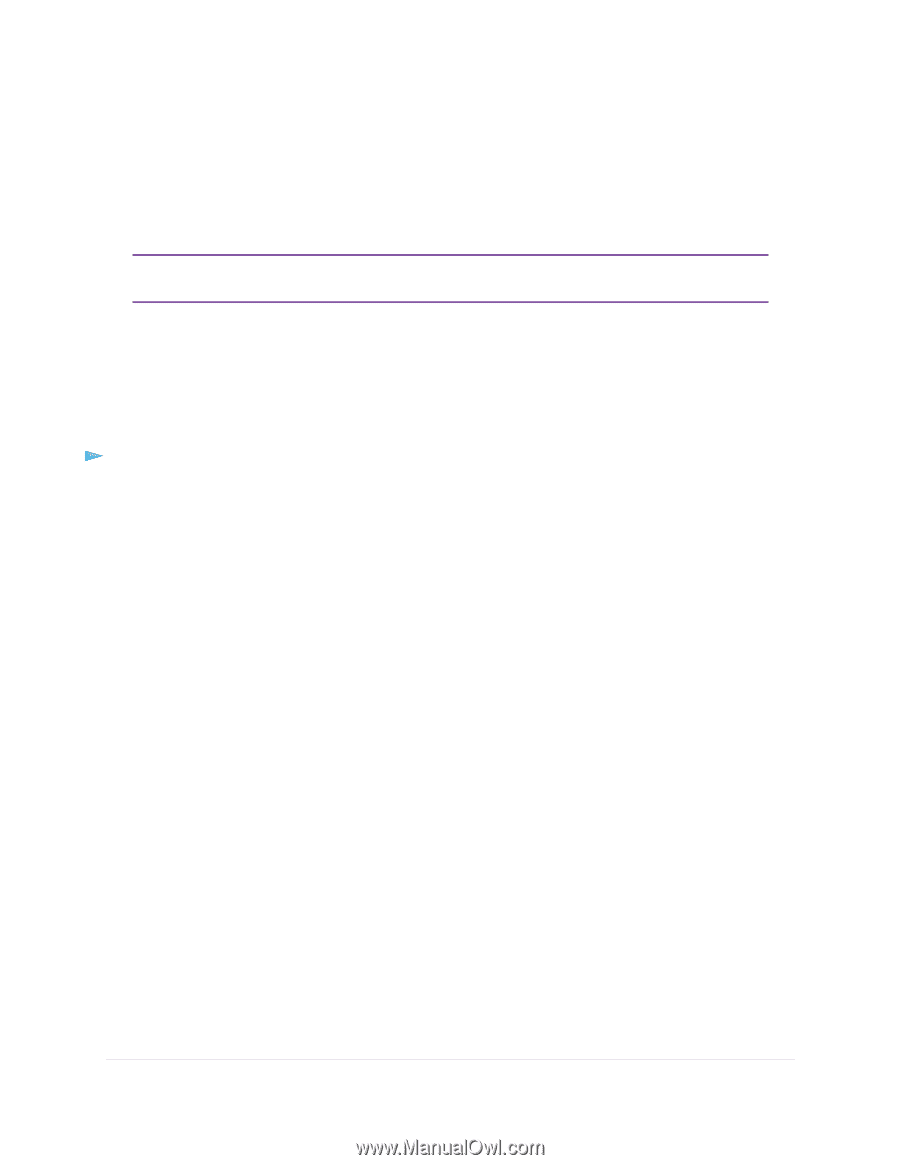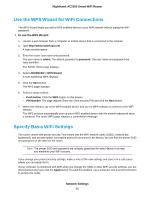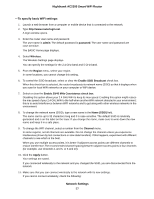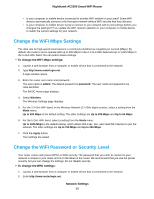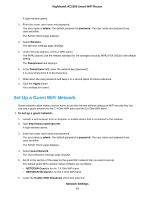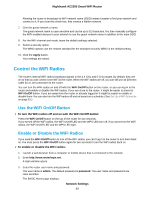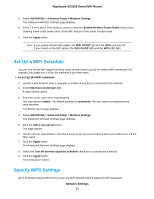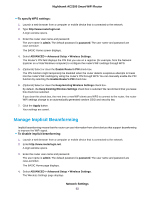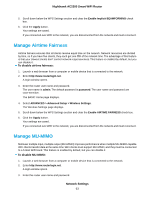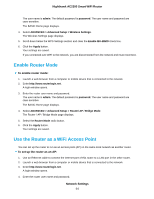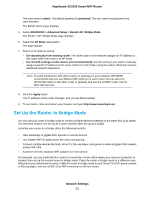Netgear AC2300 User Manual - Page 61
Set Up a WiFi Schedule, Specify WPS Settings, Network Settings, Nighthawk AC2300 Smart WiFi Router
 |
View all Netgear AC2300 manuals
Add to My Manuals
Save this manual to your list of manuals |
Page 61 highlights
Nighthawk AC2300 Smart WiFi Router 4. Select ADVANCED > Advanced Setup > Wireless Settings. The Advanced Wireless Settings page displays. 5. In the 2.4 GHz and 5 GHz sections, select or clear the Enable Wireless Router Radio check boxes. Clearing these check boxes turns off the WiFi feature of the router for each band. 6. Click the Apply button. Note If you turned off both WiFi radios, the WiFi On/Off LED and the WPS LED turn off. If you turned on the WiFi radios, the WiFi On/Off LED and the WPS LED light. Set Up a WiFi Schedule You can turn off the WiFi signal from your router at times when you do not need a WiFi connection. For example, you might turn it off for the weekend if you leave town. To set up the WiFi schedule: 1. Launch a web browser from a computer or mobile device that is connected to the network. 2. Enter http://www.routerlogin.net. A login window opens. 3. Enter the router user name and password. The user name is admin. The default password is password. The user name and password are case-sensitive. The BASIC Home page displays. 4. Select ADVANCED > Advanced Setup > Wireless Settings. The Advanced Wireless Settings page displays. 5. Click the Add a new period button. The page adjusts. 6. Use the menus, radio buttons, and check boxes to set up a period during which you want to turn off the WiFi signal. 7. Click the Apply button. The Advanced Wireless Settings page displays. 8. Select the Turn off wireless signal by schedule check box to activate the schedule. 9. Click the Apply button. Your settings are saved. Specify WPS Settings Wi-Fi Protected Setup (WPS) lets you join the WiFi network without typing the WiFi password. Network Settings 61