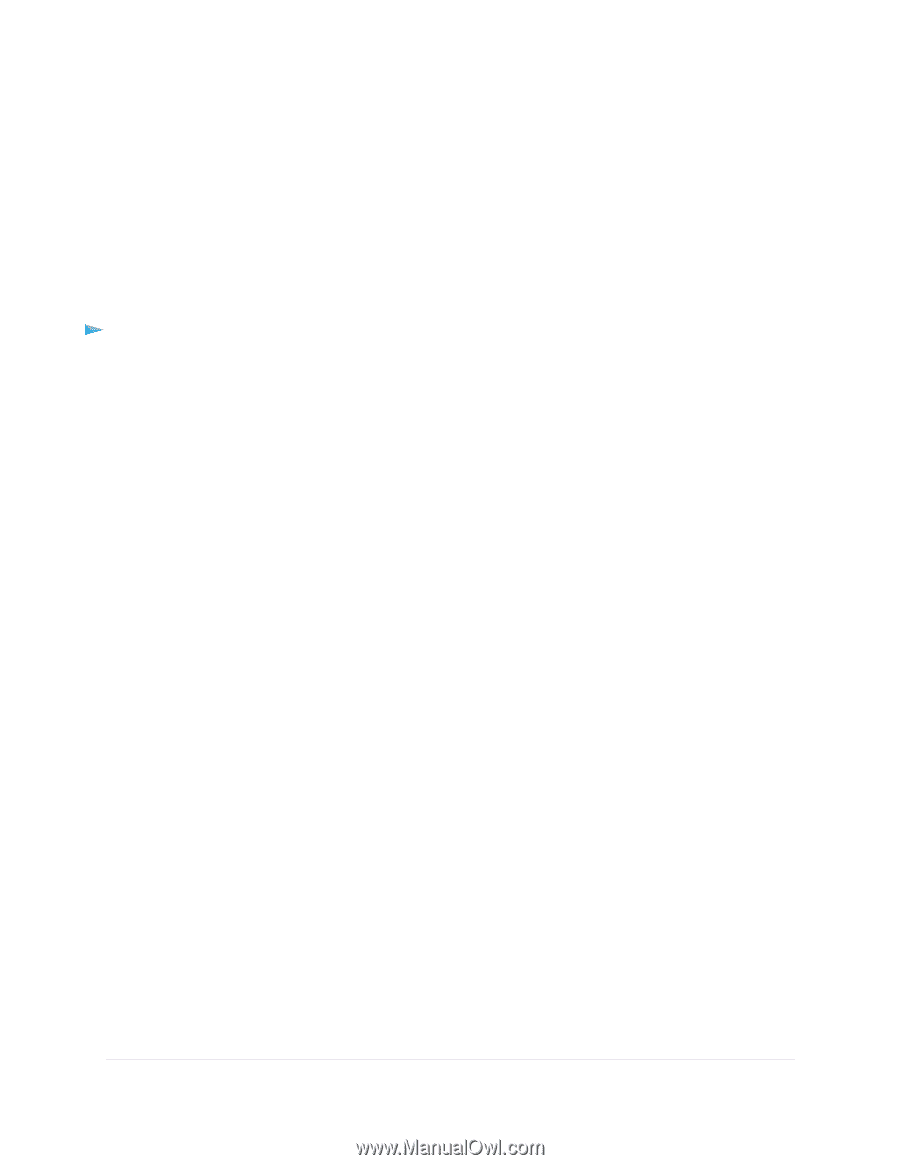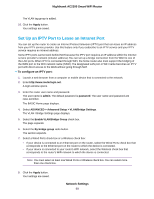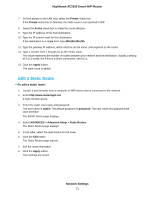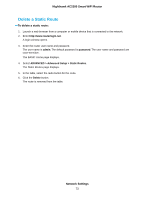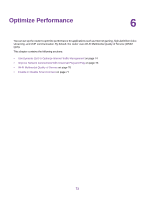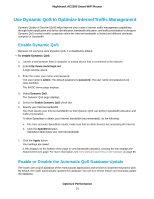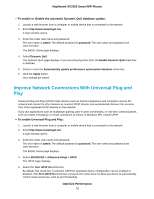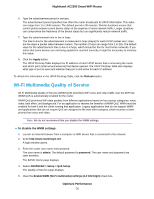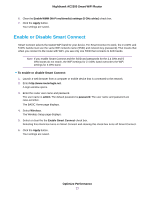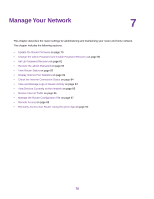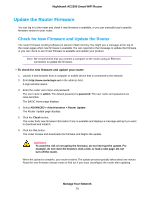Netgear AC2300 User Manual - Page 74
Use Dynamic QoS to Optimize Internet Traffic Management, Enable Dynamic QoS
 |
View all Netgear AC2300 manuals
Add to My Manuals
Save this manual to your list of manuals |
Page 74 highlights
Nighthawk AC2300 Smart WiFi Router Use Dynamic QoS to Optimize Internet Traffic Management Dynamic Quality of Service (QoS) helps improve your router's Internet traffic management capabilities through better application and device identification, bandwidth allocation, and traffic prioritization techniques. Dynamic QoS resolves traffic congestion when the Internet bandwidth is limited and different demands compete for bandwidth. Enable Dynamic QoS Because not everyone uses Dynamic QoS, it is disabled by default. To enable Dynamic QoS: 1. Launch a web browser from a computer or mobile device that is connected to the network. 2. Enter http://www.routerlogin.net. A login window opens. 3. Enter the router user name and password. The user name is admin. The default password is password. The user name and password are case-sensitive. The BASIC Home page displays. 4. Select Dynamic QoS. The Dynamic QoS page displays. 5. Select the Enable Dynamic QoS check box. 6. Specify your Internet bandwidth. You must specify your Internet bandwidth so that Dynamic QoS can perform bandwidth allocation and traffic prioritization. To allow Speedtest to detect your Internet bandwidth (recommended), do the following: a. For more accurate Speedtest results, make sure that no other devices are accessing the Internet. b. Click the Speedtest button. Speedtest determines your Internet bandwidth. 7. Click the Apply button. Your settings are saved. A link displays on the bottom of the page to view bandwidth utilization. Clicking the link displays the Attached Devices page. For more information, see View Devices Currently on the Network on page 85. Enable or Disable the Automatic QoS Database Update The router uses a QoS database of the most popular applications and services to implement Dynamic QoS. By default, the router automatically updates this database.You can turn off this feature and manually update the database. Optimize Performance 74