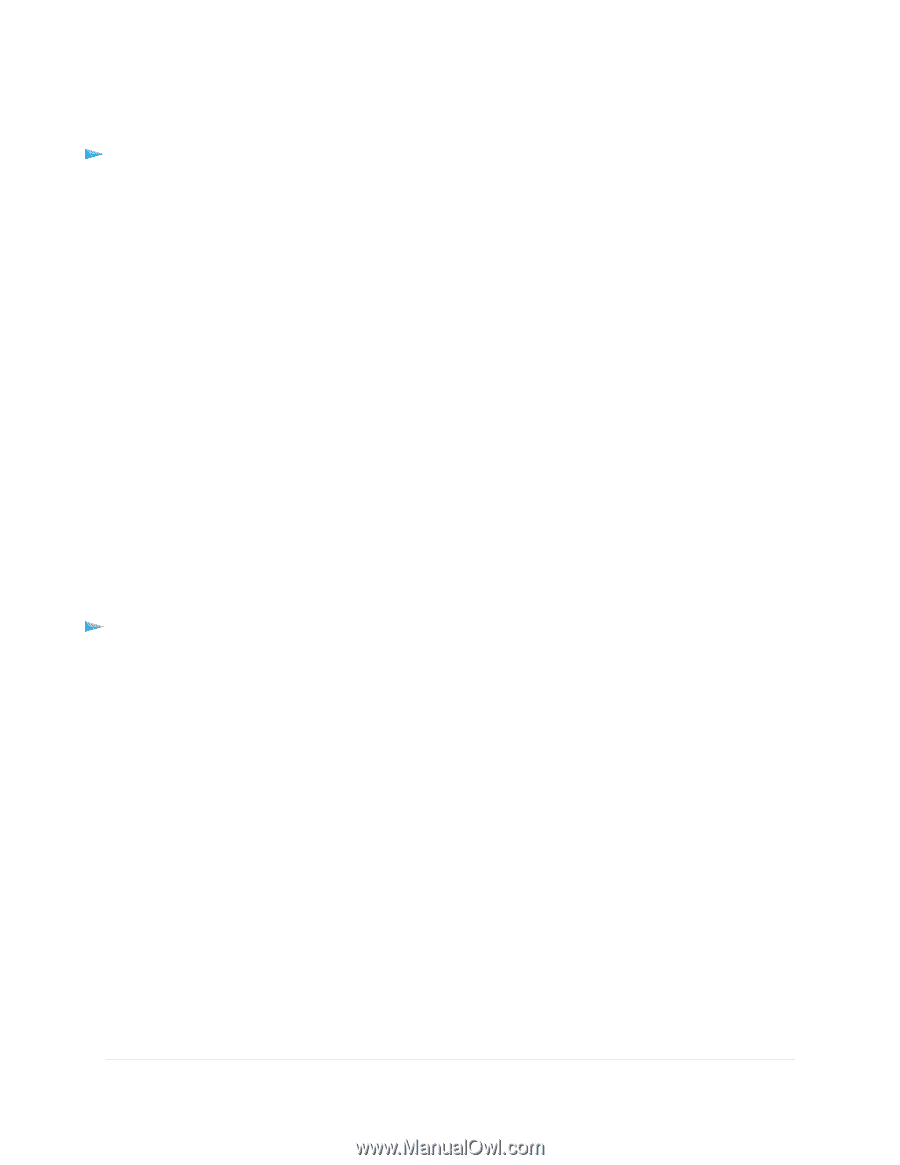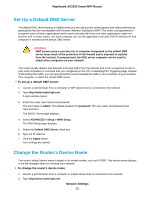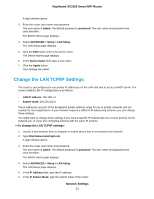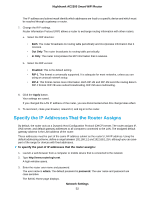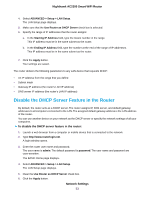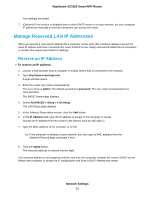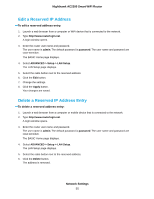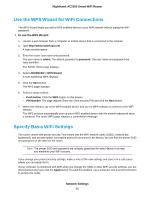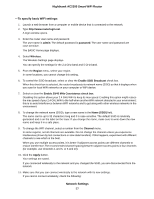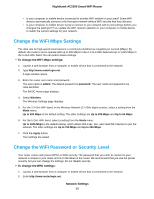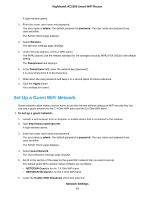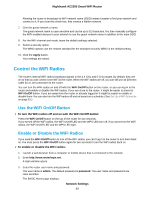Netgear AC2300 User Manual - Page 55
Edit a Reserved IP Address, Network Settings, Nighthawk AC2300 Smart WiFi Router
 |
View all Netgear AC2300 manuals
Add to My Manuals
Save this manual to your list of manuals |
Page 55 highlights
Nighthawk AC2300 Smart WiFi Router Edit a Reserved IP Address To edit a reserved address entry: 1. Launch a web browser from a computer or WiFi device that is connected to the network. 2. Type http://www.routerlogin.net. A login window opens. 3. Enter the router user name and password. The user name is admin. The default password is password. The user name and password are case-sensitive. The BASIC Home page displays. 4. Select ADVANCED > Setup > LAN Setup. The LAN Setup page displays. 5. Select the radio button next to the reserved address. 6. Click the Edit button. 7. Change the settings. 8. Click the Apply button. Your changes are saved. Delete a Reserved IP Address Entry To delete a reserved address entry: 1. Launch a web browser from a computer or mobile device that is connected to the network. 2. Type http://www.routerlogin.net. A login window opens. 3. Enter the router user name and password. The user name is admin. The default password is password. The user name and password are case-sensitive. The BASIC Home page displays. 4. Select ADVANCED > Setup > LAN Setup. The LAN Setup page displays. 5. Select the radio button next to the reserved address. 6. Click the Delete button. The address is removed. Network Settings 55