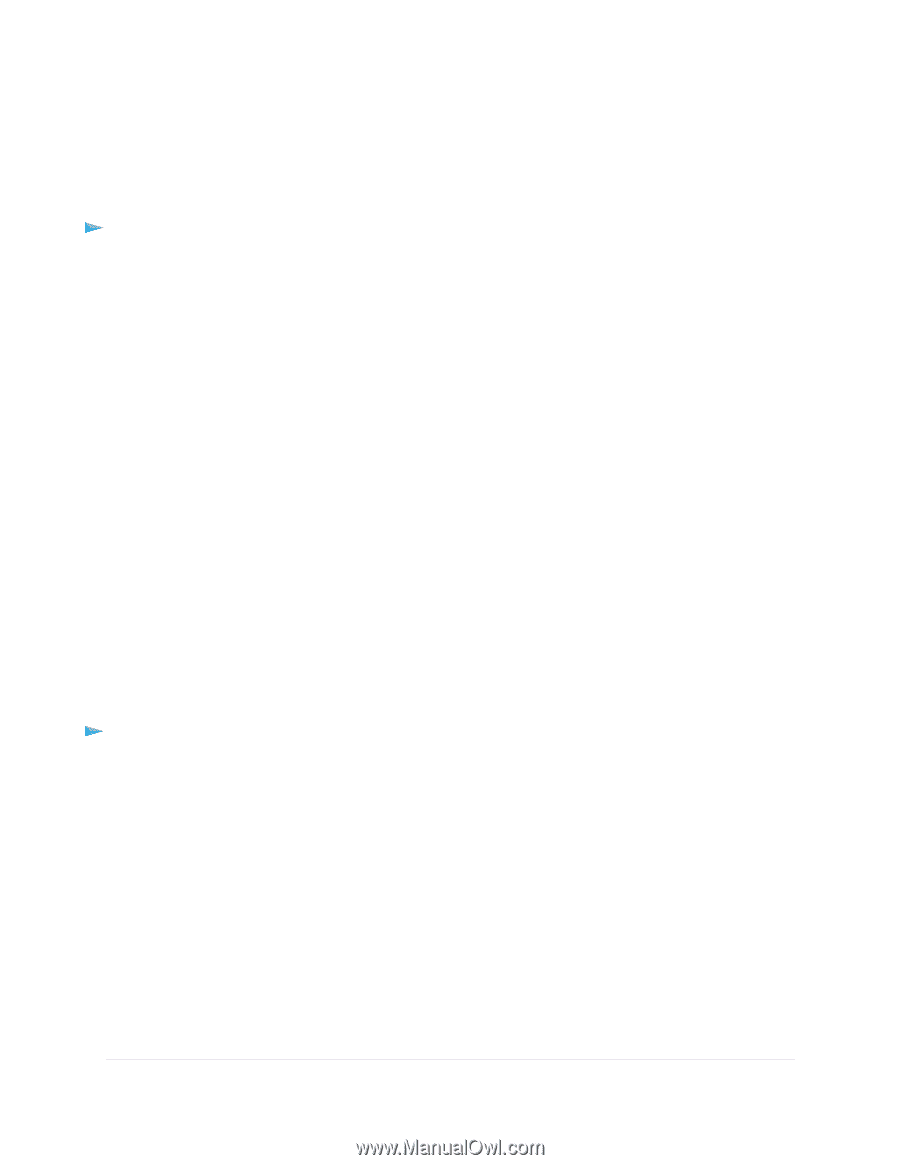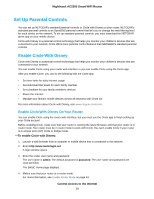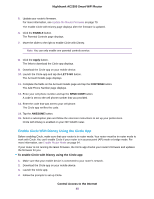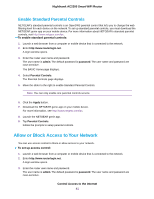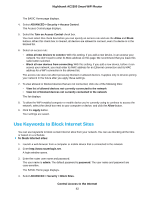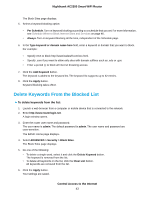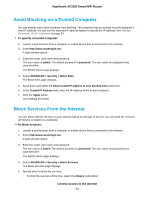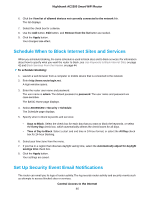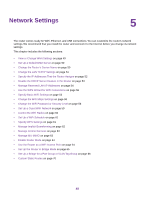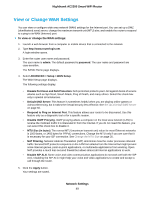Netgear AC2300 User Manual - Page 44
Avoid Blocking on a Trusted Computer, Block Services From the Internet, To specify a trusted computer
 |
View all Netgear AC2300 manuals
Add to My Manuals
Save this manual to your list of manuals |
Page 44 highlights
Nighthawk AC2300 Smart WiFi Router Avoid Blocking on a Trusted Computer You can exempt one trusted computer from blocking. The computer that you exempt must be assigned a fixed IP address. You can use the reserved IP address feature to specify the IP address. See Manage Reserved LAN IP Addresses on page 54. To specify a trusted computer: 1. Launch a web browser from a computer or mobile device that is connected to the network. 2. Enter http://www.routerlogin.net. A login window opens. 3. Enter the router user name and password. The user name is admin. The default password is password. The user name and password are case-sensitive. The BASIC Home page displays. 4. Select ADVANCED > Security > Block Sites. The Block Sites page displays. 5. Scroll down and select the Allow trusted IP address to visit blocked sites check box. 6. In the Trusted IP Address field, enter the IP address of the trusted computer. 7. Click the Apply button. Your settings are saved. Block Services From the Internet You can block Internet services on your network based on the type of service. You can block the services all the time or based on a schedule. To block services: 1. Launch a web browser from a computer or mobile device that is connected to the network. 2. Enter http://www.routerlogin.net. A login window opens. 3. Enter the router user name and password. The user name is admin. The default password is password. The user name and password are case-sensitive. The BASIC Home page displays. 4. Select ADVANCED > Security > Block Services. The Block Services page displays. 5. Specify when to block the services: • To block the services all the time, select the Always radio button. Control Access to the Internet 44