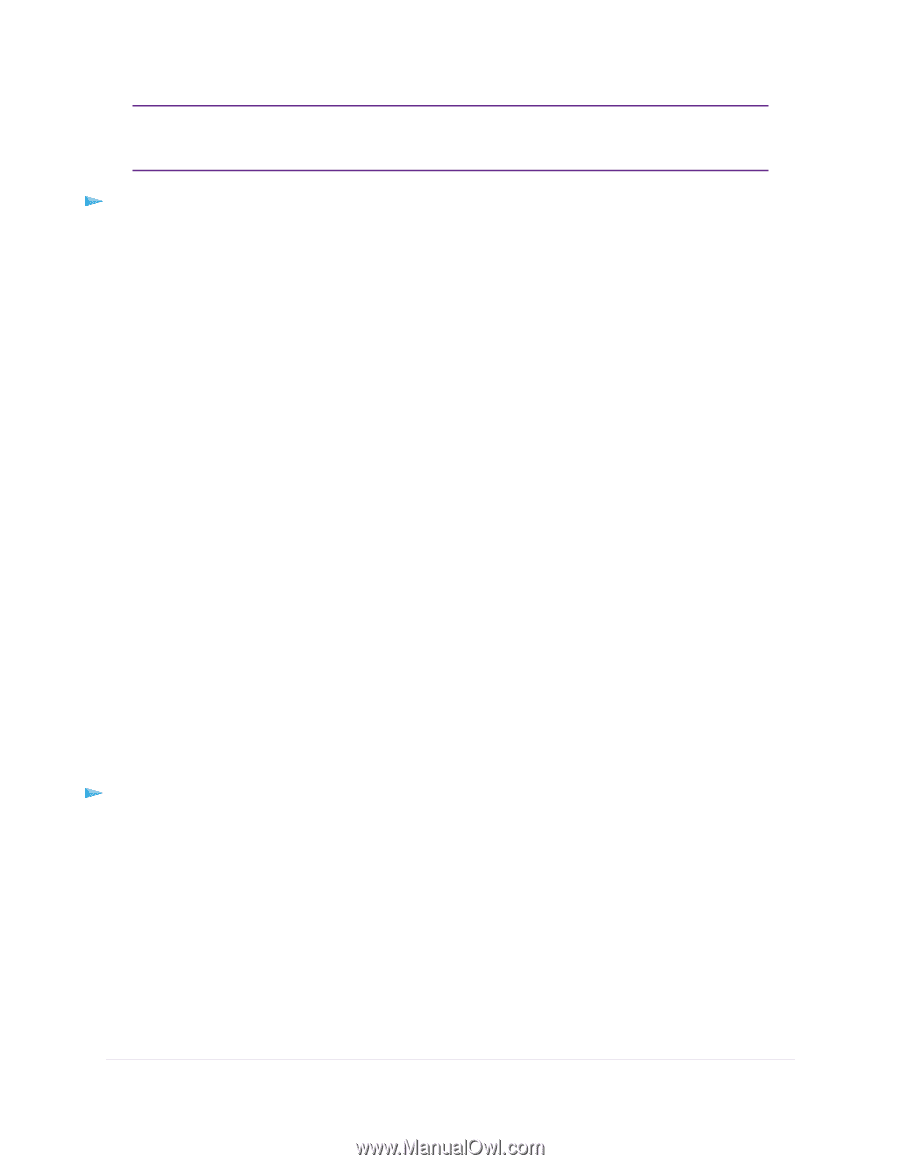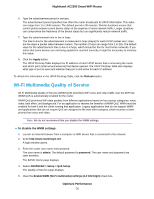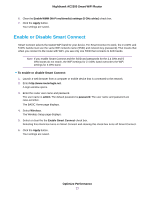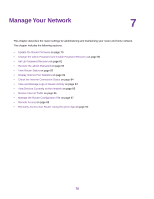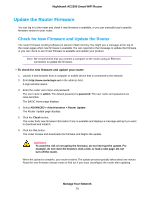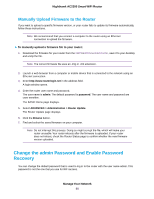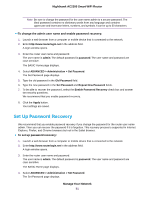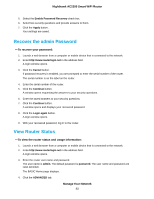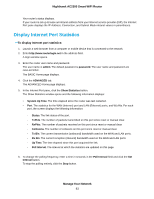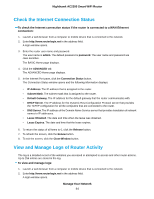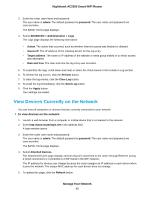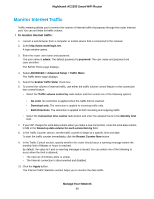Netgear AC2300 User Manual - Page 81
Set Up Password Recovery, To change the admin user name and enable password recovery
 |
View all Netgear AC2300 manuals
Add to My Manuals
Save this manual to your list of manuals |
Page 81 highlights
Nighthawk AC2300 Smart WiFi Router Note Be sure to change the password for the user name admin to a secure password. The ideal password contains no dictionary words from any language and contains uppercase and lowercase letters, numbers, and symbols. It can be up to 30 characters. To change the admin user name and enable password recovery: 1. Launch a web browser from a computer or mobile device that is connected to the network. 2. Enter http://www.routerlogin.net in the address field. A login window opens. 3. Enter the router user name and password. The user name is admin. The default password is password. The user name and password are case-sensitive. The BASIC Home page displays. 4. Select ADVANCED > Administration > Set Password. The Set Password page displays. 5. Type the old password in the Old Password field. 6. Type the new password in the Set Password and Repeat New Password fields. 7. To be able to recover the password, select the Enable Password Recovery check box and answer two security questions.. We recommend that you enable password recovery. 8. Click the Apply button. Your settings are saved. Set Up Password Recovery We recommend that you enable password recovery if you change the password for the router user name admin. Then you can recover the password if it is forgotten. This recovery process is supported in Internet Explorer, Firefox, and Chrome browsers but not in the Safari browser. To set up password recovery: 1. Launch a web browser from a computer or mobile device that is connected to the network. 2. Enter http://www.routerlogin.net in the address field. A login window opens. 3. Enter the router user name and password. The user name is admin. The default password is password. The user name and password are case-sensitive. The BASIC Home page displays. 4. Select ADVANCED > Administration > Set Password. The Set Password page displays. Manage Your Network 81