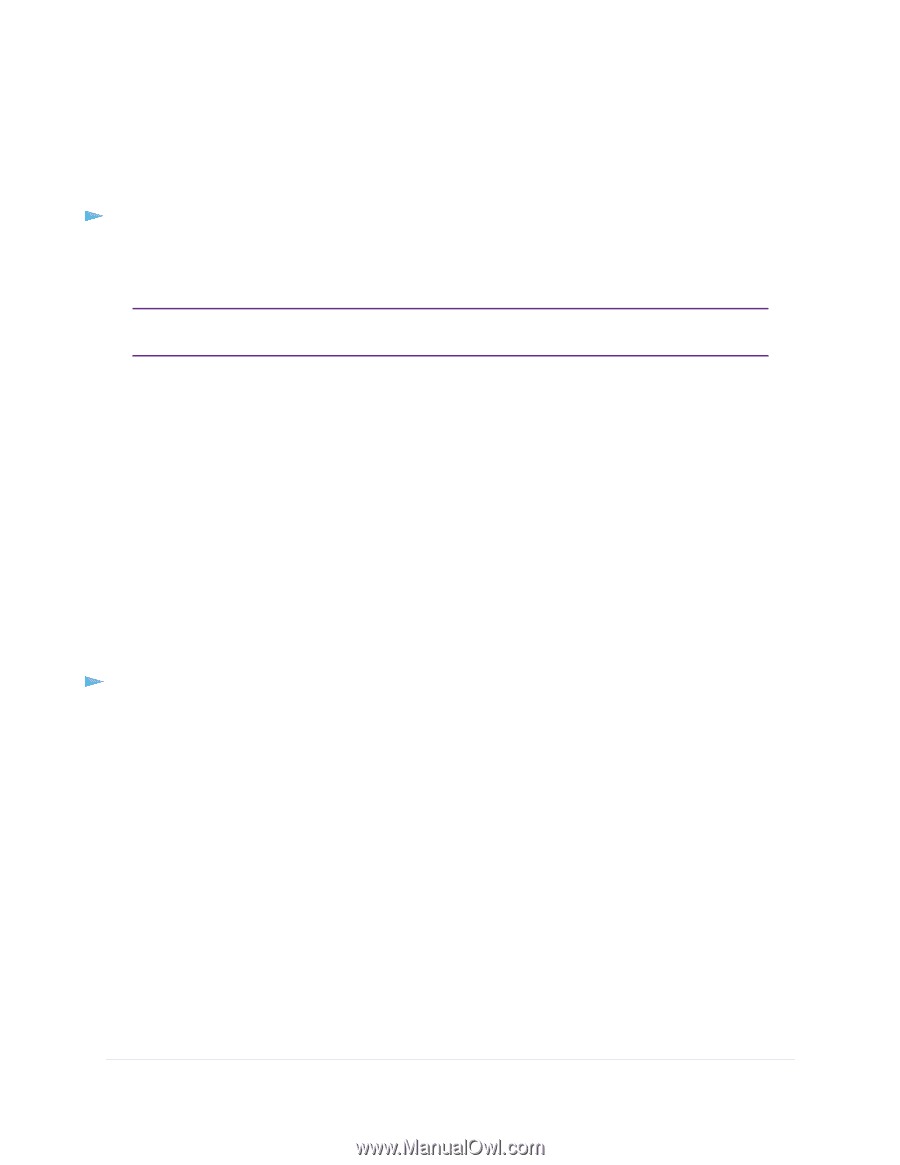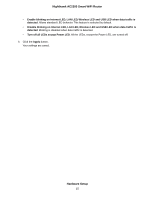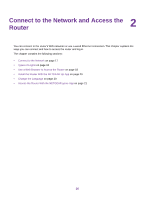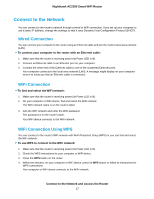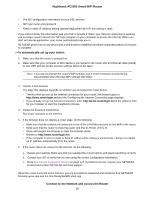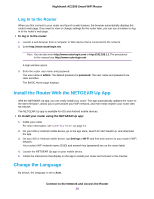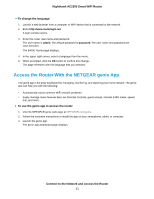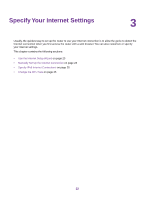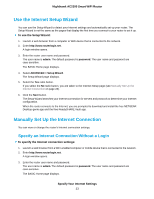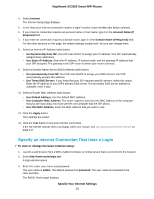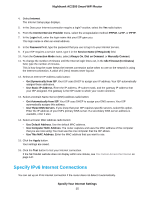Netgear AC2300 User Manual - Page 20
Log In to the Router, Install the Router With the NETGEAR Up App, Change the Language
 |
View all Netgear AC2300 manuals
Add to My Manuals
Save this manual to your list of manuals |
Page 20 highlights
Nighthawk AC2300 Smart WiFi Router Log In to the Router When you first connect to your router and launch a web browser, the browser automatically displays the router's web page. If you want to view or change settings for the router later, you can use a browser to log in to the router's web page. To log in to the router: 1. Launch a web browser from a computer or WiFi device that is connected to the network. 2. Enter http://www.routerlogin.net. Note You can also enter http://www.routerlogin.com or http://192.168.1.1.The procedures in this manual use http://www.routerlogin.net. A login window opens. 3. Enter the router user name and password. The user name is admin. The default password is password. The user name and password are case-sensitive. The BASIC Home page displays. Install the Router With the NETGEAR Up App With the NETGEAR Up app, you can easily install your router. The app automatically updates the router to the latest firmware, allows you to personalize your WiFi network, and even helps register your router with NETGEAR. The NETGEAR Up app is available for iOS and Android mobile devices. To install your router using the NETGEAR Up app: 1. Cable your router. For more information, see Cable Your Router on page 14. 2. On your iOS or Android mobile device, go to the app store, search for NETGEAR Up, and download the app. 3. On your iOS or Android mobile device, tap Settings > Wi-Fi and find and connect to your router's WiFi network. Your router's WiFi network name (SSID) and network key (password) are on the router label. 4. Launch the NETGEAR Up app on your mobile device. 5. Follow the instructions that display on the app to install your router and connect to the Internet. Change the Language By default, the language is set to Auto. Connect to the Network and Access the Router 20