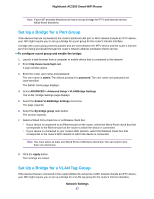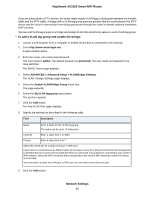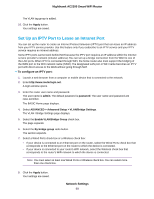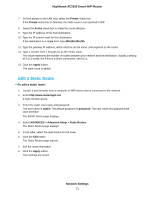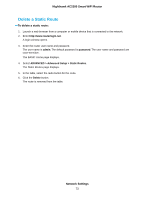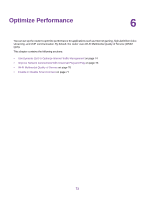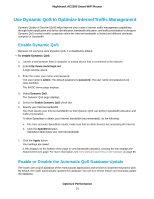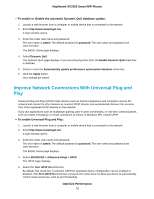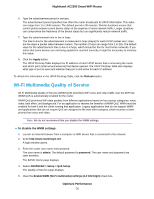Netgear AC2300 User Manual - Page 71
Edit a Static Route, Network Settings, Nighthawk AC2300 Smart WiFi Router
 |
View all Netgear AC2300 manuals
Add to My Manuals
Save this manual to your list of manuals |
Page 71 highlights
Nighthawk AC2300 Smart WiFi Router 7. So limit access to the LAN only, select the Private check box. If the Private check box is selected, the static route is not reported in RIP. 8. Select the Active check box to make this route effective. 9. Type the IP address of the final destination. 10. Type the IP subnet mask for this destination. If the destination is a single host, type 255.255.255.255. 11. Type the gateway IP address, which must be on the same LAN segment as the router. 12. Type a number from 1 through 15 as the metric value. This value represents the number of routers between your network and the destination. Usually, a setting of 2 or 3 works, but if this is a direct connection, set it to 1. 13. Click the Apply button. The static route is added. Edit a Static Route To edit a static route: 1. Launch a web browser from a computer or WiFi device that is connected to the network. 2. Enter http://www.routerlogin.net. A login window opens. 3. Enter the router user name and password. The user name is admin. The default password is password. The user name and password are case-sensitive. The BASIC Home page displays. 4. Select ADVANCED > Advanced Setup > Static Routes. The Static Routes page displays. 5. In the table, select the radio button for the route. 6. Click the Edit button. The Static Routes page adjusts. 7. Edit the route information. 8. Click the Apply button. Your settings are saved. Network Settings 71