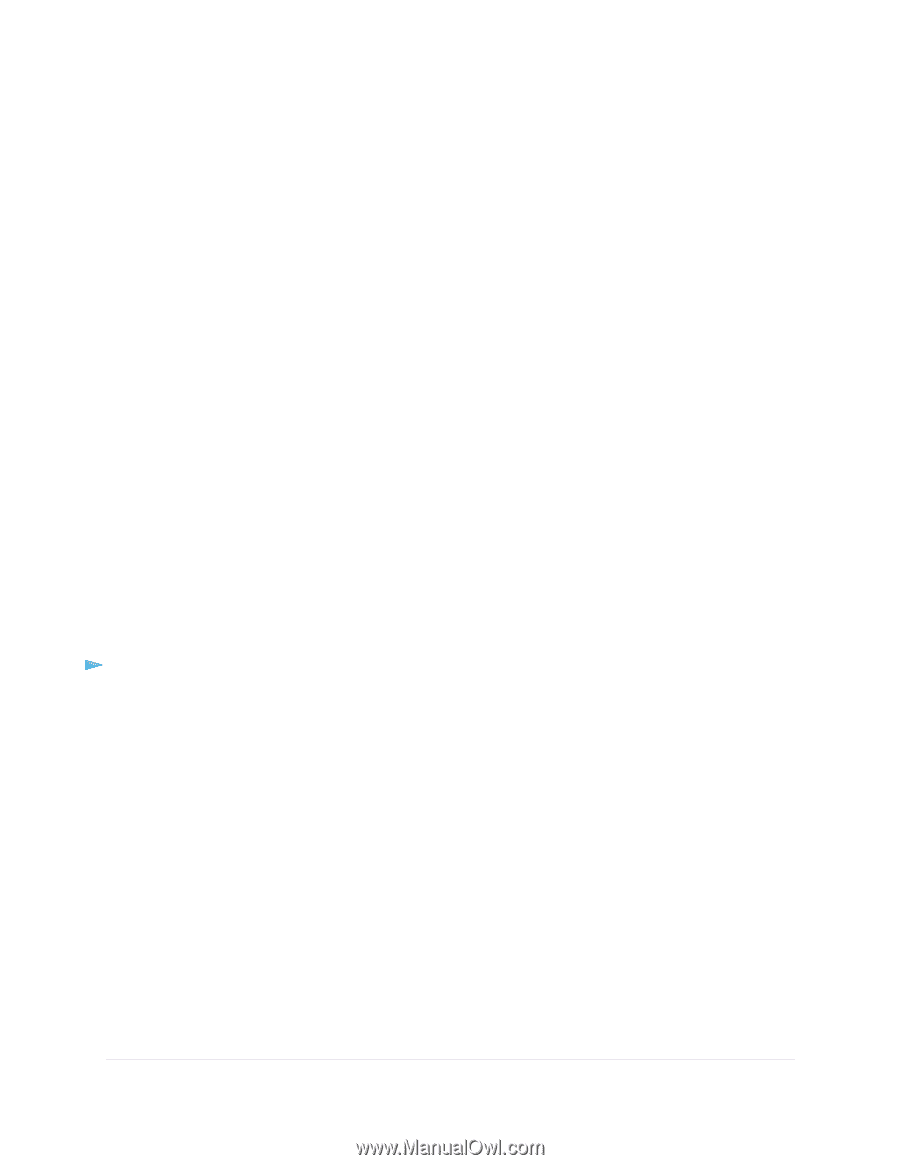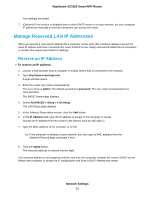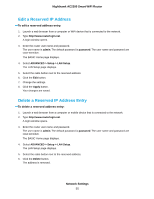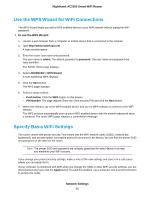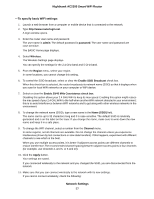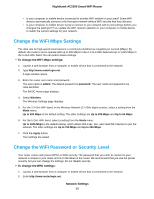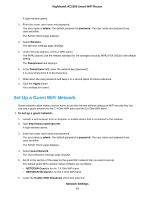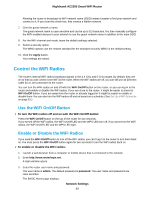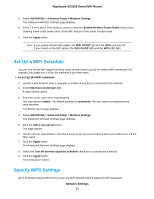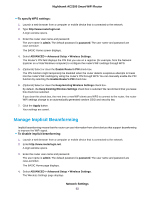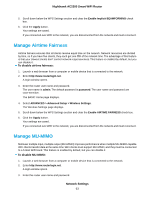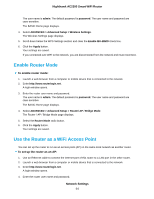Netgear AC2300 User Manual - Page 59
Set Up a Guest WiFi Network, Network Settings, Nighthawk AC2300 Smart WiFi Router
 |
View all Netgear AC2300 manuals
Add to My Manuals
Save this manual to your list of manuals |
Page 59 highlights
Nighthawk AC2300 Smart WiFi Router A login window opens. 3. Enter the router user name and password. The user name is admin. The default password is password. The user name and password are case-sensitive. The BASIC Home page displays. 4. Select Wireless. The Wireless Settings page displays. 5. Under Security Options, select a WPA option. The WPA2 options use the newest standard for the strongest security. WPA2-PSK (AES) is the default setting. The Passphrase field displays. 6. In the Passphrase field, enter the network key (password). It is a text string from 8 to 63 characters. 7. Write down the new password and keep it in a secure place for future reference. 8. Click the Apply button. Your settings are saved. Set Up a Guest WiFi Network Guest networks allow visitors at your home to use the Internet without using your WiFi security key. You can add a guest network for the 2.4 GHz WiFi band and the 5.0 GHz WiFi band. To set up a guest network: 1. Launch a web browser from a computer or mobile device that is connected to the network. 2. Type http://www.routerlogin.net. A login window opens. 3. Enter the router user name and password. The user name is admin. The default password is password. The user name and password are case-sensitive. The BASIC Home page displays. 4. Select Guest Network. The Guest Network Settings page displays. 5. Scroll to the section of the page for the guest WiFi network that you want to set up. The default guest WiFi network names (SSIDs) are as follows: • NETGEAR-Guest is for the 2.4 GHz WiFi band. • NETGEAR-5G-Guest is for the 5 GHz WiFi band. 6. Leave the Enable SSID Broadcast check box selected. Network Settings 59