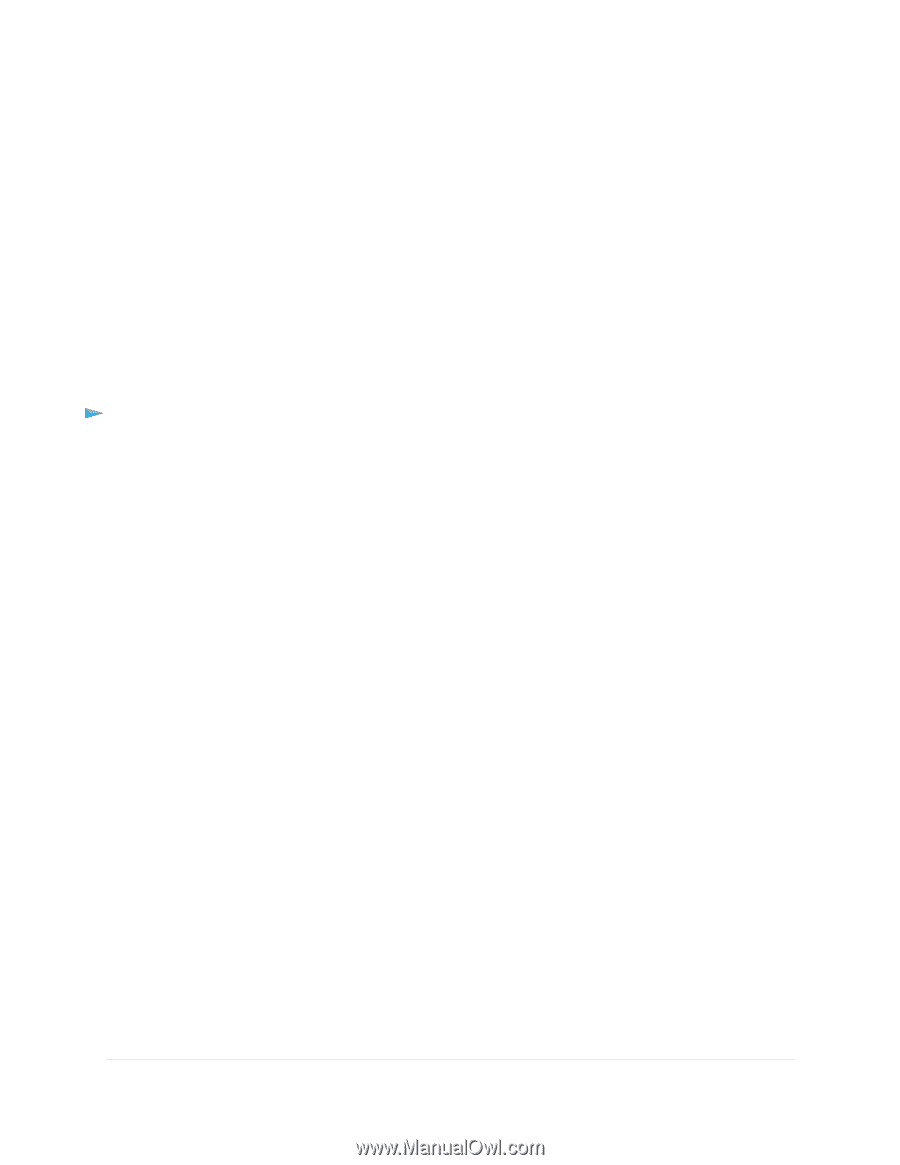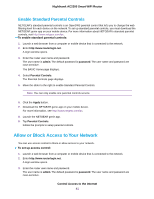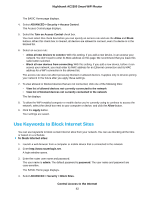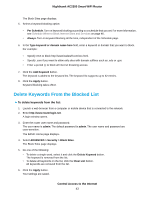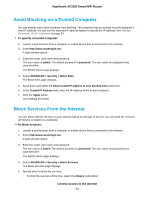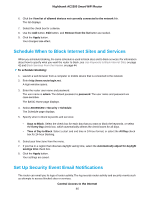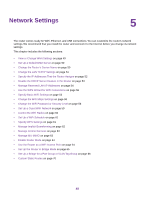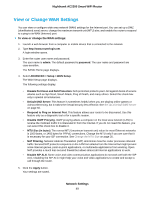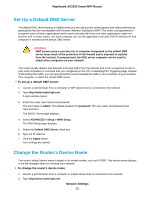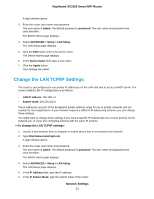Netgear AC2300 User Manual - Page 46
Schedule When to Block Internet Sites and Services, Set Up Security Event Email Notifications
 |
View all Netgear AC2300 manuals
Add to My Manuals
Save this manual to your list of manuals |
Page 46 highlights
Nighthawk AC2300 Smart WiFi Router 6. Click the View list of allowed devices not currently connected to the network link. The list displays. 7. Select the check box for a device. 8. Use the Add button, Edit button, and Remove from the list button as needed. 9. Click the Apply button. Your changes take effect. Schedule When to Block Internet Sites and Services When you schedule blocking, the same schedule is used to block sites and to block services. For information about how to specify what you want the router to block, see Use Keywords to Block Internet Sites on page 42 and Block Services From the Internet on page 44. To schedule blocking: 1. Launch a web browser from a computer or mobile device that is connected to the network. 2. Enter http://www.routerlogin.net. A login window opens. 3. Enter the router user name and password. The user name is admin. The default password is password. The user name and password are case-sensitive. The BASIC Home page displays. 4. Select ADVANCED > Security > Schedule. The Schedule page displays. 5. Specify when to block keywords and services: • Days to Block. Select the check box for each day that you want to block the keywords, or select the Every Day check box, which automatically selects the check boxes for all days. • Time of Day to Block. Select a start and end time in 24-hour format, or select the All Day check box for 24-hour blocking. 6. Select your time zone from the menu. 7. If you live in a region that observes daylight saving time, select the Automatically adjust for daylight savings time check box. 8. Click the Apply button. Your settings are saved. Set Up Security Event Email Notifications The router can email you its logs of router activity. The log records router activity and security events such as attempts to access blocked sites or services. Control Access to the Internet 46