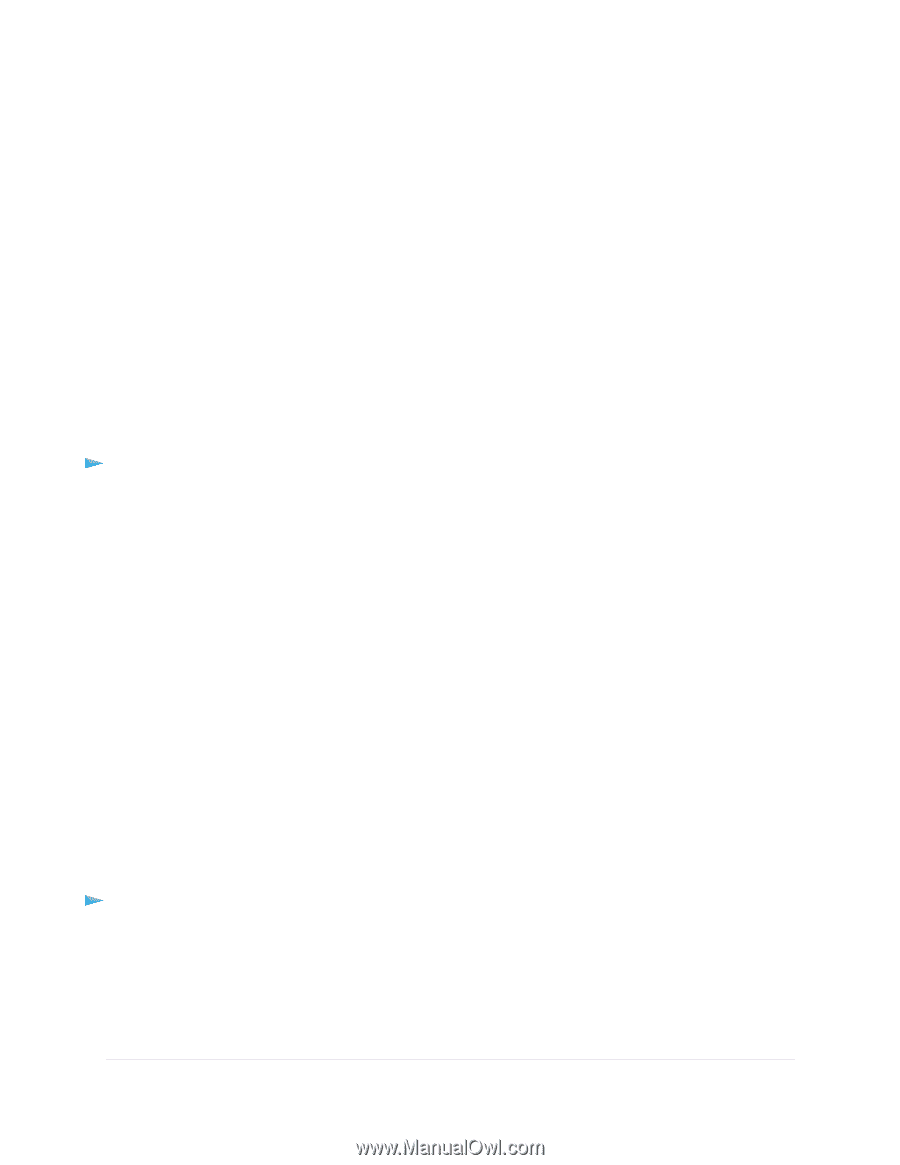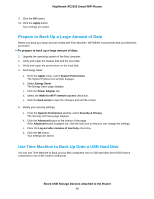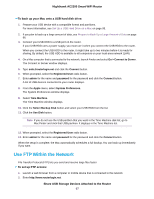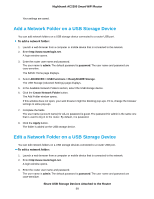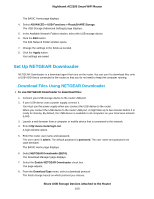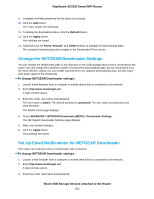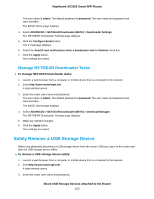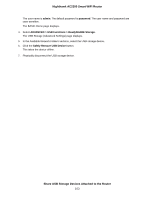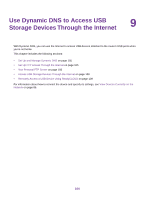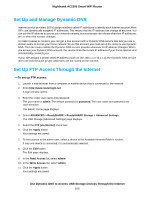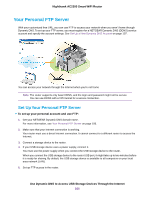Netgear AC2300 User Manual - Page 101
Change the NETGEAR Downloader Settings, Set Up Email Notifications for NETGEAR Downloader
 |
View all Netgear AC2300 manuals
Add to My Manuals
Save this manual to your list of manuals |
Page 101 highlights
Nighthawk AC2300 Smart WiFi Router 9. Complete the fields presented for the option you choose. 10. Click the Add button. The router begins the download. 11. To display the dowloading status, click the Refresh button. 12. Click the Apply button. Your settings are saved. 13. (Optional) Use the Pause, Resume, and Delete buttons to manage the downloading tasks. The completed downloading tasks display in the Downloaded Files section. Change the NETGEAR Downloader Settings You can change the default save path to any directory on the USB storage device that is connected to the router. You can change the maximum number of concurrent downloading tasks, but we recommend 3 as the most effective setting. You can enable autorefresh to see updated downloading tasks, but this might slow down speed of the downloads. To change NETGEAR Downloader settings: 1. Launch a web browser from a computer or mobile device that is connected to the network. 2. Enter http://www.routerlogin.net. A login window opens. 3. Enter the router user name and password. The user name is admin. The default password is password. The user name and password are case-sensitive. The BASIC Home page displays. 4. Select ADVANCED > NETGEAR Downloader (BETA) > Downloader Settings. The NETGEAR Downloader Settings page displays. 5. Make any needed changes. 6. Click the Apply button. Your settings are saved. Set Up Email Notifications for NETGEAR Downloader The router can email you when a Downloader task is finished. To change NETGEAR Downloader settings: 1. Launch a web browser from a computer or mobile device that is connected to the network. 2. Enter http://www.routerlogin.net. A login window opens. 3. Enter the router user name and password. Share USB Storage Devices Attached to the Router 101