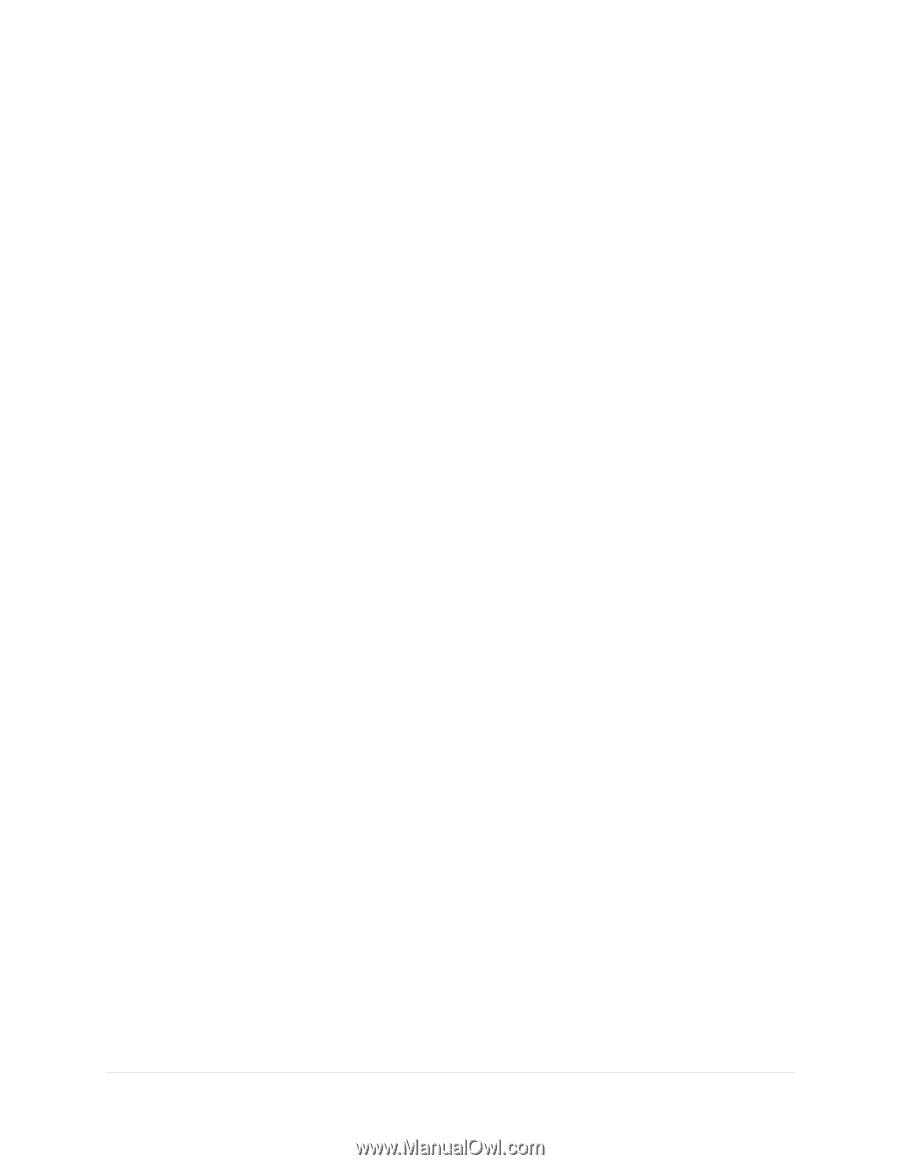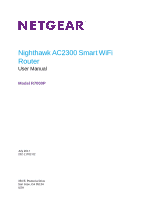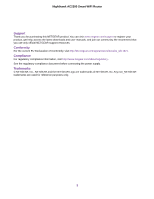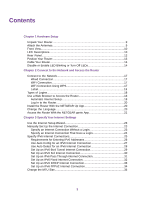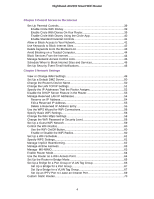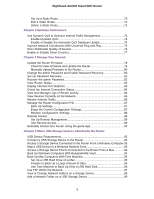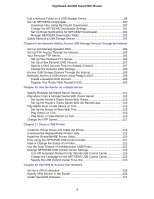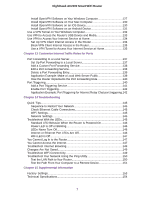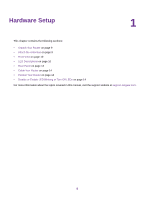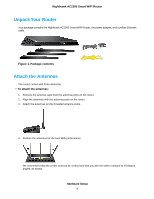Chapter 4 Control Access to the Internet
Set Up Parental Controls
.....................................................................................
39
Enable Circle With Disney
...............................................................................
39
Enable Circle With Disney On Your Router
......................................................
39
Enable Circle With Disney Using the Circle App
.............................................
40
Enable Standard Parental Controls
.................................................................
41
Allow or Block Access to Your Network
................................................................
41
Use Keywords to Block Internet Sites
..................................................................
42
Delete Keywords From the Blocked List
...............................................................
43
Avoid Blocking on a Trusted Computer
................................................................
44
Block Services From the Internet
.........................................................................
44
Manage Network Access Control Lists
................................................................
45
Schedule When to Block Internet Sites and Services
..........................................
46
Set Up Security Event Email Notifications
...........................................................
46
Chapter 5 Network Settings
View or Change WAN Settings
............................................................................
49
Set Up a Default DMZ Server
..............................................................................
50
Change the Router’s Device Name
......................................................................
50
Change the LAN TCP/IP Settings
........................................................................
51
Specify the IP Addresses That the Router Assigns
.............................................
52
Disable the DHCP Server Feature in the Router
.................................................
53
Manage Reserved LAN IP Addresses
.................................................................
54
Reserve an IP Address
...................................................................................
54
Edit a Reserved IP Address
............................................................................
55
Delete a Reserved IP Address Entry
..............................................................
55
Use the WPS Wizard for WiFi Connections
.........................................................
56
Specify Basic WiFi Settings
.................................................................................
56
Change the WiFi Mbps Settings
...........................................................................
58
Change the WiFi Password or Security Level
......................................................
58
Set Up a Guest WiFi Network
..............................................................................
59
Control the WiFi Radios
.......................................................................................
60
Use the WiFi On/Off Button
.............................................................................
60
Enable or Disable the WiFi Radios
..................................................................
60
Set Up a WiFi Schedule
.......................................................................................
61
Specify WPS Settings
..........................................................................................
61
Manage Implicit Beamforming
.............................................................................
62
Manage Airtime Fairness
.....................................................................................
63
Manage MU-MIMO
..............................................................................................
63
Enable Router Mode
............................................................................................
64
Use the Router as a WiFi Access Point
...............................................................
64
Set Up the Router in Bridge Mode
.......................................................................
65
Set Up a Bridge for a Port Group or VLAN Tag Group
.........................................
66
Set Up a Bridge for a Port Group
....................................................................
67
Set Up a Bridge for a VLAN Tag Group
...........................................................
67
Set Up an IPTV Port to Lease an Intranet Port
...............................................
69
Custom Static Routes
..........................................................................................
70
4
Nighthawk AC2300 Smart WiFi Router