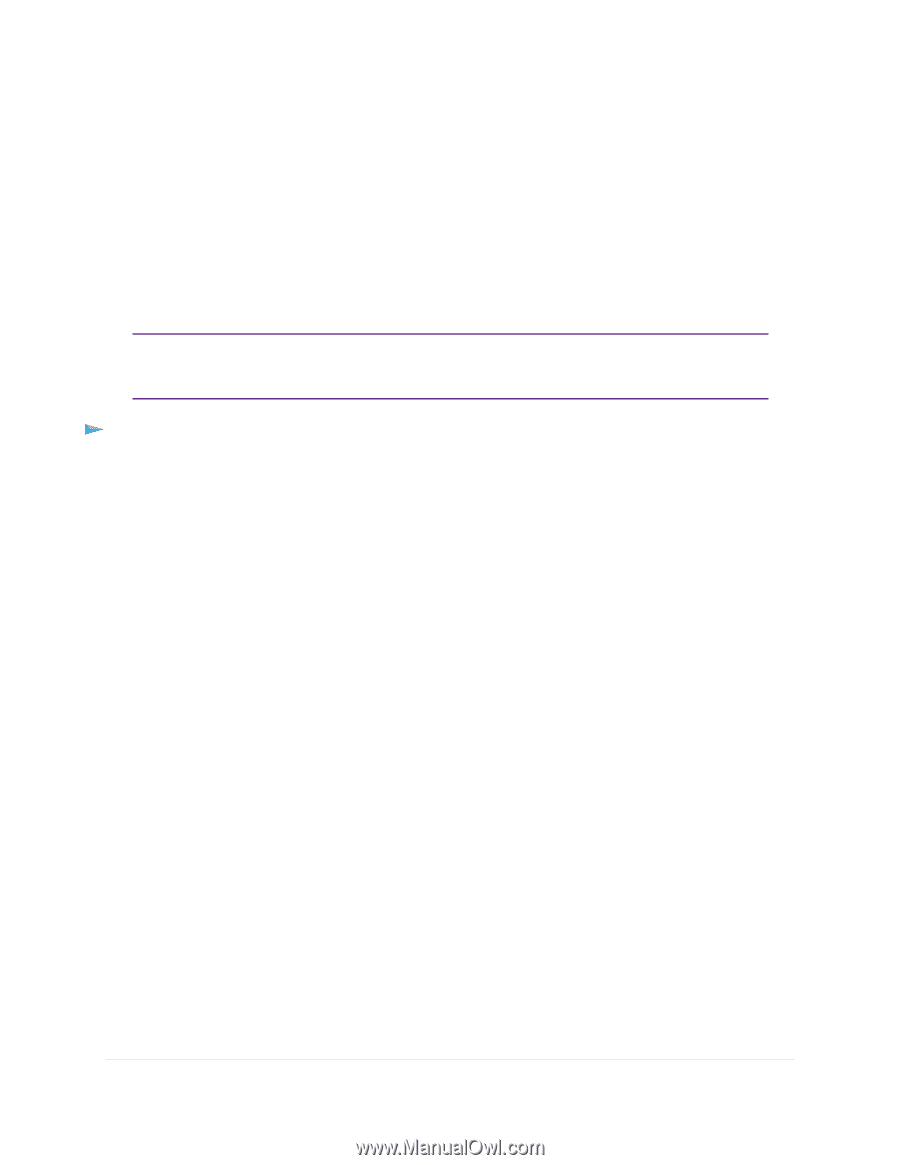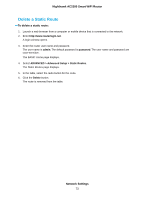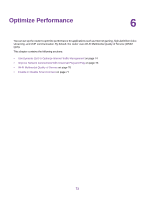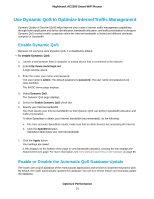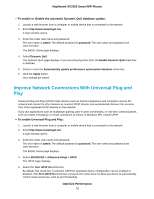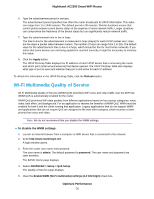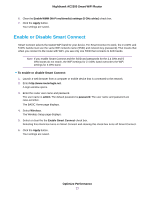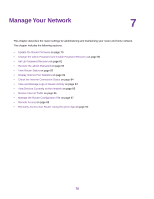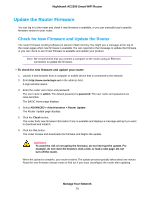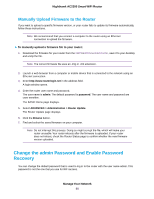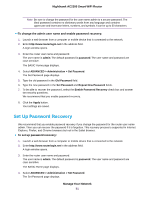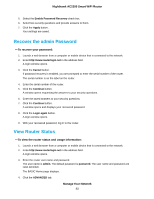Netgear AC2300 User Manual - Page 77
Enable or Disable Smart Connect, Optimize Performance, Nighthawk AC2300 Smart WiFi Router
 |
View all Netgear AC2300 manuals
Add to My Manuals
Save this manual to your list of manuals |
Page 77 highlights
Nighthawk AC2300 Smart WiFi Router 6. Clear the Enable WMM (Wi-Fi multimedia) settings (5 GHz a/n/ac) check box. 7. Click the Apply button. Your settings are saved. Enable or Disable Smart Connect Smart Connect selects the fastest WiFi band for your device. For Smart Connect to work, the 2.4 GHz and 5 GHz bands must use the same WiFi network name (SSID) and network key (password). That means that when you connect to the router with WiFi, you see only one SSID that connects to both bands. Note If you enable Smart Connect and the SSID and passwords for the 2.4 GHz and 5 GHz bands do not match, the WiFi settings for 2.4 GHz band overwrites the WiFi settings for 5 GHz band. To enable or disable Smart Connect: 1. Launch a web browser from a computer or mobile device that is connected to the network. 2. Enter http://www.routerlogin.net. A login window opens. 3. Enter the router user name and password. The user name is admin. The default password is password. The user name and password are case-sensitive. The BASIC Home page displays. 4. Select Wireless. The Wireless Setup page displays. 5. Select or clear the the Enable Smart Connect check box. Selecting this check box turns on Smart Connect and clearing this check box turns off Smart Connect. 6. Click the Apply button. Your settings are saved. Optimize Performance 77