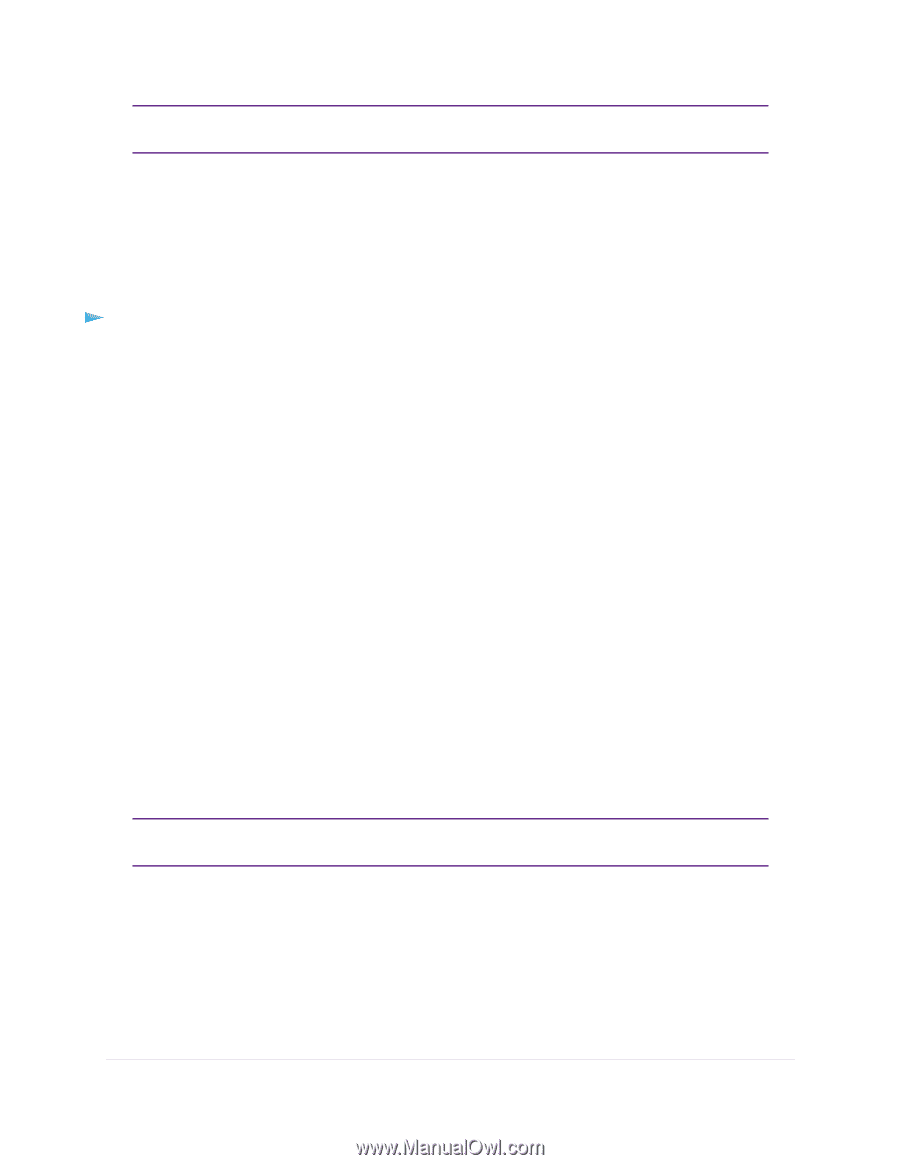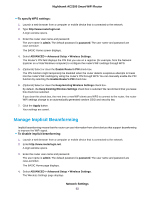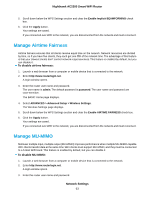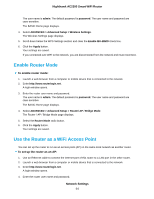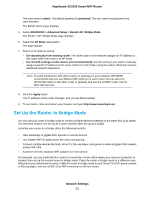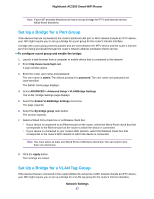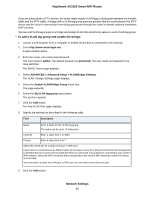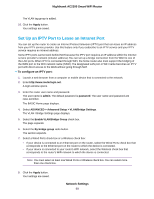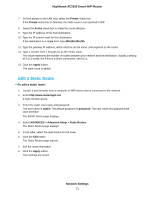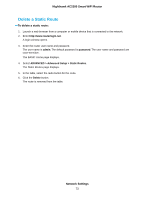Netgear AC2300 User Manual - Page 67
Set Up a Bridge for a Port Group, To con a port group and enable the bridge, Network Settings
 |
View all Netgear AC2300 manuals
Add to My Manuals
Save this manual to your list of manuals |
Page 67 highlights
Nighthawk AC2300 Smart WiFi Router Note If your ISP provides directions on how to set up a bridge for IPTV and Internet service, follow those directions. Set Up a Bridge for a Port Group If the devices that are connected to the router's Ethernet LAN port or WiFi network include an IPTV device, your ISP might require you to set up a bridge for a port group for the router's Internet interface. A bridge with a port group prevents packets that are sent between the IPTV device and the router's Internet port from being processed through the router's network address translation (NAT) service. To configure a port group and enable the bridge: 1. Launch a web browser from a computer or mobile device that is connected to the network. 2. Enter http://www.routerlogin.net. A login window opens. 3. Enter the router user name and password. The user name is admin. The default password is password. The user name and password are case-sensitive. The BASIC Home page displays. 4. Select ADVANCED > Advanced Setup > VLAN/Bridge Settings. The VLAN / Bridge Settings page displays. 5. Select the Enable VLAN/Bridge Settings check box. The page expands. 6. Select the By bridge group radio button. The section expands. 7. Select a Wired Ports check box or a Wireless check box: • If your device is connected to an Ethernet port on the router, select the Wired Ports check box that corresponds to the Ethernet port on the router to which the device is connected. • If your device is connected to your router's WiFi network, select the Wireless check box that corresponds to the router's WiFi network to which the device is connected. Note You must select at least one Wired Ports or Wireless check box. You can select more than one check box. 8. Click the Apply button. Your settings are saved. Set Up a Bridge for a VLAN Tag Group If the devices that are connected to the router's Ethernet LAN ports or WiFi network include an IPTV device, your ISP might require you to set up a bridge for a VLAN tag group for the router's Internet interface. Network Settings 67