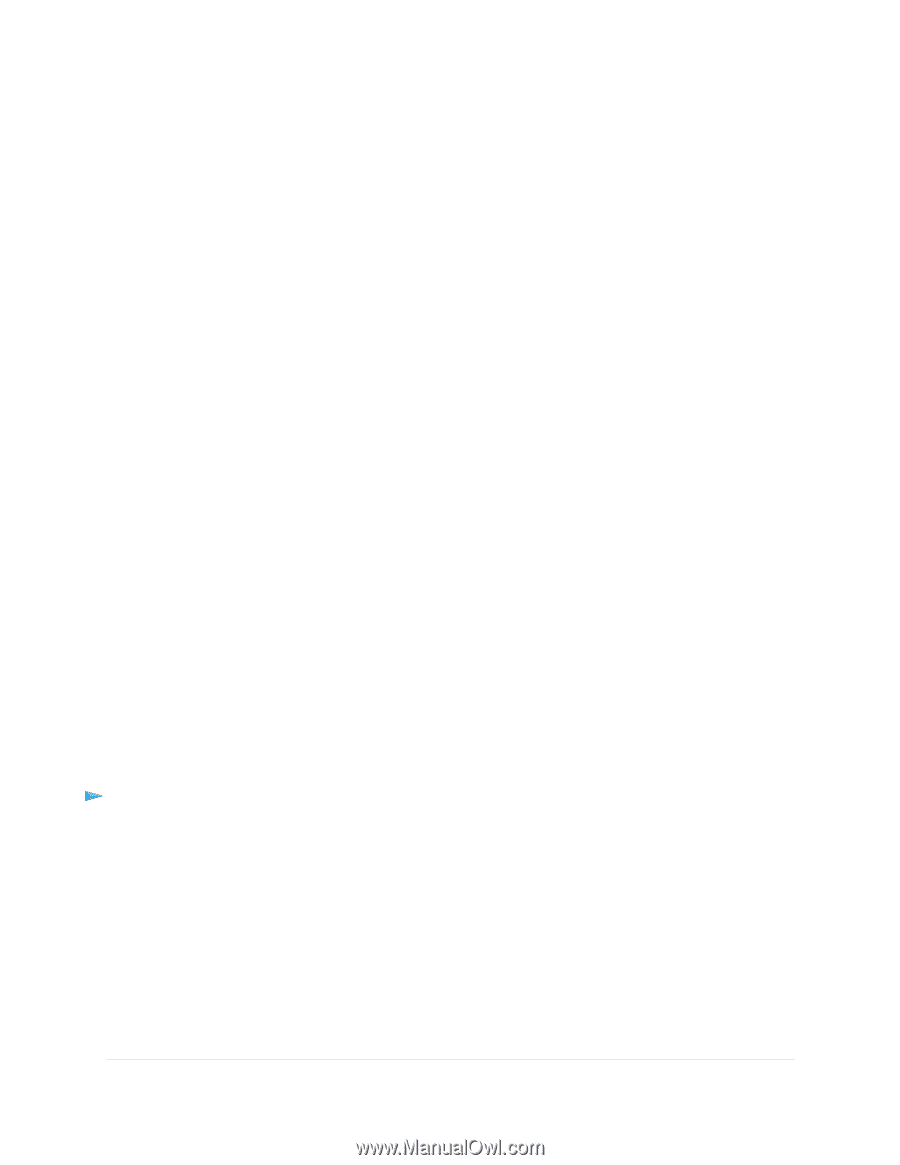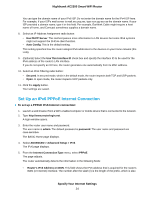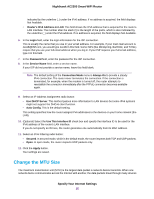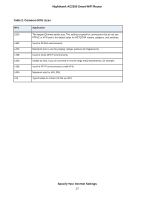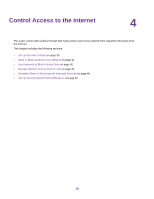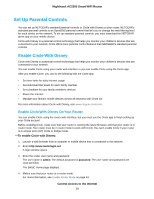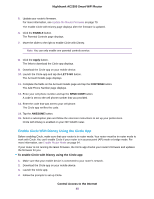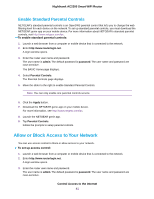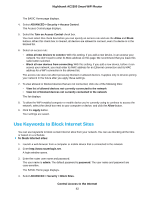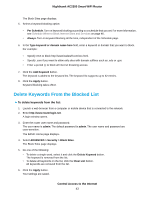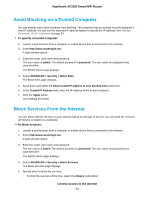Netgear AC2300 User Manual - Page 39
Set Up Parental Controls, Enable Circle With Disney, Enable Circle With Disney On Your Router
 |
View all Netgear AC2300 manuals
Add to My Manuals
Save this manual to your list of manuals |
Page 39 highlights
Nighthawk AC2300 Smart WiFi Router Set Up Parental Controls You can set up NETGEAR's standard parental controls or Circle with Disney on your router. NETGEAR's standard parental controls is an OpenDNS parental control that let's you to change the web filtering level for each device on the network. To set up standard parental controls, you must download the NETGEAR genie app on your mobile device. Circle with Disney is a parental control technology that helps you monitor your children's devices that are connected to your network. Circle offers more parental control features than NETGEAR's standard parental controls. Enable Circle With Disney Circle with Disney is a parental control technology that helps you monitor your children's devices that are connected to your network. You can enable Circle using your router web interface or you can enable Circle using the Circle app. After you enable Circle, you can do the following with the Circle app: • Set time limits for daily Internet usage • Set individual filter levels for each family member • Set a bedtime for your family member's devices • Pause the Internet • Manage your family's mobile devices across all networks with Circle Go For more information about Circle with Disney, visit www.netgear.com/circle. Enable Circle With Disney On Your Router You can enable Circle using the router web interface, but you must use the Circle app to finish setting up your Circle account. Before enabling Circle, make sure that your router is running the latest firmware and that your router is in router mode. Your router must be in router mode to work with Circle. You can't enable Circle if your router is in access point (AP) mode or bridge mode. To enable Circle with Disney: 1. Launch a web browser from a computer or mobile device that is connected to the network. 2. Enter http://www.routerlogin.net. A login window opens. 3. Enter the router user name and password. The user name is admin. The default password is password. The user name and password are case-sensitive. The BASIC Home page displays. 4. Makes sure that your router is in router mode. For more information, see Enable Router Mode on page 64. Control Access to the Internet 39