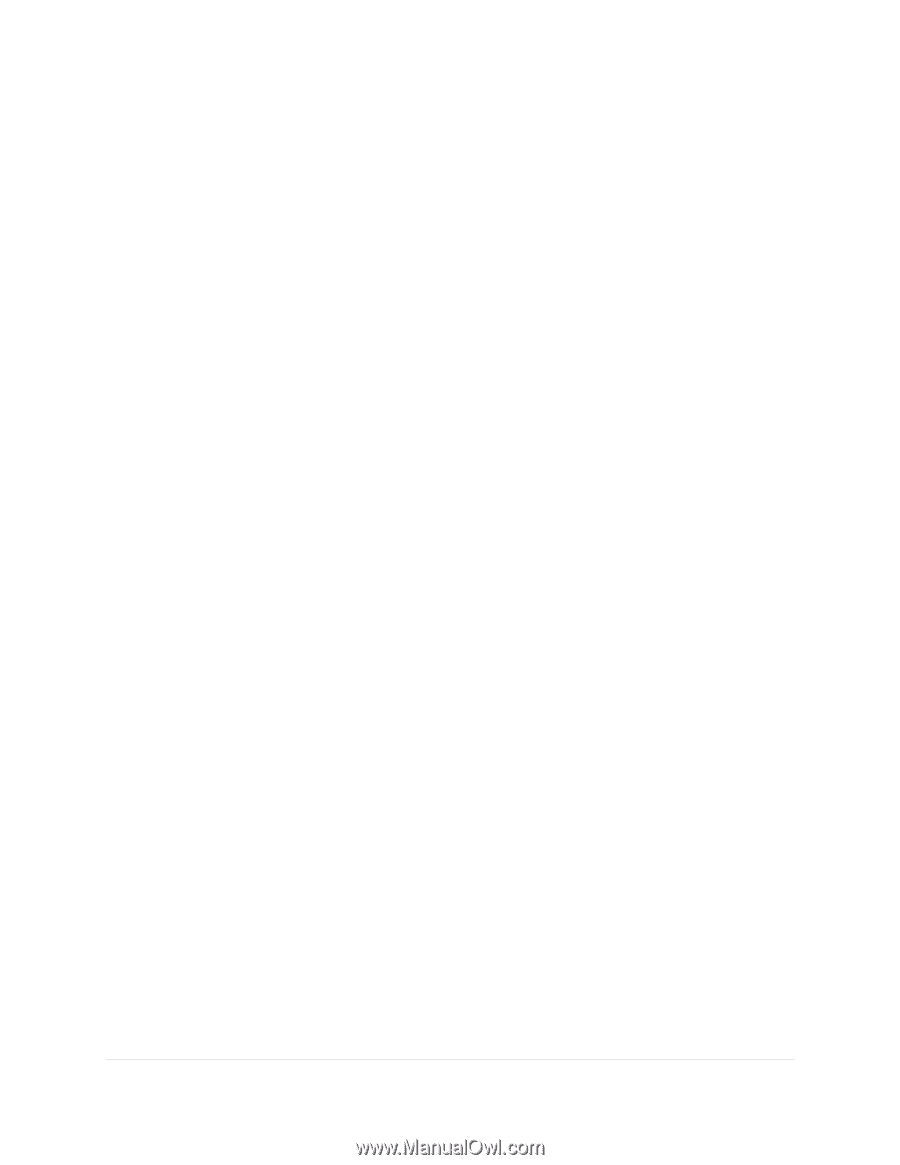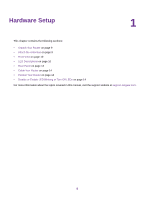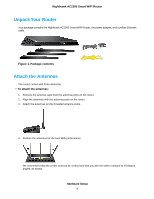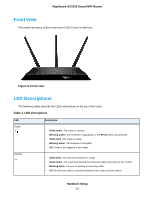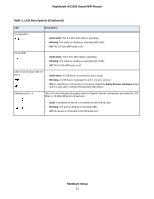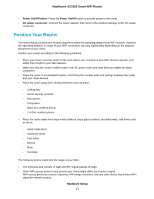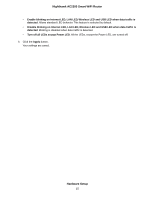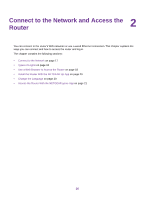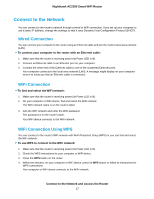Netgear AC2300 User Manual - Page 13
Position Your Router, Hardware Setup, Nighthawk AC2300 Smart WiFi Router - range
 |
View all Netgear AC2300 manuals
Add to My Manuals
Save this manual to your list of manuals |
Page 13 highlights
Nighthawk AC2300 Smart WiFi Router • Power On/Off button. Press the Power On/Off button to provide power to the router. • DC power connector. Connect the power adapter that came in the product package to the DC power connector. Position Your Router The router lets you access your network anywhere within the operating range of your WiFi network. However, the operating distance or range of your WiFi connection can vary significantly depending on the physical placement of your router. Position your router according to the following guidelines: • Place your router near the center of the area where your computers and other devices operate, and within line of sight to your WiFi devices. • Make sure that the router is within reach of an AC power outlet and near Ethernet cables for wired computers. • Place the router in an elevated location, minimizing the number walls and ceilings between the router and your other devices. • Place the router away from electrical devices such as these: - Ceiling fans - Home security systems - Microwaves - Computers - Base of a cordless phone - 2.4 GHz cordless phone • Place the router away from large metal surfaces, large glass surfaces, insulated walls, and items such as these: - Solid metal doors - Aluminum studs - Fish tanks - Mirrors - Brick - Concrete The following factors might limit the range of your WiFi: • The thickness and number of walls the WiFi signal passes through. • Other WiFi access points in and around your home might affect your router's signal. WiFi access points are routers, repeaters, WiFi range extenders, and any other device that emits a WiFi signal for network access. Hardware Setup 13